The scheduling jobs feature provides a method to orchestrate the execution times of metadata load rules and data load rules.
Note: | When you cancel a job from the FDMEE user interface, all instances of a schedule for the object selected are cancelled. To cancel a specific instance of a schedule, cancel the job from the ODI studio or ODI console. |
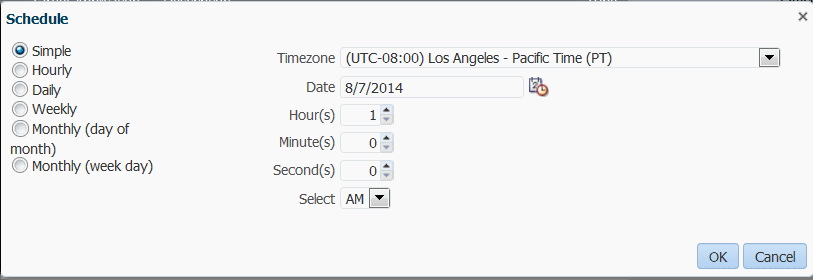
 To schedule a job:
To schedule a job:
From the Batch Execution screen, Metadata screen, or Data Load Rule screen, select the batch name (from the Batch Execution screen) or rule (from the Metadata screen or Data Load Rule screens) to schedule and click Schedule.
In Schedule, select any rule feature specific options.
For example, if you select the Schedule option from the Data Load Rule screen, specify the Import from Source, Recalculate, Export to Target, and so on options.
For Data Load Rule scheduling specific options, see Running Data Load Rules.
Specify the type of scheduling and select the associated date and time parameters.
Table 43. Schedule Types and Parameters
| Schedule Type | Data and Time Parameters |
|---|---|
| Simple | Submits the job for execution at a specific day and time, but does not repeat: Options are:
|
| Hourly | Executes at the specified minutes and seconds after the top of the hour every hour until cancelled. Options are:
|
| Daily | Executes at the same time each day. Options are:
|
| Weekly | Executes at the specific time for each day selected. Options are:
|
| Monthly (day of month) | Execute at the specific time for the day of the month selected. Also enables you to select the “Last Day of Month” or “Day Before End of Month”. Options are:
|
| Monthly (week day) | You can select the first, second, third, fourth, fifth, last, and then the specific day or the week on which to execute the job. Options are:
Note: The Timezone option is unavailable for the Monthly (week day) schedule type. |