Oracle® Enterprise Manager Ops Center
Discover an Oracle ZFS Storage Appliance and Configure Storage Libraries
12c Release 2 (12.2.2.0.0)
E40770-03
December 2014
This guide provides an end-to-end example for how to use Oracle Enterprise Manager Ops Center.
Introduction
A virtualization host such as a global zone or a control domain relies on a storage library. The storage library stores all the metadata for the virtualization hosts' virtual hosts, as well as the data that is the output of their operations. In most cases, virtualization hosts are in a server pool, so each virtualization host uses the storage library associated with the server pool.
A storage library can use block storage or file system storage. Block storage is backed by Fibre Channel disks or iSCSI disks in the form of Logical Units or LUNs. The Oracle ZFS Storage Appliance family of products is unified storage, that is, it is capable of both file system storage and block storage. In this document, the Oracle ZFS Storage Appliance is used for block storage.
Oracle Enterprise Manager Ops Center manages block storage as either a static library or a dynamic library. Dynamic block storage libraries support users and applications with storage demands that change quickly. Static block storage libraries support users and applications that have predictable requirements for storage capacity. The type of library that Oracle Enterprise Manager Ops Center creates depends on the type of storage server and the way the storage server is discovered.
-
When Oracle Enterprise Manager Ops Center is directed to discover an Oracle ZFS Storage Appliance using iSCSI or NFS protocols, the result is a dynamic storage library. Oracle Enterprise Manager Ops Center can create, resize, delete, and clone LUNs. By default, the discovery profile for an Oracle ZFS Storage Appliance enables the options to discover iSCSI and NFS objects.
-
When Oracle Enterprise Manager Ops Center discovers a storage device that does not use iSCSI or NFS protocols or when the options for iSCSI or NFS protocols have been disabled in the Oracle ZFS Storage appliance discovery profile, the result is a static storage library. Oracle Enterprise Manager Ops Center creates the library from information it retrieves from the operating system of the storage server. In this case, Oracle Enterprise Manager Ops Center can use the LUNs but cannot change a LUN, delete a LUN, or create a new LUN. These actions must be done through the storage device's user interface.
In this document, Oracle Enterprise Manager Ops Center discovers an Oracle ZFS Storage Appliance, which results in a dynamic storage library. When you complete these procedures, the storage library is ready to be associated with a server pool.
See Related Articles and Resources for links to related information and articles about other types of storage libraries.
What You Will Need
You will need the following to set up and use a dynamic block storage library:
-
On the Proxy Controller, Port 215 must be open for the SSH protocol.
-
An unmanaged Oracle ZFS Storage Appliance connected to a managed network and with the latest patch level installed
-
The IP address of the storage appliance
-
The role of Storage Admin
-
The role of Security Admin if you need to create new credentials
-
The
rootuser account to log into the storage appliance
Tasks for Setting Up a Storage Library on an Oracle ZFS Storage Appliance
The tasks for setting up a dynamic storage library on an Oracle ZFS Storage Appliance are done on both the storage appliance itself and in Oracle Enterprise Manager Ops Center.
Configure the Oracle ZFS Storage Appliance
These procedures specify the type of LUN, the access to the LUN, and the path to the LUN, using the Fibre Channel and iSCSI protocols. The Fibre Channel protocol requires specialized underlying transport media. The iSCSI protocol works over standard Ethernet or InfiniBand (IPoIB). These procedures are performed on the Oracle ZFS Storage Appliance and use its UI.
See the Sun ZFS Storage Appliance Administration Guide or the Oracle ZFS Storage Appliance's on-line help for current and specific configuration procedures. The following procedures are examples of the varied ways to configure the Oracle ZFS Storage Appliance.
Configure LUNs
These instructions configure the Oracle ZFS Storage Appliance to expose LUNs using Fibre Channel and iSCSI protocols. If you prefer, you can configure the appliance to expose the LUNs over only the iSCSI protocol. To use Fibre Channel, the appliance must have a Fibre Channel HBA card. To verify that the appliance has this card, select Maintenance and then Hardware. In the primary chassis, select Details and then Slots.
Configure Fibre Channel Ports
You must identify the ports through which the LUNs can be reached. These are called target ports. By default, all the ports are initiator ports. Change at least one port from an initiator port to a target port. Then create a target group and include the target ports in the target group.
Another way to protect access to LUNs is to specify which initiators can write to the LUN. Although the new storage library will be using the LUNs, the library has not yet been created and the Oracle ZFS Storage Appliance has not yet been discovered by Oracle Enterprise Manager Ops Center so these entities cannot be included in the Initiators list.
-
Log into the Oracle ZFS Storage Appliance.
-
Select Configuration and then select SAN.
-
Click the Fibre Channel Ports tab, if it is not selected.
-
Select at least one port and change its role from Initiator to Target.
-
Reboot the storage appliance.
-
(Optional) Each port is identified by its WWN. To create an alternate name, select Configuration, then SAN, and then click the "i" icon to see Port Details. In the Alias field, enter a name for the port, for example a combination of host name and port number.
-
To create a new target group, select the port, drag it to the Target Group table, and drop it at the (+) icon. Click the Edit icon to name the new group. Drag more target ports to the group. Make a note of all the target groups you create because you will provide the names in the discovery procedure.
Configure iSCSI Targets
-
Log into the Oracle ZFS Storage Appliance.
-
Select Configuration and then Services to verify that the iSCSI service is Online. Click the iSCSI service details to verify that the iSNS and Radius services are disabled.
-
Select Configuration and then select SAN.
-
Click the Targets tab and then iSCSI Targets.
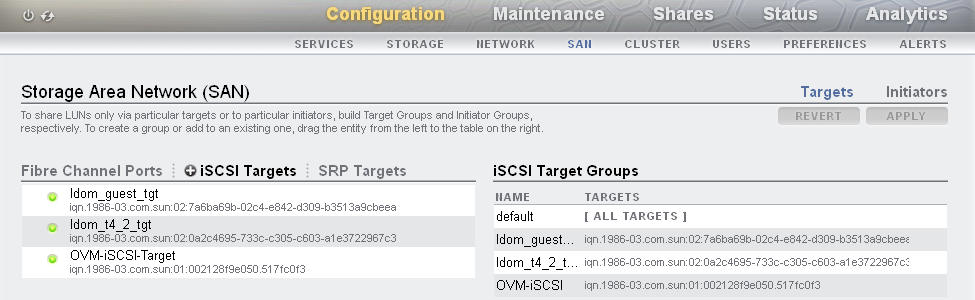
Description of the illustration ss7k_iscsi_targets.png
-
Click the Add icon to create a target with the following attributes:
-
Target IQN: Auto-assign
-
Alias:
OC-iSCSI-Target -
Initiator authentication mode: None
-
Network interfaces: Select an IP address to use for the iSCSI transactions. To configure a network interface, you can select Configuration and then Network. The Interfaces section shows available interfaces.
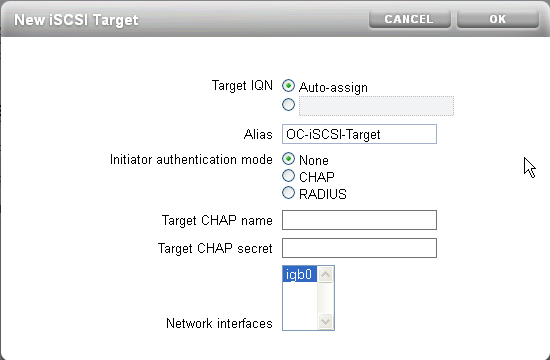
Description of the illustration ss7k_iscsi_targets_create2.png
-
-
To create a new target group, select the new target, drag it to the Target Group table, and drop it at the (+) icon.
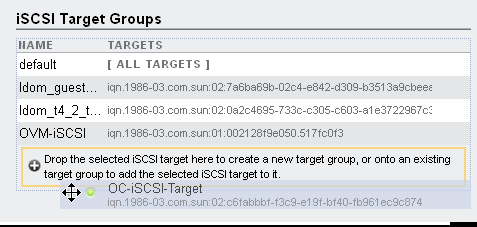
Description of the illustration ss7k_iscsi_targets_drag.png
-
Click the Edit icon to rename the new group to
OC-iSCSI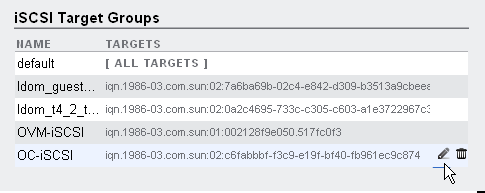
Description of the illustration ss7k_iscsi_targets_edit.png
You will provide the name of the target group and target in the discovery procedure.
Create an Account for Oracle Enterprise Manager Ops Center
Oracle Enterprise Manager Ops Center must be able to log into the Oracle ZFS Storage Appliance. Create a user account on the appliance with the following characteristics, as shown in the figure:
-
Log into the Oracle ZFS Storage Appliance.
-
Click Configuration and then Users.
-
Click the Add icon to create a user account.
-
Enter the name of the account:
ocuser -
Clear the Require Annotation option.
-
Clear the Kiosk user option.
-
In the Role tab, select the basic Administration role.
The completed window is shown in the following figure:
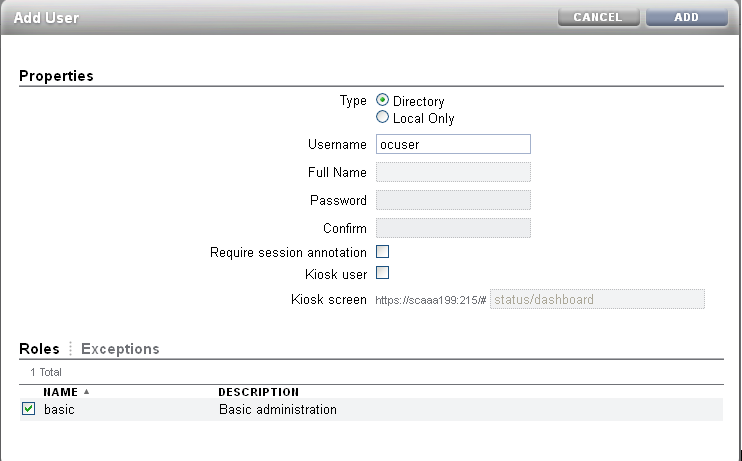
Description of the illustration ss7k_adduser_rolestab.png
-
Click the Exceptions tab.
-
In the Scope drop-down list, select Workflow.
-
Select the modify and read options.
-
In the Scope drop-down list, select System.
-
Click the powerOff option so that an Oracle Enterprise Manager Ops Center user with the appropriate role can power off the storage appliance remotely.
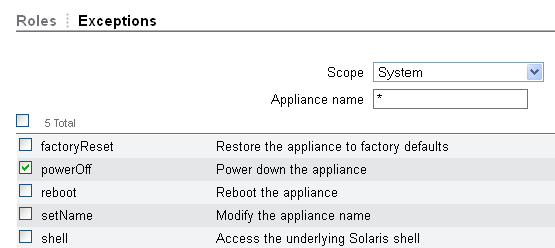
Description of the illustration ss7k_adduser_except_power.png
-
In the Scope drop-down list, select Alerts.
-
Click the Configure alert filters and thresholds option so that an Oracle Enterprise Manager Ops Center user with the appropriate role can set up the monitoring feature.
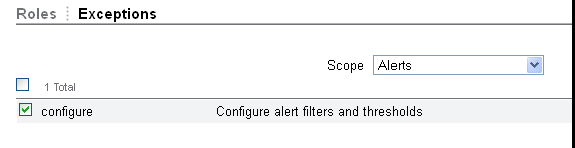
Description of the illustration ss7k_adduser_except_alert.png
-
In the Scope drop-down list, select Services.
-
In the Services drop-down list, select SNMP.
-
Click the administer, configure, and restart options.
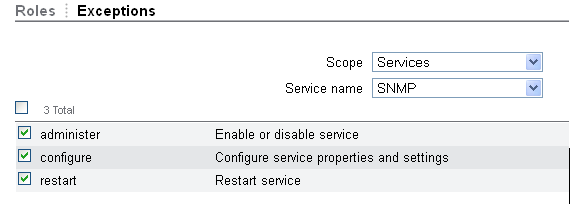
Description of the illustration ss7k_adduser_except_snmp.png
-
In the Services drop-down list, select Phone Home.
-
Click the administer option so that an Oracle Enterprise Manager Ops Center user with the appropriate role can use the Enable Appliance Phone Home or Disable Appliance Phone Home actions.
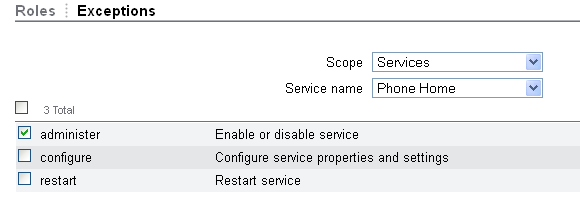
Description of the illustration ss7k_adduser_except_phone.png
-
In the title bar of the Add User window, click Add to create the user account.
-
Log out of the appliance.
Manage the Oracle ZFS Storage Appliance
Now that the Oracle ZFS Storage Appliance has been configured, use Oracle Enterprise Manager Ops Center to discover and manage it.
Create a Discovery Profile
-
Expand Plan Management in the Navigation pane.
-
In the Profiles and Policies section, click Discovery.
-
Click Create Profile in the Actions pane.
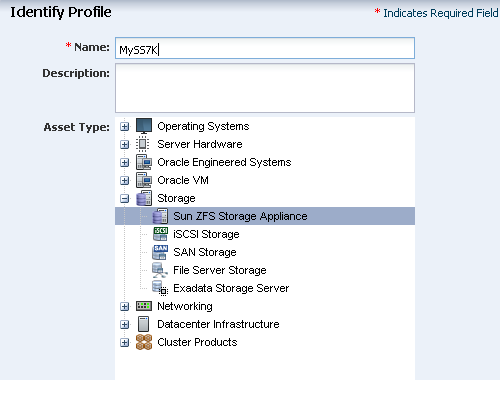
Description of the illustration myss7k_step1.png
-
Enter a name for the discovery profile.
-
For Asset Type, expand the Storage section and select Oracle ZFS Storage Appliance. Click Next.
-
(Optional) The Tags step of the wizard provides a way to add information for semantic tags. All assets discovered by this profile have the same tags. Click Next.
-
In the Targets step, both the NFS and iSCSI targets are enabled. In the Access Host field, enter the IP address of the storage appliance. You can accept the default ports.
-
In the Plugin Specific Information field, enter the names of the target group and target that you configured on the Oracle ZFS Storage Appliance in Configure iSCSI Targets.
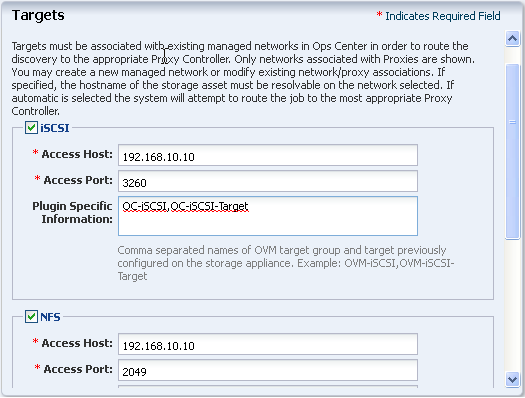
Description of the illustration prof_target_rev.png
-
Oracle Enterprise Manager Ops Center probes targets using the credentials you provide. A storage server uses one of several types of credentials, but Oracle Enterprise Manager Ops Center handles all types as ”Storage Administration” credentials. However, for iSCSI LUNs, you must provide CHAPS credentials.
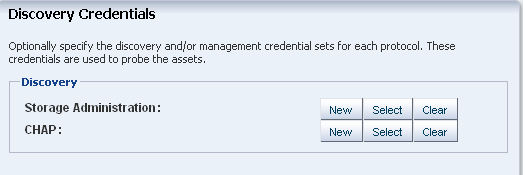
Description of the illustration discprof_ss7k_cred.png
If credentials have been created for this appliance, click Select to choose one or, if you have the Security Admin role, click New to create a new set. Because this document configures iSCSI LUNs, specify credentials for both Storage Administration and CHAP.
-
For Storage Administration, click New.
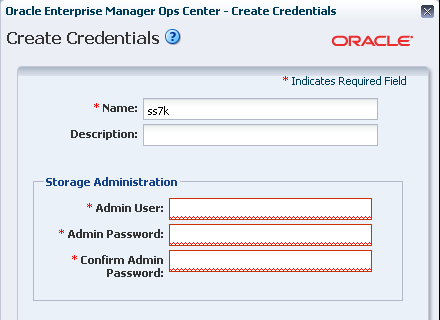
Description of the illustration create_cred_storageadmin.png
-
For Name and Description, identify the storage server.
-
For Admin User, enter the username of the account that administers the storage server.
-
For Admin Password, enter the password of the account that administers the storage server.
-
For Confirm Admin Password, enter the password again.
-
-
To create challenge-handshake authentication protocol (CHAP) credentials, choose CHAP as the protocol and then click New.
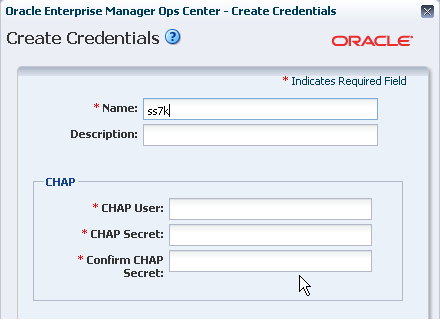
Description of the illustration create_credential_chap.png
-
For Name and Description, identify the storage server.
-
For CHAP User, enter the CHAP username.
-
For CHAP Secret, enter the CHAP password.
-
For Confirm CHAP Secret, enter the password again.
-
-
Click Create to complete the new credentials. These credentials will be available when you use this profile in a deployment plan.
-
Review the summary and click Finish to create the discovery profile.
Discover the Oracle ZFS Storage Appliance
Use the discovery profile to find the Oracle ZFS Storage Appliance on the network, retrieve its configuration information, and make it a managed asset.
-
Expand All Assets in the navigation pane.
-
Click Add Assets in the Actions pane.
-
Select the option, Add and Manage Various Types of Assets via Discovery Probes.
-
Select the new discovery profile.
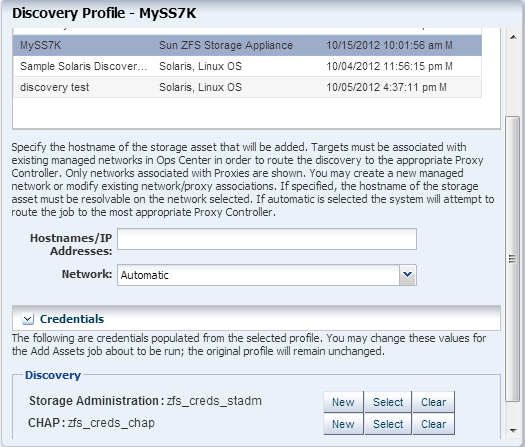
Description of the illustration addassets.png
-
To direct the discovery probe, enter the hostname of the storage appliance or its IP address.
-
For Network, select Automatic to direct the discovery probe to identify the Proxy Controller closest to the storage appliance.
-
The credentials you specified in the discovery profile are used to discover the storage appliance. The option to change or create credentials is displayed so that when you use the plan in the future for different appliances, you can change the credentials.
-
Click Add Now to submit the discovery job.
When the discovery job is completed, Oracle Enterprise Manager Ops Center displays the Oracle ZFS Storage Appliance in the Storage section of the Assets tree. The LUNs defined in the storage appliance are now available for a new storage library. Because you discovered the storage appliance's iSCSI targets, a dynamic block storage library is created automatically.
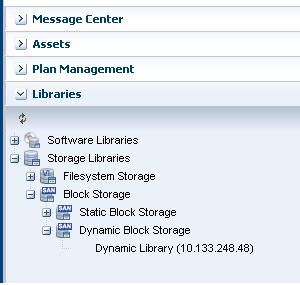
Description of the illustration dynamic.png
What's Next
The new storage library is not associated with any server pool or virtualization host. Select a server pool or virtualization host and then use the Associate Libraries action.
Related Articles and Resources
The following chapters in the Oracle Enterprise Manager Ops Center Feature Reference Guide contain more information:
-
Hardware
-
Storage
See the Deploy Storage Workflow in the Deploy How To library at http://docs.oracle.com/cd/E40871_01/nav/deployhowto.htm for storage examples.
To view the Sun ZFS Storage System Administration Guide, log in to the Unified Storage System software interface and click Help in the top right corner of any screen. You can also access this guide at the host name or IP address of the storage system:
-
https://hostname:215/wiki -
https://ipaddress:215/wiki
See the Oracle ZFS Storage Appliance Software product information page at http://www.oracle.com/technetwork/documentation/oracle-unified-ss-193371.html?ssSourceSiteId=ocomen for links to more information.
Documentation Accessibility
For information about Oracle's commitment to accessibility, visit the Oracle Accessibility Program website at http://www.oracle.com/pls/topic/lookup?ctx=acc&id=docacc.
Oracle customers that have purchased support have access to electronic support through My Oracle Support. For information, visit http://www.oracle.com/pls/topic/lookup?ctx=acc&id=info or visit http://www.oracle.com/pls/topic/lookup?ctx=acc&id=trs if you are hearing impaired.
Oracle Enterprise Manager Ops Center Discover an Oracle ZFS Storage Appliance and Configure Storage Libraries, 12c Release 2 (12.2.2.0.0)
E40770-03
Copyright © 2007, 2014, Oracle and/or its affiliates. All rights reserved.
This software and related documentation are provided under a license agreement containing restrictions on use and disclosure and are protected by intellectual property laws. Except as expressly permitted in your license agreement or allowed by law, you may not use, copy, reproduce, translate, broadcast, modify, license, transmit, distribute, exhibit, perform, publish, or display any part, in any form, or by any means. Reverse engineering, disassembly, or decompilation of this software, unless required by law for interoperability, is prohibited.
The information contained herein is subject to change without notice and is not warranted to be error-free. If you find any errors, please report them to us in writing.
If this is software or related documentation that is delivered to the U.S. Government or anyone licensing it on behalf of the U.S. Government, then the following notice is applicable:
U.S. GOVERNMENT END USERS: Oracle programs, including any operating system, integrated software, any programs installed on the hardware, and/or documentation, delivered to U.S. Government end users are "commercial computer software" pursuant to the applicable Federal Acquisition Regulation and agency-specific supplemental regulations. As such, use, duplication, disclosure, modification, and adaptation of the programs, including any operating system, integrated software, any programs installed on the hardware, and/or documentation, shall be subject to license terms and license restrictions applicable to the programs. No other rights are granted to the U.S. Government.
This software or hardware is developed for general use in a variety of information management applications. It is not developed or intended for use in any inherently dangerous applications, including applications that may create a risk of personal injury. If you use this software or hardware in dangerous applications, then you shall be responsible to take all appropriate fail-safe, backup, redundancy, and other measures to ensure its safe use. Oracle Corporation and its affiliates disclaim any liability for any damages caused by use of this software or hardware in dangerous applications.
Oracle and Java are registered trademarks of Oracle and/or its affiliates. Other names may be trademarks of their respective owners.
Intel and Intel Xeon are trademarks or registered trademarks of Intel Corporation. All SPARC trademarks are used under license and are trademarks or registered trademarks of SPARC International, Inc. AMD, Opteron, the AMD logo, and the AMD Opteron logo are trademarks or registered trademarks of Advanced Micro Devices. UNIX is a registered trademark of The Open Group.
This software or hardware and documentation may provide access to or information about content, products, and services from third parties. Oracle Corporation and its affiliates are not responsible for and expressly disclaim all warranties of any kind with respect to third-party content, products, and services unless otherwise set forth in an applicable agreement between you and Oracle. Oracle Corporation and its affiliates will not be responsible for any loss, costs, or damages incurred due to your access to or use of third-party content, products, or services, except as set forth in an applicable agreement between you and Oracle.