Oracle® Enterprise Manager Ops Center
Provisioning Oracle Solaris 10 Operating Systems
12c Release 2 (12.2.2.0.0)
E47810-03
December 2014
This document provides an end-to-end example for how to use Oracle Enterprise Manager Ops Center to create and apply an OS Provisioning deployment plan to install an Oracle Solaris 10 operating system on a configured SPARC system.
Introduction
Oracle Enterprise Manager Ops Center streamlines the process of installing an Oracle Solaris 10 operating system (OS) on configured or unconfigured hardware.
Oracle Enterprise Manager Ops Center uses an OS image that is stored in a software update library to provision the target servers. The library is located either in a directory on the Enterprise Controller or on a Network Attached Storage (NAS) appliance that the Enterprise Controller can access.
As shown in Figure 1, when you use Ops Center to provision, you create two profiles to define the provisioning parameters and a plan to apply your configuration selection to target systems. Several different deployment plans are available for OS provisioning. Some are complex or multi-step plans where OS provisioning is part of a larger process, such as installing and configuring a server. The Provision OS deployment plan just provisions the operating system.
As shown in Figure 1, the following is an overview of the OS provisioning process:
-
Create an OS Provisioning profile: Defines the OS provisioning parameters, including the platform-specific OS image and software package, file system layout, user accounts, naming services, and other installation requirements.
-
Create an OS Configuration profile: Defines the configuration parameters, including the platform, how the OS is managed (with or without an agent), MPxIO and networking options.
-
Create an OS Provisioning Deployment Plan: Defines the profiles to use for the provisioning job. To successfully create the plan, the OS Provisioning and OS Configuration profiles must be the same sub-type. For example, Solaris SPARC.
-
Apply the OS Provisioning Deployment Plan to selected targets: Defines the targets to provision, defines the boot interface resource assignments, network resource assignments, and server pool assignment (if applicable), and schedule when to begin the provisioning job.
You can reuse the OS Provisioning and OS Configuration profiles and the deployment plan to provision other systems or groups of systems.
Note:
To provision operating systems on logical domains, you must use the OS Provisioning and OS Configuration profiles that have Logical Domains as a subtype. The profiles described in this document provision an operating system on configured systems.See Planning for Operating System Provisioning in the Oracle Enterprise Manager Ops Center Feature Reference Guide for things to consider before provisioning.
When you install the Oracle Enterprise Manager Ops Center software, you have the option to create a Linux, Oracle Solaris 8-10 Software Update Library. The library contains the OS images needed for provisioning, upgrading, and updating (patching) an Oracle Solaris 10 operating system.
Profiles and plans simplify and standardize the procedures between different operating systems and platforms. The profiles take care of many of the configuration requirements for you and the plan defines the systems to provision.
Beginning with Oracle Enterprise Manager Ops Center Release 2 (12.2.0.0.0), you must use two profiles to define your OS provisioning job:
-
OS Provisioning profile: Defines the image, provisioning, and installation requirements.
-
OS Configuration profile: Defines the OS and network configuration for a specific image.
You can reuse any of the profiles and plans to quickly provision other systems when new hardware is acquired or provision existing hardware. You can install the OS on a bare metal system or on a configured system. This example shows how to create and use an OS Provisioning profile, OS Configuration profile, and Provision OS plan in Oracle Enterprise Manager Ops Center to install an Oracle Solaris 10 operating system on a configured SPARC server.
This document provides a brief overview of the components used in provisioning a configured system with Oracle Solaris 10 and an end-to-end example. The example does not use the Solaris JumpStart Enterprise Toolkit (JET). If you do use JET, the Enterprise Controller and Proxy Controller must be installed on Oracle Solaris.
See Related Articles and Resources for links to related information and articles, including links to more information on JET.
What You Will Need
You will need the following to provision an Oracle Solaris 10 operating system:
-
An Oracle Solaris 10 OS image, imported into the Initial EC software library.
-
A Proxy Controller located on the same subnet as the target hosts with DHCP services configured for SPARC system.
-
A discovered service processor that is the target for the provisioning job.
-
The roles and permissions to complete the tasks. You need the following Oracle Enterprise Manager Ops Center roles:
-
Update Admin or Plan/Profile Admin to create an OS Provisioning profile, OS Configuration profile, and Provision OS deployment plan.
-
Update Admin to apply the plan.
-
Provisioning an Oracle Solaris 10 Operating System
You can create OS profiles for provisioning Solaris OS on SPARC and x86 systems.
Complete the following actions to provision Oracle Solaris 10 operating system.
-
Create an OS Provisioning Profile for Oracle Solaris 10 Operating System
-
Create an OS Configuration Profile for an Oracle Solaris 10 Operating System
-
Create a Provision OS Deployment Plan for Oracle Solaris 10 Operating System
Create an OS Provisioning Profile for Oracle Solaris 10 Operating System
Complete the following steps to create an OS Provisioning profile:
-
Expand Plan Management in the Navigation pane.
-
Select OS Provisioning under the Profiles and Policies section.
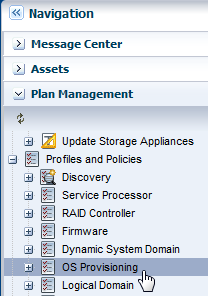
Description of the illustration def_os_profile.png
-
Click Create Profile in the Actions pane.
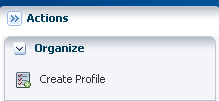
Description of the illustration actions_createprofile.png
-
Define the following profile parameters in the Create Profile-OS Provisioning wizard, then click Next.
-
Name: The name of the profile.
-
Description: A description of the profile.
-
Subtype: Select Solaris SPARC.
-
Target Type: The target type is automatically defined to SPARC type.
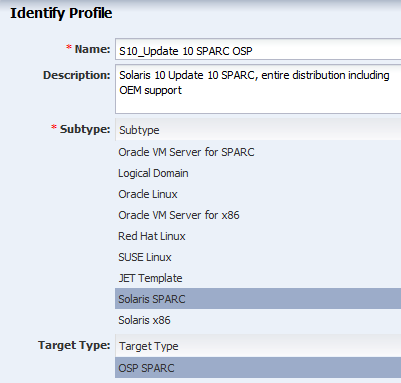
Description of the illustration os10_profile.png
-
-
Select an OS Image, OS Image Version, and Software Group. This example does not include custom scripts. Click Next.
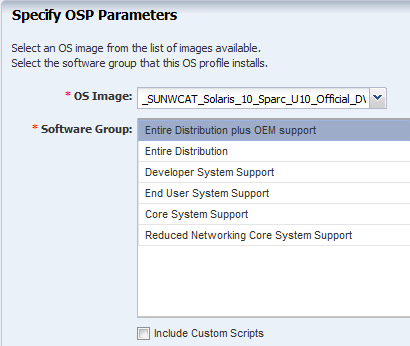
Description of the illustration osp_parameters.png
-
Specify the following OS setup parameters:
-
Language: Select a language for the OS.
-
Time Zone: Specify the time zone for the OS.
-
Terminal Type: Enter a terminal type, if other than the default type listed.
-
Console Serial Port: A default port appears in the wizard. If incorrect, select the correct console serial port device for your environment. This port enables you to monitor the installation using a serial connection.
-
Console Baud Rate: A default serial port device baud rate is provided. If incorrect, select the correct baud rate for your device.
-
NFS4 Domain: Enter the NFS4 domain name that the target system will use. The dynamic value for NFSv4 domain name enables the NFSv4 domain to be derived dynamically, at run time, based on the naming service configuration. You can also provide valid domain name to hard code the value for NFSv4 domain.
-
Password: Enter the root password for the root user on systems provisioned using this profile. Re-enter the password for confirmation. The password used in this example is
admin.
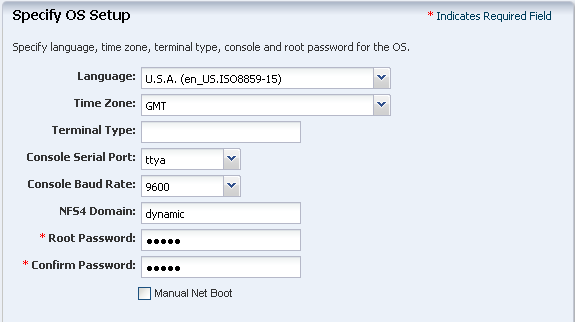
Description of the illustration os_setup.png
-
-
Click Next to skip specifying the Installation Parameters. To learn more about using the JumpStart Enterprise Toolkit (JET), see the JumpStart Enterprise Toolkit appendix in the Oracle Enterprise Manager Ops Center Feature Reference Guide.
-
Review and edit the default file system layout, then click Next.
This example uses the default layout. To specify changes, click the size field for the file system and redefine the size. To add another file system, click the Add icon and complete the fields.
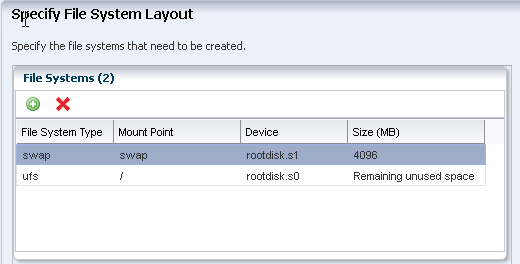
Description of the illustration fs_layout.png
-
Select None, then click Next to skip using a naming service.
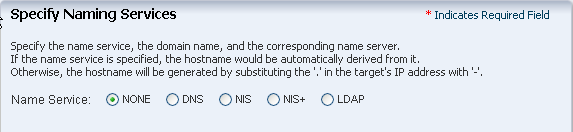
Description of the illustration naming_services.png
-
Review the parameters selected for Oracle Solaris 10 operating system provisioning, then click Finish to save the profile.
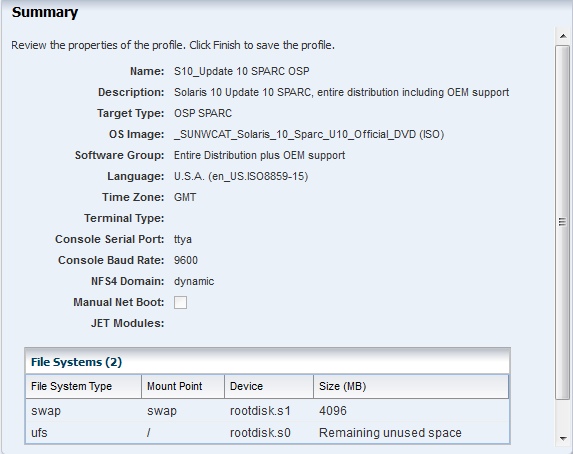
Description of the illustration osp10_profile_summ.png
The profile appears in the center pane and in the Profiles and Policies section of Plan Management in the left Navigation pane.
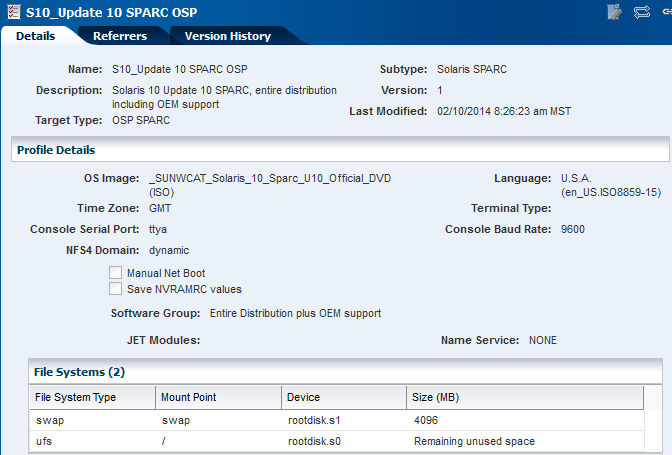
Description of the illustration osp10_centerpane.png
Create an OS Configuration Profile for an Oracle Solaris 10 Operating System
The OS Configuration profile defines how the OS is managed (with or without an agent) and the networking options. The configuration profile is platform-specific.
The OS Configuration profile lets you define the network interface that you want to use on the operating system. The first interface you define in this wizard is the boot interface and also the primary interface. You can add more than one network interface. When you apply the plan to a target, you can select which network interface is the primary interface and define the IP address.
Note:
Before you begin, contact your network administrator for the list of available networks and interfaces.The wizard lets you choose from a list of 32 possible interfaces. Your network administrator can tell you which of the possible interfaces are available.
Complete the following steps to create a profile for configuring an Oracle Solaris 10 operating system:
-
Expand Plan Management in the Navigation pane, scroll down to Profiles and Policies.
-
Select OS Configuration in the Profiles and Policies tree. A list of existing OS configuration profiles appears.
-
Click Create Profile in the Actions pane.
-
Define the following profile parameters, then click Next.
-
Name: The name of the profile.
-
Description: A description for the profile.
-
Subtype: Select Solaris.
-
Target Type: Select SPARC.
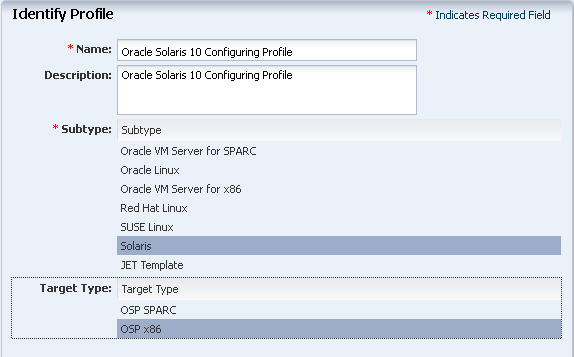
Description of the illustration config_profile.png
-
-
Select Automatically Manage with Oracle Enterprise Manager Ops Center and Deploy the Agent Controller. These options provide the most robust management and monitoring capabilities. Select Enable Multiplexed I/O (MPxIO) to enable SAN storage connectivity. When you enable MPxIO on the global zone, you are able to associate a SAN storage device to the global zone and use the storage for zones. Click Next.
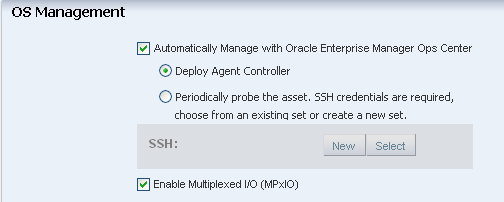
Description of the illustration os_management.png
-
Select None for the Networking Services, then click Next.
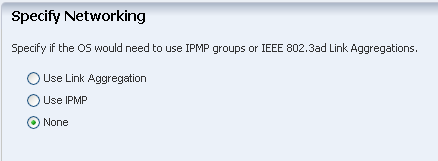
Description of the illustration networking.png
-
Select a network interface that you want to use in the configuring process, then click Next. This example uses net_0 for the network interface, which is also the default boot interface. The address allocation method is static IP address allocation. You define the IP address when you apply the deployment plan to the target.
Note:
By default, the primary interface is the boot interface. You can change the primary interface to a different interface when you deploy the plan.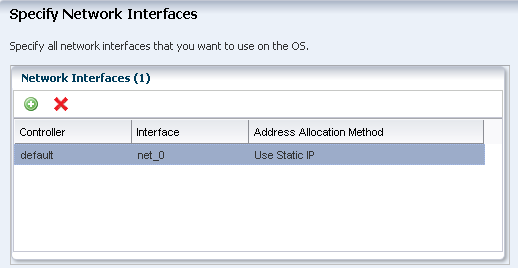
Description of the illustration net_interfaces.png
-
Review the Summary of the parameters selected for configuring Oracle Solaris 10 operating system. Click Finish to create the configuration profile.
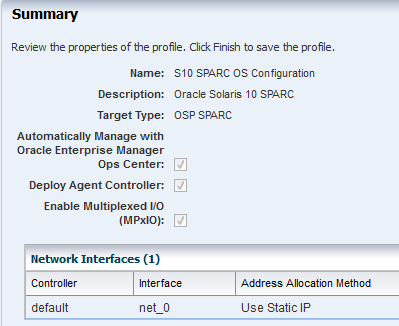
Description of the illustration osconfig_summ.png
The profile appears in the center pane and in the Profiles and Policies section of Plan Management in the left Navigation pane.
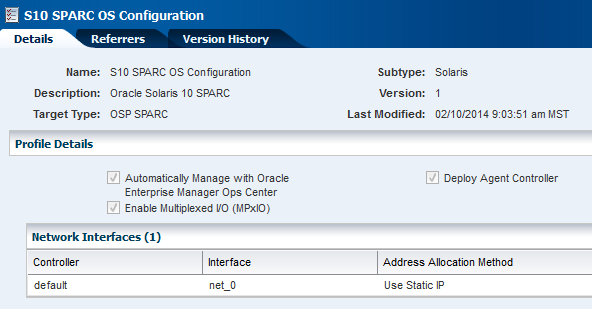
Description of the illustration osconfig_centerpane.png
Create a Provision OS Deployment Plan for Oracle Solaris 10 Operating System
When you create the plan, both the OS Provisioning profile and the OS Configuration profile must have the same platform subtype, either SPARC or x86. This example uses the Solaris SPARC subtype for both profiles.
Perform the following steps to create a deployment plan for provisioning Oracle Solaris 10 operating system:
-
Expand Plan Management in the Navigation pane, then select Provision OS in the Deployment Plans section.
-
Click Create Plan from Template from the Actions pane.
-
Enter the following parameters, then click Save to create a deployment plan.
-
Name: The name of the deployment plan.
-
Description: A description of the deployment plan.
-
Failure Policy: Complete as much as possible.
-
Deployment Plan Steps: For each step, click the Associated Profile/Deployment Plan field to display a list of available profiles. Select the OS Provisioning profile and OS Configuration profile that you created earlier.
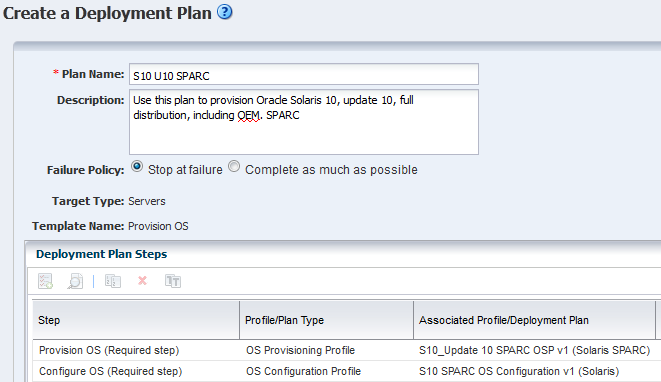
Description of the illustration create_depplan.png
-
Expand Plan Management, then expand Provision OS. Select the deployment plan to view its details in the center pane.
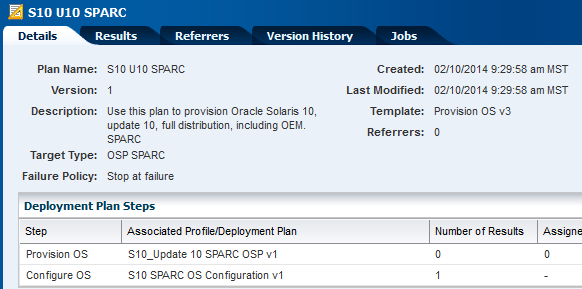
Description of the illustration depplan_cpane.png
Apply the Provision OS Deployment Plan
Perform the following steps to apply the deployment plan and provision a system:
-
Expand Plan Management, then expand Deployment Plans and select the plan. The plan details appear in the center pane.
-
Click Apply Deployment Plan in the Actions pane.
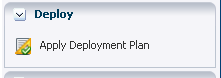
Description of the illustration apply_depplan.png
-
Expand Servers in the target selector. Select the target assets and click Add to Target List. The default setting filters the assets according to the plan's characteristics. You can only select eligible systems to add to the Target List. Select Apply minimal interaction to limit or eliminate the need for you to provide input during the provisioning job. Click Next to open the deployment plan.

Description of the illustration target_assets.png
-
On the Introduction page for the deployment plan, the check box is selected to skip steps that are not included in the plan. Click Next.
-
Click Next to skip the OS Provision introduction page.
-
On the Boot Interface Resource Assignments page, verify that the Network and Interface are what you want to use. Complete the last octet of the IP address, or enter a different IP address. Optionally, you can provide a host name. Click Next.
-
Review the Provision OS Summary page, then click Next.
-
Click Next to skip the Configure OS introduction page.
-
Review the network resource assignment. You can edit the fields, if needed. Click Next.
Note:
Verify with your administrator that the network interface, such as net_30, is available. The list is possible interfaces, the available interfaces is not known. -
Select Do not assign to a Server Pool. The new server will execute in standalone mode. You can add the server to a pool at a later time. Click Next.
-
Review the Configure OS Summary page, then click Next.
-
Select Now to schedule the job for now. Click Apply to apply the deployment plan.
The provisioning job takes time to complete. You can view the progress and status of the provisioning job from the Jobs pane.
When the job is completed, go to Assets and expand Servers to see your operating system. Click the operating system in the Navigation pane to display the details in the center pane.
What's Next?
You can use the OS Provisioning and OS Configuration profiles to consistently and quickly provision and update your Oracle Solaris 10 operating system. You can use the profiles and plans to define which components must be installed and the level of automation during the installation. You can identify dependencies, download update packages or updates from the appropriate vendor sites, maintain consistent component configuration of your systems to the latest security updates.
Depending on the plan, you can either use the OS Provisioning and OS Configuration profiles or the Provision OS deployment plan as steps in the following plans:
-
Install Server: This multi-step plan contains steps that use profiles to deploy a server. With this plan you can provision the OS, update the BIOS, update the OS, install software, execute preinstall and postinstall scripts, add operational profiles, add monitoring profiles, and create guests.
-
Configure and Install Dynamic System Domain: This multi-step plan contains steps that use a profile to create a Dynamic System Domain and the Install Server plan to install and update the OS.
-
Configure M-Series Hardware, Create and Install Domain: This complex plan contains steps that use profiles to configure a service processor, update firmware, and create a Dynamic System Domain. You can add a step to use the Install Server plan to install and update the OS on an M-series system.
-
Configure Server Hardware and Install OS: This complex plan contains steps that use profiles to configure the service processor, configure the RAID Controller, and update firmware. You can add a step to use the Install Server plan to install and update the OS.
When you create a multi-step or complex plan from the template, you often have the choice to add or skip steps. You can choose to skip steps, such as updating the BIOS.
Once provisioned, you can associate a storage library with the global zone, deploy zones on the operating system, or monitor and manage the system. Go to http://docs.oracle.com/cd/E40871_01/nav/operatehowto.htm for information about how to use Oracle Enterprise Manager Ops Center to help you operate your environment.
Related Articles and Resources
The Oracle Enterprise Manager Ops Center 12c Release 2 documentation is available at http://docs.oracle.com/cd/E40871_01/index.htm
The Oracle Enterprise Manager Ops Center Feature Reference Guide has information about asset management, storage, networks, zones, and server pools.
The following chapters in the Oracle Enterprise Manager Ops Center Feature Reference Guide contain more information:
-
See Asset Management for more information on discovery, declaring servers, and an example discovery file.
-
See Plans and Profiles for information about plans and profiles, including using complex plans.
-
See Discovering and Managing Hardware for how to create SSH and IPMI credentials.
-
See Operating System Provisioning for more information about OS provisioning, Enterprise Controller and Proxy Controller requirements, and JET.
-
To learn more about using JET, see the JumpStart Enterprise Toolkit appendix in the Oracle Enterprise Manager Ops Center Feature Reference Guide.
The Oracle Enterprise Manager Ops Center Administration Guide has information about user roles and permissions. To configure the DHCP services for OS provisioning, see Configuring DHCP and Subnets for OS Provisioning in Oracle Enterprise Manager Ops Center Administration Guide.
For end-to-end examples, see the workflows and how to documentation in the Deploy How To library at http://docs.oracle.com/cd/E40871_01/nav/deployhowto.htm and the Operate How To library at http://docs.oracle.com/cd/E40871_01/nav/operatehowto.htm.
Documentation Accessibility
For information about Oracle's commitment to accessibility, visit the Oracle Accessibility Program website at http://www.oracle.com/pls/topic/lookup?ctx=acc&id=docacc.
Oracle customers that have purchased support have access to electronic support through My Oracle Support. For information, visit http://www.oracle.com/pls/topic/lookup?ctx=acc&id=info or visit http://www.oracle.com/pls/topic/lookup?ctx=acc&id=trs if you are hearing impaired.
Oracle Enterprise Manager Ops Center Provisioning Oracle Solaris 10 Operating Systems, 12c Release 2 (12.2.2.0.0)
E47810-03
Copyright © 2007, 2014, Oracle and/or its affiliates. All rights reserved.
This software and related documentation are provided under a license agreement containing restrictions on use and disclosure and are protected by intellectual property laws. Except as expressly permitted in your license agreement or allowed by law, you may not use, copy, reproduce, translate, broadcast, modify, license, transmit, distribute, exhibit, perform, publish, or display any part, in any form, or by any means. Reverse engineering, disassembly, or decompilation of this software, unless required by law for interoperability, is prohibited.
The information contained herein is subject to change without notice and is not warranted to be error-free. If you find any errors, please report them to us in writing.
If this is software or related documentation that is delivered to the U.S. Government or anyone licensing it on behalf of the U.S. Government, then the following notice is applicable:
U.S. GOVERNMENT END USERS: Oracle programs, including any operating system, integrated software, any programs installed on the hardware, and/or documentation, delivered to U.S. Government end users are "commercial computer software" pursuant to the applicable Federal Acquisition Regulation and agency-specific supplemental regulations. As such, use, duplication, disclosure, modification, and adaptation of the programs, including any operating system, integrated software, any programs installed on the hardware, and/or documentation, shall be subject to license terms and license restrictions applicable to the programs. No other rights are granted to the U.S. Government.
This software or hardware is developed for general use in a variety of information management applications. It is not developed or intended for use in any inherently dangerous applications, including applications that may create a risk of personal injury. If you use this software or hardware in dangerous applications, then you shall be responsible to take all appropriate fail-safe, backup, redundancy, and other measures to ensure its safe use. Oracle Corporation and its affiliates disclaim any liability for any damages caused by use of this software or hardware in dangerous applications.
Oracle and Java are registered trademarks of Oracle and/or its affiliates. Other names may be trademarks of their respective owners.
Intel and Intel Xeon are trademarks or registered trademarks of Intel Corporation. All SPARC trademarks are used under license and are trademarks or registered trademarks of SPARC International, Inc. AMD, Opteron, the AMD logo, and the AMD Opteron logo are trademarks or registered trademarks of Advanced Micro Devices. UNIX is a registered trademark of The Open Group.
This software or hardware and documentation may provide access to or information about content, products, and services from third parties. Oracle Corporation and its affiliates are not responsible for and expressly disclaim all warranties of any kind with respect to third-party content, products, and services unless otherwise set forth in an applicable agreement between you and Oracle. Oracle Corporation and its affiliates will not be responsible for any loss, costs, or damages incurred due to your access to or use of third-party content, products, or services, except as set forth in an applicable agreement between you and Oracle.
