Oracle® Enterprise Manager Ops Center
Creating and Administering a Boot Environment for Oracle Solaris 10
12c Release 2 (12.2.2.0.0)
E48149-03
February 2015
This guide provides an end-to-end example for how to use Oracle Enterprise Manager Ops Center.
Introduction
A boot environment is an instance of a bootable Oracle Solaris image including additional software packages that are installed onto the image, and the set of all file systems and devices (disk slices and mount points) that are required to operate an Oracle Solaris operating system instance.
A dual boot environment consists of a live or active boot environment (BE) and one or more inactive alternate boot environments (ABE). An alternate boot environment is an inactive environment that is not currently booted. You can activate an alternate boot environment at any time.
Creating a boot environment provides a method of copying critical file systems from the active boot environment to a new boot environment. The lucreate command enables reorganizing a disk if necessary, customizing file systems, and copying the critical file systems to the new boot environment.
This example describes how to create a boot environment using a profile and an associated deployment plan for Oracle Solaris 10 operating system that has UFS file system.
The lucreate command used here is -c first_disk -m /:/dev/dsk/c1t3d0s0:ufs
first_disk is the name of the boot environment assigned to the active boot environment. This option is only used when the first boot environment is created. If you run lucreate for the first time and you omit the -c option, the software creates a default name.
The lucreate command that is used with the -m option specifies which file systems and the number of file systems to be created in the new boot environment. For example, a single use of the -m option specifies where to put all the file systems.
If Oracle Solaris 10 operating system contains zones, you must know about the limitations and the expected operations for Oracle Solaris 10 boot environment, before creating the boot environment.
See Related Articles and Resources for links to related information and articles.
What You Will Need
You will need the following to create the boot environment for Oracle Solaris 10 operating system:
-
Determine your boot environment policy by activating boot environment and reboot on job completion.
-
An agent-managed Oracle Solaris 10 operating system with the Oracle Solaris Live Upgrade feature.
-
Latest Oracle Solaris Live Upgrade packages and patches must be installed to ensure that you have all the latest bug fixes and features.
-
Verify that the disk space available is enough for the creation of boot environment.
-
Asset administrator role, an Update administrator role, and a Plan/Profile administrator role to complete the procedure for creating boot environment.
Create a Boot Environment Profile for Oracle Solaris 10
The steps to create a profile for boot environment for Oracle Solaris 10 are:
-
Expand Plan Management in Navigation pane.
-
Select Boot Environments under Profiles and Policies.
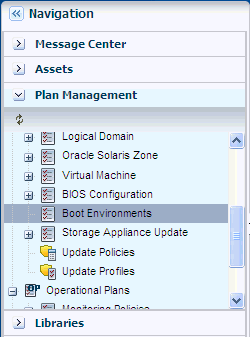
Description of the illustration bootenvironment.png
-
Click Create Profile from the Actions pane. It opens a Create Profile wizard for Boot Environment for Oracle Solaris 10.
-
Enter the following information and click Next.
-
Name: Enter the name of the profile.
-
Description: Enter the description of the profile.
-
Subtype: Select the subtype as Solaris 10.
-
Target Type: Select the target type as Solaris 10 Operating System.
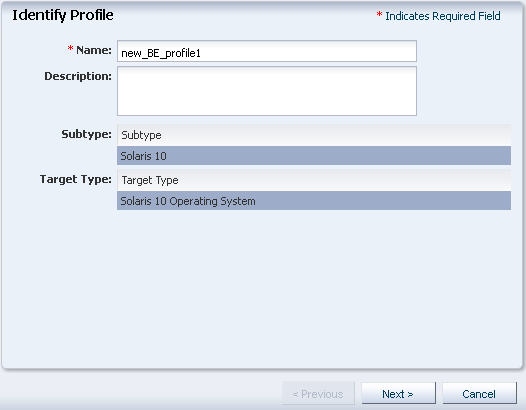
Description of the illustration identityprofile.png
-
-
Specify the boot environment parameters and click Next.
-
lucreate Parameters: Enter the lucreate parameter. For example, a lucreate parameter is
-c first_disk -m /:/dev/dsk/c1t3d0s0:ufs -
BE Name: Enter the name of boot environment.
-
Deselect the Modify the description of host's active boot environment to check box.
-
Deselect the Change this Boot Environment description to check box.
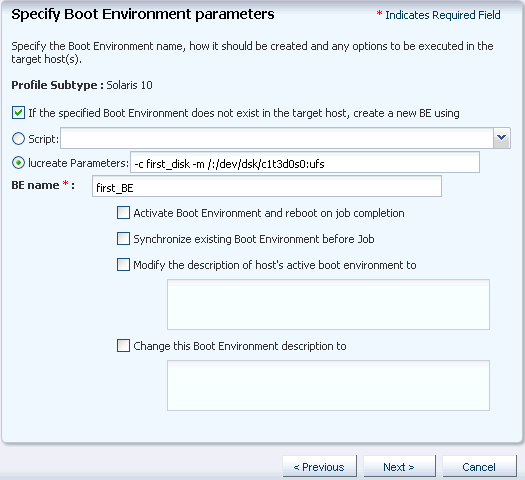
Description of the illustration profile_beparam.png
-
-
Review the summary of the profile and click Finish to save the profile.
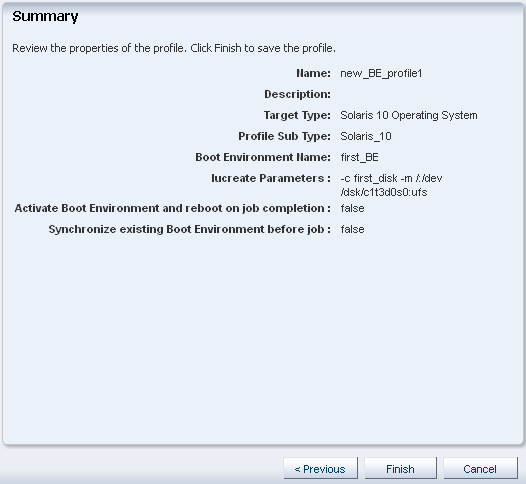
Description of the illustration summary_beprofile.png
The profile for boot environment for Oracle Solaris 10 then appears under the Boot Environments section under Profiles and Policies of the Navigation pane.
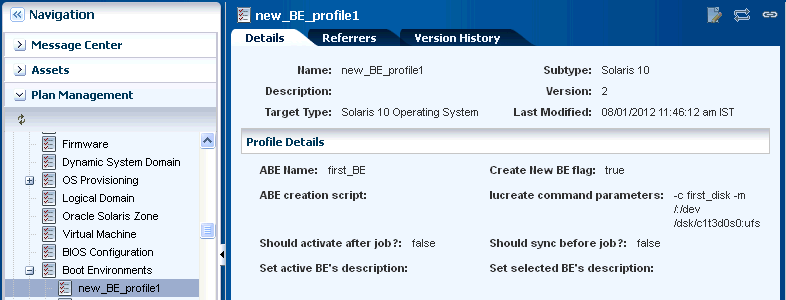
Description of the illustration profile_example.png
Create a Boot Environment Deployment Plan for Oracle
Solaris 10
The steps to create a deployment plan for boot environment for Oracle Solaris 10 are:
-
Expand Plan Management in Navigation pane.
-
Select Create Boot Environment under Deployment Plans.
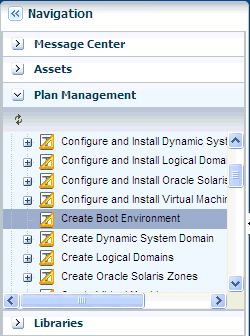
Description of the illustration cbe_deployment.png
-
Click Create Plan from Template from the Actions pane. It opens Create a Deployment Plan wizard for Boot Environment for Oracle Solaris 10.
-
Enter the following details and click Save.
-
Plan name: Enter the name of the deployment plan.
-
Description: Enter the description of the plan.
-
Failure Policy: Select Complete as much as possible.
-
Deployment Plan Steps: Associate the profile that is created for the Create BE step by clicking on the drop down of Associate Profile/Deployment Plan and then select the corresponding profile.
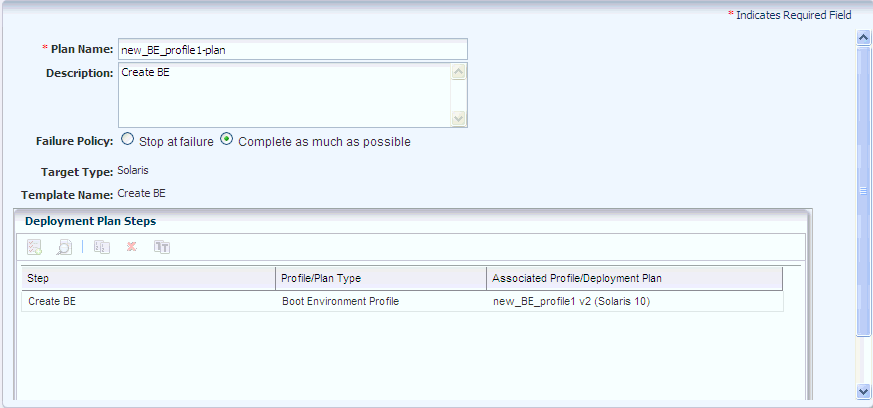
Description of the illustration create_depplan.png
-
The deployment plan for boot environment for Oracle Solaris 10 then appears under the Create Boot Environment section under Deployment Plans of the Navigation pane.
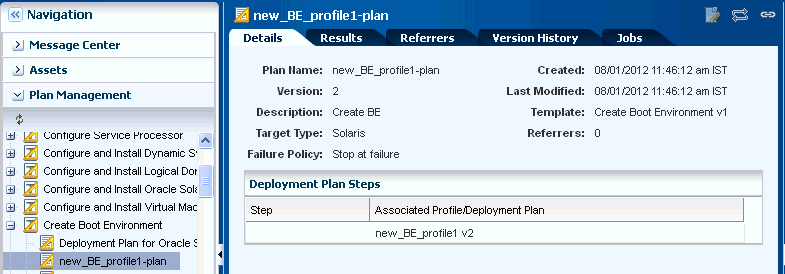
Description of the illustration depplan_example.png
Create a Boot Environment for Oracle Solaris 10 From a Deployment Plan
Complete the following steps to create a boot environment for Oracle Solaris 10 from a deployment plan.
-
Expand Plan Management in Navigation pane.
-
Expand Deployment Plans.
-
Select the deployment plan under Create Boot Environment.
-
Select Apply Deployment Plan from the Actions pane.
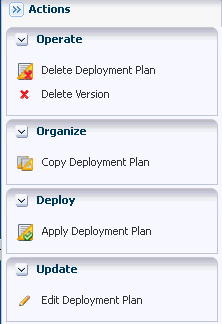
Description of the illustration applydepplan_ac.png
-
Select the target assets and Add to Target List. Click Next.
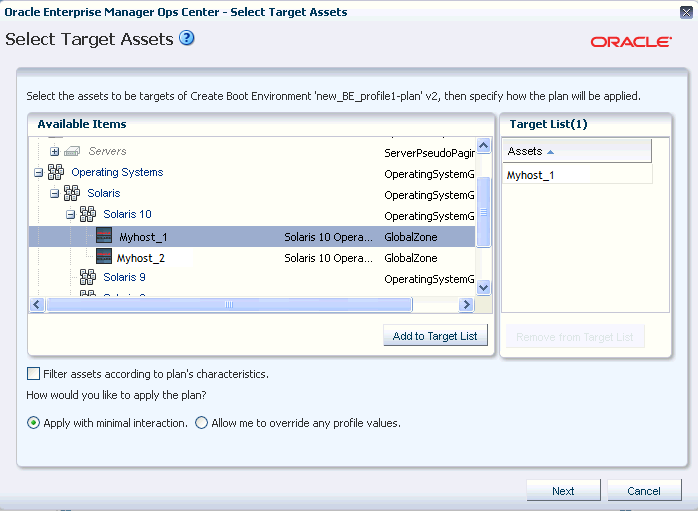
Description of the illustration stargetassets-1.png
-
Schedule the job to run Now or at a later time and click Next.
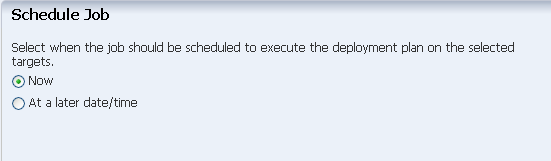
Description of the illustration schedulejob.png
-
View the Summary and click Apply.
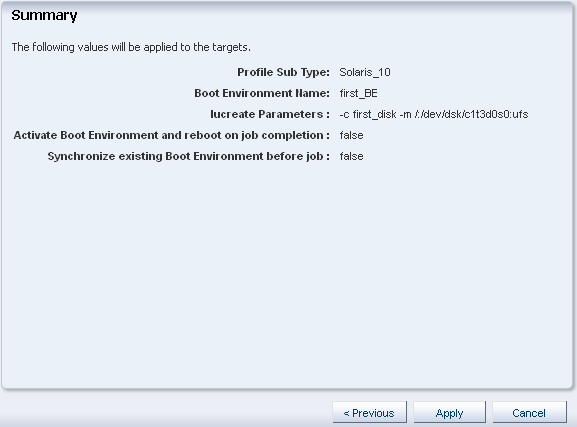
Description of the illustration finalsummary.png
This new boot environment now appears in the Boot Environment tab of the center pane.
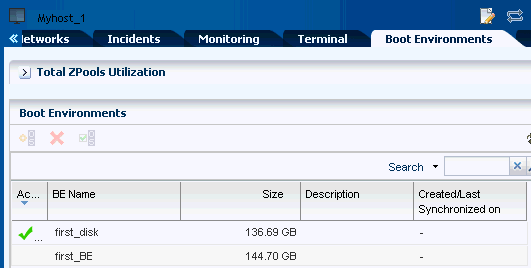
Description of the illustration be_centerpane-1.png
What's Next?
After you create a boot environment, you can administer and manage the boot environment.
View a Boot Environment
You can view the active boot environment and the inactive boot environment in the Boot Environments tab and in the Summary tab. Inactive boot environments appear in the Boot Environments tab for each operating system.
When you select the Oracle Solaris 10 operating system under Assets section, the Summary tab displays the name of the active boot environment in the center pane.
Further details about the boot environment are available in the Boot Environments tab in the center pane. To view the file system details, click the FileSystems subtab in the Boot Environments tab. To view the associated zone boot environment details, click the Associated Zone BEs subtab in the Boot Environments tab.
Synchronize a Boot Environment
You can synchronize, or sync, an active Oracle Solaris 10 global zone boot environment with an inactive boot environment on the same system. Synchronizing boot environments makes the inactive boot environment the same as the currently running boot environment.
To synchronize a single boot environment:
-
Click an Oracle Solaris 10 operating system in the Assets section of Navigation pane.
-
Click the Boot Environments tab. Existing boot environments for the OS appear in the center pane.
-
Select the boot environment and click Synchronize Boot Environment from the Actions pane.
Activate a Boot Environment
Activating a boot environment makes an inactive or alternate boot environment the active boot environment. You can activate a single boot environment, or you can select an operating system group and activate an alternate boot environment for each operating system.
To activate a single boot environment:
-
Click an Oracle Solaris 10 operating system in the Assets section of Navigation pane.
-
Click the Boot Environments tab. Existing boot environments for the OS appear in the center pane.
-
Select the boot environment and click Activate Boot Environment and Reboot from the Actions pane.
You can also activate a boot environment from the Boot Environments tab by clicking the Activate a Boot Environment icon.
Only one boot environment can be active at a time. The newly activated boot environment becomes the default environment upon reboot. You cannot delete the active boot environment.
Update a Boot Environment
You can update an alternate boot environment by deploying a Software Deployment / Update deployment plan and selecting the alternate boot environment as the target. Before you update an alternate boot environment, you must have a Software Deployment / Update plan. You can also update a boot environment from an Update Profile.
Delete a Boot Environment
You can delete a boot environment by deleting all associated snapshots and unshared file systems. If there are non-global zone boot environments associated with the global zone boot environment, you can delete them too. Shared file systems are not deleted.
To delete a boot environment:
-
Click an Oracle Solaris 10 operating system in the Assets section of Navigation pane.
-
Select one or more boot environments or snapshots that you want to remove in the Boot Environments tab, then click the Delete Boot Environment(s) icon.
Related Articles and Resources
For more information on installing and using the Live Upgrade feature, and the parameters available for the lucreate command see,
-
Oracle Solaris 10 Installation Guide: Solaris Live Upgrade and Upgrade Planning
-
lucreate (1M) man page
For more information on the limitations and requirements on zones, see the section Requirements for Oracle Solaris 10 Live Upgrade and Oracle Solaris Zones in Oracle Enterprise Manager Ops Center Feature Reference Guide.
See the following chapters in Oracle Enterprise Manager Ops Center Feature Reference Guide:
Oracle Solaris 10 documentation at http://www.oracle.com/technetwork/documentation/solaris-10-192992.html
See the Operate How To library at
http://docs.oracle.com/cd/E40871_01/nav/operatehowto.htm for more information about operating Oracle Enterprise Manager Ops Center.
See the Deploy How To library at
http://docs.oracle.com/cd/E40871_01/nav/deployhowto.htm">>http://docs.oracle.com/cd/E40871_01/nav/deployhowto.htm for more information about deploying Oracle Enterprise Manager Ops Center.
Documentation Accessibility
For information about Oracle's commitment to accessibility, visit the Oracle Accessibility Program website at http://www.oracle.com/pls/topic/lookup?ctx=acc&id=docacc.
Oracle customers that have purchased support have access to electronic support through My Oracle Support. For information, visit http://www.oracle.com/pls/topic/lookup?ctx=acc&id=info or visit http://www.oracle.com/pls/topic/lookup?ctx=acc&id=trs if you are hearing impaired.
Oracle Enterprise Manager Ops Center Creating and Administering a Boot Environment for Oracle Solaris 10 , 12c Release 2 (12.2.2.0.0)
E48149-03
Copyright © 2007, 2015, Oracle and/or its affiliates. All rights reserved.
This software and related documentation are provided under a license agreement containing restrictions on use and disclosure and are protected by intellectual property laws. Except as expressly permitted in your license agreement or allowed by law, you may not use, copy, reproduce, translate, broadcast, modify, license, transmit, distribute, exhibit, perform, publish, or display any part, in any form, or by any means. Reverse engineering, disassembly, or decompilation of this software, unless required by law for interoperability, is prohibited.
The information contained herein is subject to change without notice and is not warranted to be error-free. If you find any errors, please report them to us in writing.
If this is software or related documentation that is delivered to the U.S. Government or anyone licensing it on behalf of the U.S. Government, then the following notice is applicable:
U.S. GOVERNMENT END USERS: Oracle programs, including any operating system, integrated software, any programs installed on the hardware, and/or documentation, delivered to U.S. Government end users are "commercial computer software" pursuant to the applicable Federal Acquisition Regulation and agency-specific supplemental regulations. As such, use, duplication, disclosure, modification, and adaptation of the programs, including any operating system, integrated software, any programs installed on the hardware, and/or documentation, shall be subject to license terms and license restrictions applicable to the programs. No other rights are granted to the U.S. Government.
This software or hardware is developed for general use in a variety of information management applications. It is not developed or intended for use in any inherently dangerous applications, including applications that may create a risk of personal injury. If you use this software or hardware in dangerous applications, then you shall be responsible to take all appropriate fail-safe, backup, redundancy, and other measures to ensure its safe use. Oracle Corporation and its affiliates disclaim any liability for any damages caused by use of this software or hardware in dangerous applications.
Oracle and Java are registered trademarks of Oracle and/or its affiliates. Other names may be trademarks of their respective owners.
Intel and Intel Xeon are trademarks or registered trademarks of Intel Corporation. All SPARC trademarks are used under license and are trademarks or registered trademarks of SPARC International, Inc. AMD, Opteron, the AMD logo, and the AMD Opteron logo are trademarks or registered trademarks of Advanced Micro Devices. UNIX is a registered trademark of The Open Group.
This software or hardware and documentation may provide access to or information about content, products, and services from third parties. Oracle Corporation and its affiliates are not responsible for and expressly disclaim all warranties of any kind with respect to third-party content, products, and services unless otherwise set forth in an applicable agreement between you and Oracle. Oracle Corporation and its affiliates will not be responsible for any loss, costs, or damages incurred due to your access to or use of third-party content, products, or services, except as set forth in an applicable agreement between you and Oracle.