Set the Boot Mode
The server is equipped with Unified Extensible Firmware Interface (UEFI), which supports both legacy BIOS and UEFI boot modes. Legacy BIOS boot mode is enabled by default.
Oracle VM Server does not support UEFI boot mode. Therefore, you must ensure that the boot mode is set to legacy BIOS. To determine or change the boot mode, see the following procedure.
-
Access the host console.
For instructions, see Accessing the Host Console.
-
Power on or reset the server.
For example, to reset the server, do one of the following:
-
From the local server, press the Power button on the front panel of the server (for approximately 1 second) to power off the server, and then press the Power button again to power on the server.
-
From the Oracle ILOM web interface, select Host Management → Power Control, and then select Reset from the Select Action list box.
-
From the Oracle ILOM command-line interface, type reset /System.
The server begins the boot process, and the BIOS screen appears.
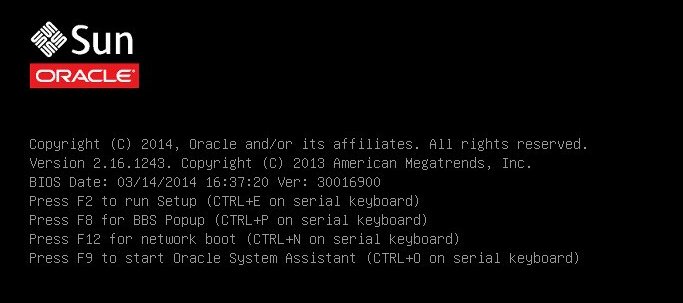
Note - The next events occur very quickly; therefore, focused attention is needed for the following steps. Watch carefully for these messages as they appear on the screen for a brief time. -
-
When prompted in the BIOS screen, press the F2 key to access the BIOS Setup Utility.
After a few moments, the BIOS Setup Utility appears.
-
In the BIOS Setup Utility, use the arrow keys to navigate to the Boot menu.
The Boot menu appears. The UEFI/BIOS Boot Mode field displays the current boot mode.
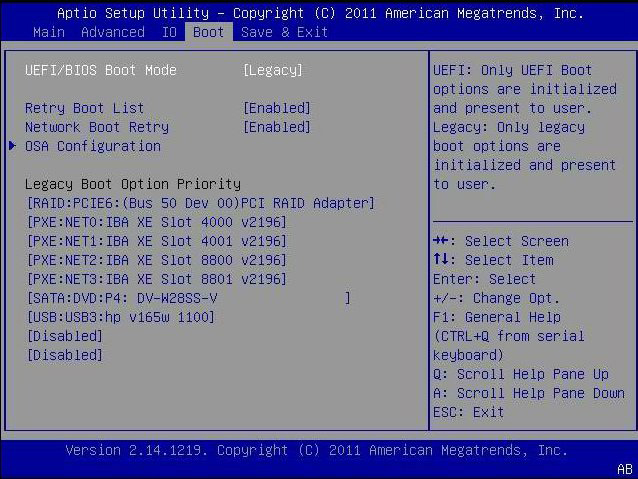
Note - The options in the boot order list differ depending on the storage drive configuration and whether you have enabled the Persistent Boot Support feature. For more information about Persistent Boot Support, refer the Oracle X5 Series Servers Administration Guide at http://www.oracle.com/goto/x86AdminDiag/docs. -
To change the boot mode, do the following:
- Select the UEFI/BIOS Boot Mode field, and then press Enter.
-
Select your preferred boot mode, and then press Enter.
Note - Oracle VM does not support UEFI boot mode.
- Press the F10 key to save your changes and exit the BIOS Setup Utility.