Set the Boot Mode
The server is equipped with Unified Extensible Firmware Interface (UEFI), which supports both Legacy BIOS and UEFI boot modes. Legacy BIOS boot mode is enabled by default.
VMware ESXi supports both Legacy BIOS and UEFI boot modes. However, you must run the software in the boot mode in which it was installed. That is, after you have installed VMWare ESXi, if you decide you want to switch boot modes, you must reinstall the software. Before you install VMware ESXi, determine which boot mode is appropriate for your environment.
-
Access the host console.
For instructions, see Accessing the Host Console.
-
Power on or reset the server.
For example, to reset the server, do one of the following:
-
From the local server, press the Power button on the front panel of the server (for approximately 1 second) to power off the server, and then press the Power button again to power on the server.
-
From the Oracle ILOM web interface, select Host Management → Power Control, and then select Reset from the Select Action list box.
-
From the Oracle ILOM command-line interface, type reset /System.
The server begins the boot process, and the BIOS screen appears.
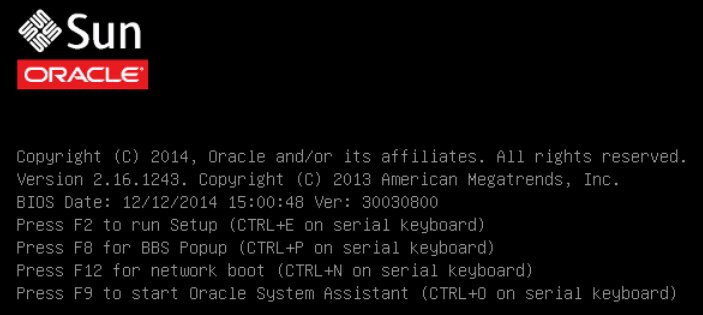
Note - The next events occur very quickly; therefore, focused attention is needed for the following steps. Watch carefully for these messages as they appear on the screen for a brief time. -
-
When prompted in the BIOS screen, press the F2 key to access the BIOS Setup Utility.
After a few moments, the BIOS Setup Utility appears.
-
In the BIOS Setup Utility, use the arrow keys to navigate to the Boot menu.
The Boot menu appears.
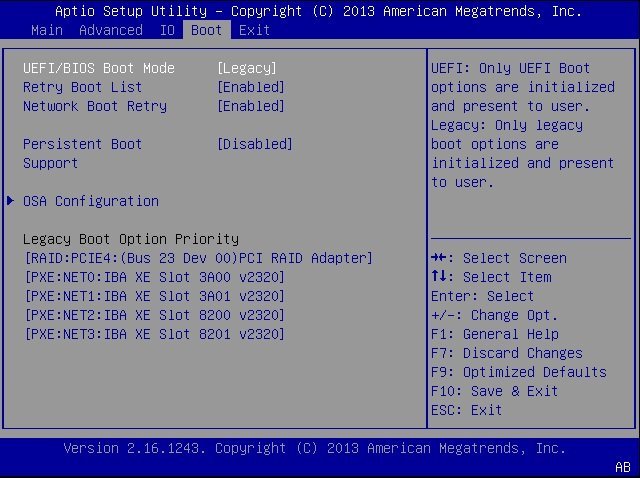
Note - The options in the boot order list differ depending on the storage drive configuration and whether you have enabled the Persistent Boot Support feature. For more information about Persistent Boot Support, refer to the Oracle X5 Series Servers Administration Guide at http://www.oracle.com/goto/x86AdminDiag/docs. - Use the down arrow key to select the UEFI/BIOS Boot Mode field, and then press Enter.
- Select your preferred boot mode, and then press Enter.
- Press the F10 key to save your changes and exit the BIOS Setup Utility.