Creating Basic Source Data Objects
This section discusses how to:
Define source data objects.
Specify source data object fields.
Preview results.
Preview SQL.
Note: All remote source databases must be of the same database type as the local PeopleSoft database instance. For example, if your PeopleSoft application is running on DB2/UNIX then you may only define DB2/UNIX source databases.
Pages Used to Create Basic Source Data Objects
|
Page Name |
Definition Name |
Navigation |
Usage |
|---|---|---|---|
|
Source Data Object |
EOEW_SRCDO |
|
Create source data object definitions. |
|
Fields |
EOEW_SRCFIELD |
|
Specify the fields to include in the source data object. |
|
Preview |
EOEW_SRCPREVIEW |
|
Review the results and check the validity of the source data object. |
|
View Query |
EOEW_SRCQUERY |
|
Generate and view the SQL based on the source data object definition. |
Source Data Object Page
Use the Source Data Object page (EOEW_SRCDO) to create source data object definitions.
Image: Source Data Object page
This example illustrates the fields and controls on the Source Data Object page. You can find definitions for the fields and controls later on this page.
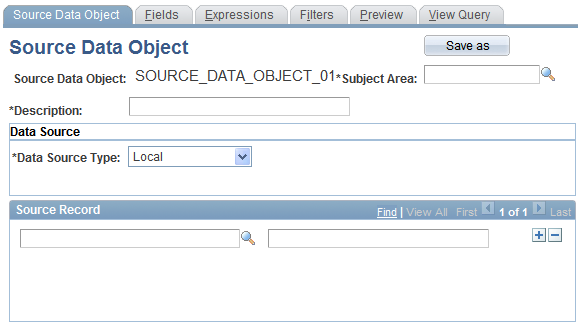
Fields Page
Use the Fields page (EOEW_SRCFIELD) to specify the fields to include in the source data object.
Image: Fields page
This example illustrates the fields and controls on the Fields page. You can find definitions for the fields and controls later on this page.
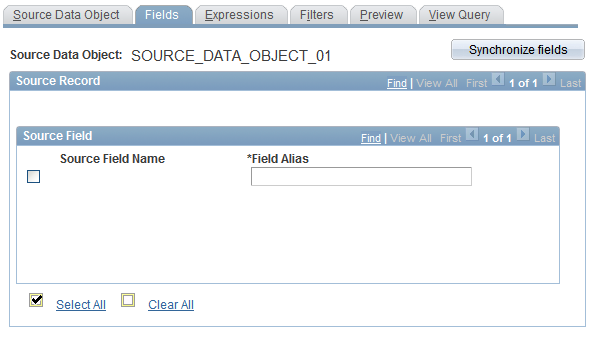
The source field information is populated from the source records that you selected on the Source Data Object page. The selected fields become the select list in the extract SQL.
Preview Page
Use the Preview page (EOEW_SRCPREVIEW) to review the results and check the validity of the source data object.
Click the Preview button to view a subset of the source data object based on the record and fields that are selected.
Use this feature to check the validity of the defined source data object. It is especially helpful in determining if your expressions are defined correctly.
Note: Attempting to preview complex data sources can quickly consume processing and memory resources on your application server.
The preview maximum row count is set using the Data Transformer Installation Options page. Large row counts take more time and resources to preview. Consider setting your preview row count relatively low.
If no data is returned, verify the SQL that it being used to extract the data is accurate.
View Query Page
Use the View Query page (EOEW_SRCQUERY) to generate and view the SQL based on the source data object definition.
Click the Generate SQL button to generate SQL text in the Query text box.
Use this to preview the SQL generated by the defined source data object.
Note: The administrator can verify if the extract SQL is correct and adjust the source data object definition as necessary.