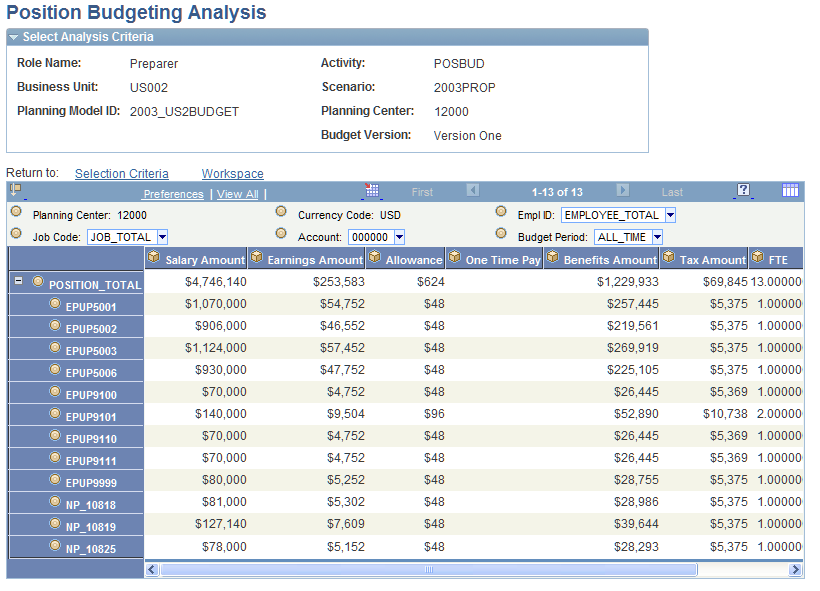Applying Compensation Adjustments and Analyzing Position Costs
This section provides overviews of how to make compensation adjustments and adjustment methodologies and discusses how to:
Adjust salary, benefit, or earnings position data.
Adjust overtime/shift pay position data.
Analyze position costs.
Pages Used to Apply Compensation Adjustments and Analyze Position Costs
|
Page Name |
Definition Name |
Navigation |
Usage |
|---|---|---|---|
|
Position Data - Benefit Adjustment |
BP_BNFT_ADJUSTMENT |
From the Adjust dropdown list box in the Action menu on the Position Overview page, select Benefits, then from the By dropdown list box select All, Job, Position, or Union, and then click Go. |
Modify the benefit amount for employees and positions by job code, position number, union code, or all positions. |
|
Position Data - Earning Adjustment |
BP_EARN_ADJUSTMENT |
From the Adjust dropdown list box in the Action menu on the Position Overview page, select Earnings, then from the By dropdown list box, select All, Job, Position, or Union, and then click Go. |
Modify the earning amount for employees and positions by job code, position number, union code, or all positions. |
|
Position Data - Salary Adjustment |
BP_SAL_ADJUSTMENT |
From the Adjust dropdown list box in the Action menu on the Position Overview page, select Salary, then from the By dropdown list box select All, Job, Position, or Union, and then click Go. |
Modify the salary amount for employees and positions by job code, position number, union code, or all positions. |
|
Position Data - Overtime Earnings Calculation |
BP_HRS_ADJUSTMENT |
From the Adjust dropdown list box in the Action menu on the Position Overview page, select Overtime/Shift Pay: then from the By dropdown list box select All, Job, Position, or Union, and then click Go. |
Modify the overtime or shift pay amount for employees and positions by job code, position number, union code, or all positions. |
|
Position Budgeting Analysis |
BP_PBD_INQUIRY |
Click the Position Budgeting Analysis link in the Action menu on the Position Overview page. |
Enter the criteria to perform inquiries and download position budget data to a spreadsheet. |
|
Position Budgeting Analysis |
BP_PBD_INQUIRY2 |
Click Run on the Position Budgeting Analysis page. |
Display position budget data for analysis or to download to a spreadsheet. |
Understanding How to Make Compensation Adjustments
Use the salary, earning, and benefit adjustment pages to modify these amounts. Make these compensation adjustments for the entire planning center or by job code, position, or union code. Apply these changes to the employee, default position data or all within the planning center based on your search criteria. The system withholds from all adjustments activities or positions that are selected to be excluded from budget calculations.
In Planning and Budgeting, adjustments to salary increase or decrease the base salary amount. This is not the case for earnings and benefits. Earnings and benefits adjustments are not applied against a base earnings or benefits amount. If you are using the percentage basis, you change the percentage that is applied to the salary to calculate the earnings and benefits amounts. If you are using the amount basis, you change the fixed amount used as the earnings and benefits amounts. You cannot make mass adjustments to employer paid taxes using this option.
Make cost adjustments to:
Modify the salary amount for employees and position defaults.
Modify the overtime/shift pay amount for employees and positions defaults.
Modify the earnings amount for employees and position defaults.
Modify the benefits amount for employees and position defaults.
Understanding Adjustment Methodologies
This table presents examples of the different methodologies that Planning and Budgeting uses for making adjustments:
|
Adjustment Type |
Example |
|---|---|
|
Salary |
For employee ID 10854, enter 2 in the Percentage field. The base salary for the position assigned to employee ID 10854 is 45,000 USD. The system calculates the salary adjustment amount by multiplying 2 percent by 45,000 USD. The salary adjustment is 900 USD. Starting on the As Of Date that you specify, the base salary associated with the employee ID is 45,900 USD. As another example, enter 500 USD in the Amount field for employee ID 10854 rather than a percentage. The salary adjustment is 500 USD. On the As Of Date, the system adds 500 USD to the base salary of 45,000 USD to calculate the new base salary associated with the employee ID, which is 45,500 USD. To enter an adjustment that is a decrease in the salary, use a negative sign in front of the number when you enter the percentage or amount value. |
|
Earnings |
For employee ID 99991, enter 5 in the Percent field. The gross salary for the position assigned to employee ID 99991 is 28,000 USD. The system uses the 5 percent that you enter to calculate the new amount for the earnings type that you are adjusting. The new earnings amount is calculated by multiplying the gross salary for the position by 5 percent. Starting on the As Of Date, the total earnings amount for the employee ID is 1,400 USD. As another example, enter 1,000 USD in the Amount field for employee ID 99991 rather than a percentage. Starting on the As Of Date, the earnings amount is 1,000 USD. |
|
Benefit |
For employee ID 25252, enter 1.65 in the Percent field to indicate a benefit rate for Medicare. The gross salary for the position assigned to employee ID 25252 is 35,000 USD. Employee ID 25252 has an earnings amount (subject to taxes) of 2,000 USD associated with it. To calculate the new benefits amount, the system applies the 1.65 percent to the gross pay associated with the employee ID. The gross pay is the sum of the gross salary and earnings subject to taxes. Starting on the defined As Of Date, the new benefits amounts are a result of 35,000 USD plus 2,000 USD multiplied by a 1.65 percent factor: Employee ID: 25252 Gross salary: 35,000 Subject earnings amount (amount basis): 2,000 Calculated gross salary: 37,000 Apply benefits adjustment (percentage basis): 1.65 New benefits amount: 610.50 If you use a fixed amount for the benefits adjustment of 1,000 USD for example, starting on the As Of Date, the new benefits amount for the plan type is 1,000 USD. |
Position Data - Salary Adjustment Page
Use the Position Data - Salary Adjustment page (BP_SAL_ADJUSTMENT) to modify the salary amount for employees and positions by job code, position number, union code, or all positions.
From the Adjust dropdown list box in the Action menu on the Position Overview page, select Salary, then from the By dropdown list box select All, Job, Position, or Union, and then click Go.
Image: Position Data - Salary Adjustment page
This example illustrates the fields and controls on the Position Data - Salary Adjustment page. You can find definitions for the fields and controls later on this page.
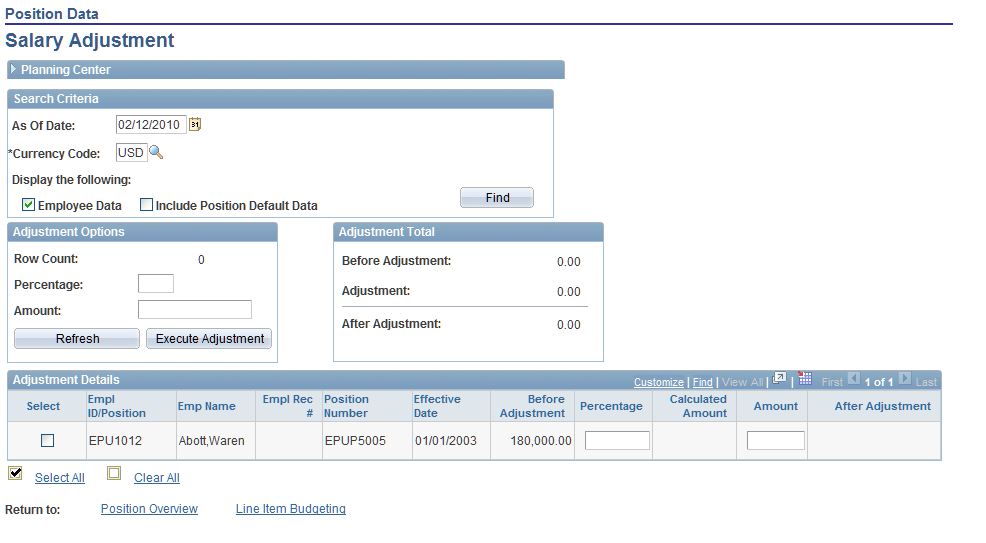
The Position Data - Benefit Adjustment, Earning Adjustment, and Salary Adjustment pages use the same process. The terms below are applicable for all these pages; however, adjustment total terms represent the type of adjustments.
The Adjustment Details grid shows the results of the search criteria you entered. Values in the grid will varying depending upon the type of adjustment you are performing. The grid provides information for before, proposed, and projected adjustments for each row.
Note: If you are adjusting earnings, you are required to specify the earnings code. If you are adjusting benefits, you are required to specify the plan type. You cannot adjust one-time payments. Adjustments to employer-paid taxes are not available.
Position Data - Overtime Earnings Calculation Page
Use the Position Data - Overtime Earnings Calculation page (BP_HRS_ADJUSTMENT) to modify the overtime or shift pay amount for employees and positions by job code, position number, union code, or all positions.
From the Adjust dropdown list box in the Action menu on the Position Overview page, select Overtime/Shift Pay: then from the By dropdown list box select All, Job, Position, or Union, and then click Go.
Image: Position Data - Overtime Earnings Calculation page
This example illustrates the fields and controls on the Position Data - Overtime Earnings Calculation page. You can find definitions for the fields and controls later on this page.
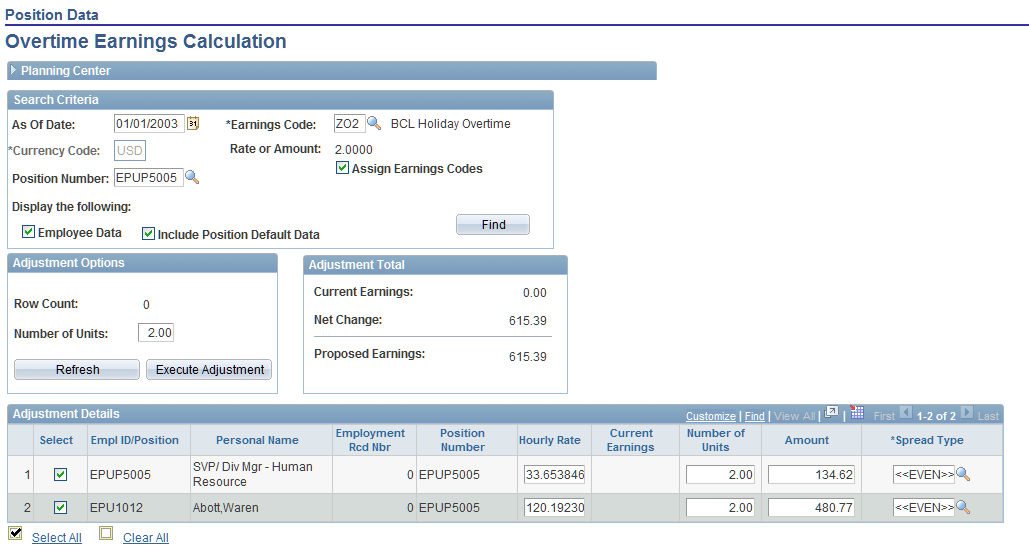
Search Criteria
Enter values in these fields to specify the positions you want to make adjustments to. The positions that match these criteria appear in the Adjustment Details grid when you click the Find button.
| As Of Date |
Enter the earliest date in the budget period for which overtime or shift pay costs will be calculated. |
| Currency Code |
Enter a currency code for the position information that you want to retrieve. |
| Employee Data and Include Position Default Data |
Select to view employee data, position default data, or both in the Adjustment Details grid. |
| Earnings Code |
Enter an earnings code. Only earnings code that have been enabled for hours/shift-based calculations in the Earning Codes and Plan Types - Earning Codes page are valid. |
| Rate or Amount |
Lists the rate or flat amount associated with the earnings code. This information is established using the Earnings Code page See Earning Codes Page. |
| Assign Earnings Code |
Select this check box to assign a new earnings code. When this check box is selected, all rows with the selected position number are retrieved. This enables you to assign the earning code when making adjustments. When deselected, the system retrieves only those positions that have the specified earnings code already assigned, either through staging or other position budgeting pages. |
| Find |
Click to display the positions that match your search criteria. |
Adjustment Options
Adjustment Details
Position Budgeting Analysis Page
Use the Position Budgeting Analysis page (BP_PBD_INQUIRY) to enter the criteria to perform inquiries and download position budget data to a spreadsheet.
Click the Position Budgeting Analysis link in the Action menu on the Position Overview page.
Image: Position Budgeting Analysis page (1 of 2)
This example illustrates the fields and controls on the Position Budgeting Analysis page (1 of 2). You can find definitions for the fields and controls later on this page.
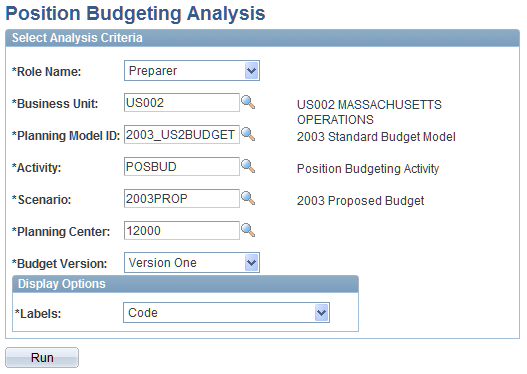
Image: Position Budgeting Analysis page (results of running your analysis criteria) (2 of 2)
This example illustrates the fields and controls on the Position Budgeting Analysis page (results of running your analysis criteria) (2 of 2). You can find definitions for the fields and controls later on this page.