Integrating with PeopleSoft HRMS
This section provides overviews of:
Preparation of HRMS job and position data for import to Planning and Budgeting.
Loading of data from HRMS to Planning and Budgeting.
Data source setup.
Stage processing details.
This section also lists prerequisites and discusses how to:
Map human resource (HR) business units to planning model.
Map HR departments to planning centers.
Set up earning codes.
Include benefit plan types during stage.
Correct dimension errors.
Update position activity data after staging.
Export position data from the planning model.
Move position data back to HRMS.
Import position data into HRMS.
Pages Used to Integrate with PeopleSoft HRMS
|
Page Name |
Definition Name |
Navigation |
Usage |
|---|---|---|---|
|
Map HR Business Units |
BP_HR_TO_BU_MAP |
|
Define HR business units to map to the business unit in the planning model that uses position activity. This is used during the staging process. |
|
Map HR Departments to Planning Centers |
BP_HR_SECURITY |
|
Define HR departments to map to the planning centers in a business unit model. This is used during the staging process. |
|
Earning Codes and Plan Types - Earning Codes |
BP_VALID_EARNCODES |
|
Set up earning codes. The earning codes are extracted during the stage process from the source compensation data for budgeting purposes. |
|
Benefit Plan Types |
BP_VALID_PLANTYPES |
|
Define the plan types that will be extracted during the stage process from the source compensation data for budgeting purposes. |
|
Dimension Error Correction |
BP_INTRFC_FIND |
|
Correct dimension member errors resulting from the position data staging process. |
|
Dimension Errors |
BP_INTRFC_FIND2 |
Click the Position link on the Dimension Error Corrections page. |
Correct Dimension errors in compensation distributions. |
|
Edit Employee Data |
BP_SAL_STG_ADJ |
|
Adjust or update employee position data. |
|
Edit Employee Data - Audit Trail |
BP_EDT_AUDIT_TRAIL |
Click the Audit Trail link on the Edit Employee Data page. |
Review adjustments made to position data using the Edit Employee Data page. |
|
Export to HR |
BP_EXPORT |
|
Transfer position budget data from planning model activity tables to the warehouse in preparation for moving it to a human resource application or using it as a data source for a new position activity scenario. |
Understanding Preparation of PeopleSoft HRMS Job and Position Data for Import
You can use existing position and human resource setup data from PeopleSoft HRMS for position budgeting. Prepare the position and job data within the PeopleSoft HRMS database before importing the data into PeopleSoft Planning and Budgeting.
Note: As indicated in this topic's prerequisites, you should verify that your PeopleSoft HRMS environment is up-to-date with any objects related to the Planning and Budgeting integration.
Understanding Loading of Data from HRMS into Planning and Budgeting
When transferring data from your PeopleSoft HRMS database to Planning and Budgeting, you extract, transform, and load (ETL) data into the EPM database. The ETL map that you use to process and transfer the employee job data into the OWE (Operational Warehouse Enriched) table uses a runtime parameter that you may need to enter. When running the map for employee job data for Planning and Budgeting, if you are using the Step Increment process in PeopleSoft HRMS to generate future-dated job rows based on step rules, you can use that Step Increment data (by setting the parameter to Y), or not use the Step Increment option (by setting the parameter to N).
When you use the Step Increment process in PeopleSoft HRMS, the system extracts data from the PS_S_BP_JOB table to PS_BP_JOB_F00, the target OWE table.
If you are not using the optional Step Increment process in PeopleSoft HRMS, then the system extracts data from the PS_JOB table to PS_BP_JOB_F00, the target OWE table. The default setting for the runtime parameter is N.
Image: Step Increment Condition page
The following sample page illustrate using the Step Increment process when running the map for employee job data for Planning and Budgeting:
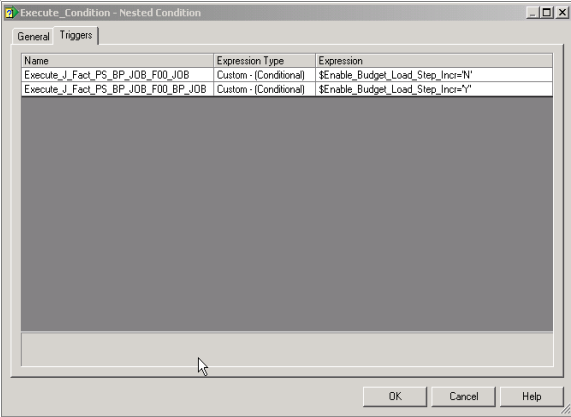
Image: Runtime Parameter page
The following sample page illustrate using the Step Increment process when running the map for employee job data for Planning and Budgeting:
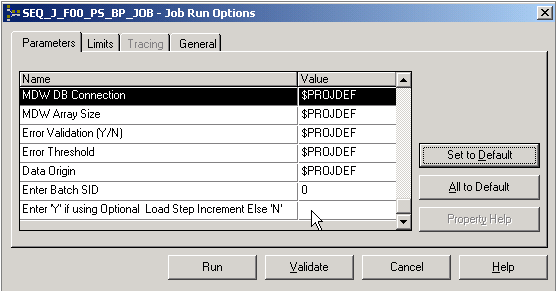
Understanding Data Source Setup
Before you begin setting up your planning model and running data stage for a position activity, define your position budgeting defaults in PeopleSoft Planning and Budgeting.
The location of the source data that was mapped from your PeopleSoft HRMS system by the ETL tool is stored in the following PeopleSoft Planning and Budgeting tables:
PS_BP_JOB_F00
PS_BP_POSITION_D00
PS_BP_COMP_F00
The planning model can stage data for a specific activity scenario from multiple sources—HRMS, Workforce Rewards (WFR), or another activity scenario prepared and exported earlier. You can prioritize the list of sources that is used to provide the budget data. For each budget component (positions, jobs, salaries, earnings, benefits, and taxes), the staging process queries each source in the order specified by the priority. If a higher priority data source exists for the position component, then the current row will be skipped. Priority is determined by the uniqueness of a given position or job record, based on position number of the position, and position number, employee, and employee record for job and related compensation sources. For example, if data from HRMS has an earning code of B04 for a specific job or employee, and data from WFR has an earning code of B32 for a specific job or employee, then the data from the higher priority source will be written to the budgeting tables.
In preparation for staging job and position data, you must define the data source in the planning model. Select and click the Data Source link (associated with a position activity) on the Activity Scenario page.
Define these options:
Note: PeopleSoft Planning and Budgeting does not use any existing employer-paid tax data from PeopleSoft Human Resources. All employer-paid tax information is defined as tax defaults in PeopleSoft Planning and Budgeting. Alternatively, if you have existing tax data that you want to use, populate the tax-related source table for compensation (PS_BP_COMP_F00), and the system will use this data instead of the defaults during the data staging process. This compensation table is the same table that would store existing earnings or benefits data from your human resource system.
See Data Source Page.
Understanding Stage Processing Details
The staging process populates the following position-related activity tables in PeopleSoft Planning and Budgeting:
PS_BP_JOB_TBL
PS_BP_POSITION_TBL
PS_BP_SAL_DIS_TBL
PS_BP_BNFT_DIS_TBL
PS_BP_EARN_DIS_TBL
PS_BP_TAX_DIS_TBL
Note: The preceding compensation category tables store data using annual amounts. Other tables that are populated during data staging include the annual amounts broken down by budget period for employee data (PS_BP_PBD_CALC_TBL) and the position defaults (PS_BP_PBD_CLCD_TBL).
When data staging occurs for a position activity, it will define the first effective date for all employee and position records staged. This date will be the start date of your proposed budget year, as defined by the planning and budgeting scenario. When your proposed budget uses a calendar year, this will be a January 1 effective date. However, if your planning and budgeting scenario does not have a begin date of January 1 (such as a fiscal year beginning July 1), a January 1 effective date that occurs just before the proposed budget scenario will be created instead. Creating the first effective date as January 1 provides the necessary information when you are using maximum gross rules for tax calculations. For example, suppose that you are preparing position data for the proposed budget year starting July 1, 2006, to June 30, 2007. In this case, the first effective date created for all employee and position data would be January 1, 2006.
|
Staging Process |
Type of Distribution |
Table Search Order |
Funding Distribution Hierarchy |
|---|---|---|---|
|
For salary distributions, the stage process selects all current and future-dated job rows from PS_BP_JOB_F00 based on the start date of the planning and budgeting scenario. Current job rows are selected for employees with a status of Active, Leave With Pay, Retired with Pay, or Terminated with Pay. For benefits distributions, the stage process selects all current and future-dated rows from the total compensation table (PS_BP_COMP_F00) based on the start date of the planning and budgeting scenario. For retirement distributions, the stage process selects all current and future-dated rows from benefit participation and retirement plan records based on the start date of the planning and budgeting scenario. |
Salary, benefits, and retirement |
For salary distributions:
For benefits distributions:
For retirement distributions:
Tables updated: PS_BP_JOB_TBL PS_BP_SAL_DIS_TBL PS_BP_BNFT_DIS_TBL |
|
|
For earnings distributions, the stage process selects all current and future-dated rows from the total compensation table (PS_BP_COMP_F00) based on the start date of the planning and budgeting scenario. Current rows are selected for employees with the status of Active, Leave With Pay, Retired with Pay, or Terminated with Pay. |
Earnings |
Tables updated: PS_BP_EARN_DIS_TBL PS_BP_JOB_TBL PS_BP_BNFT_DIS_TBL PS_BP_SAL_DIS_TBL |
|
|
If partial or full position management is in effect, the stage process selects all current and future-dated rows from PS_BP_POSITION_D00; otherwise, the process will automatically assign a Planning and Budgeting position number when one is not available. |
Positions |
Tables updated: PS_BP_SAL_DIS_TBL PS_BP_POSITION_TBL |
|
If your position-related data does not use or contain account code information in records such as PS_BP_JOB_F00, PS_DEPT_BUDERN_D00, and PS_DEPT_BUDGET_DED, or your organization does not use the account codes in the PeopleSoft HRMS system, you are not required to create one.
Alternatively, use the Distribution Profile option to assign a default distribution by job code on the Job Code Defaults page, or a global distribution on the Position Data Default page by business unit. The account values are not defined in these distribution profiles.
As a last step, when the account value for an appointment is unavailable for salary, earnings, or benefits from your job and position data, a default account can be assigned on the Position Data Default page by business unit when you are setting up your position budgeting defaults in Planning and Budgeting. On the Position Data Default page, assign a default account that is used by your position activity when one is not found. Complete the default account for each of the following fields on the Position Data Default page: Salary Account, Benefit Account, and Earning Account.
When you run the stage process to format and load employee and position data into the PeopleSoft Planning and Budgeting activity tables in the PeopleSoft EPM database, the system validates the dimension (ChartField) distributions imported from your source to ensure that the dimension members associated with each position exist and are available within the activity scenario in the planning model. After staging the position activity data for the planning model, you can correct any rows that you want to include in the activity before releasing to your end users.
Note: The stage process automatically creates and assigns a position number to an employee when the existing human resources data does not have a position number. System-generated and existing position numbers are used in position budgeting and can coexist within the PeopleSoft Planning and Budgeting application. To support position or job sharing, or to support vacant positions not currently filled with an employee, use a position number such as the position feature in the PeopleSoft HRMS application. Otherwise, when the format process generates the position number, a single employee ID that has multiple effective-dated rows is grouped into a single position number.
Position numbers are a requirement in the position activity for Planning and Budgeting, and are therefore automatically assigned by the data staging process.
Prerequisites
In addition to the prerequisites listed at the beginning of this topic, complete the following steps to prepare position and job data in PeopleSoft HRMS:
Run the optional Copy Job Data process (BPJBCOPY) to move a copy of the existing data in the PS_JOB, PS_COMPENSATION, and PS_JOB_EARNS_DIST tables to the PS_BP_JOB, PS_BP_COMPENSATION, and PS_BP_JOB_ERN_DIST tables. PeopleSoft Planning and Budgeting uses copies of these tables instead of HRMS tables to ensure that the step increment additions to the data occur in the Planning and Budgeting tables and do not affect any current HRMS job data when you are running the step increment process. You need to run this process only if you plan to perform the following step—Run the optional Load Step Increment process.
Run the optional Load Step Increment (BPCMP107) process for budgets to generate any future-dated job data to the PS_BP_JOB and PS_BP_JOB_ERN_DIST tables.
Run the optional Total Compensation process to extract deductions (HR_TCBENEF) and additional pay (HR_TCPYERN) to calculate benefits and earnings compensation that generates estimated annualized benefit and earning costs and adds job data rows to the TC_EE_DETAIL table in HRMS.
Use the delivered ETL tool to copy data into the Operational Warehouse Staging (OWS) tables, and the additional map to populate the Operational Warehouse Enriched (OWE) tables for Planning and Budgeting.
Note: Steps 1 through 3 are optional. If you do not require or use the PeopleSoft HRMS processes mentioned in steps 2 and 3 (Step Increment process for salary projections or Total Compensation to determine annual earning or benefit data), you can alternatively use the ETL jobs that map the PS_JOB record to the PS_BP_JOB_F00 record for Planning and Budgeting.
Salary Data
Benefit and Earnings Data
Salary Only
Salary with Step Increment
Uses Total Compensation
Use Defaults
Run ETL jobs that map PS_JOB to PS_BP_JOB_F00.
Run the Copy Job Data process.
Run the Load Step Increment process.
Run ETL jobs that map PS_BP_JOB to PS_BP_JOB_F00. Set the optional load step increment processing to Y for the OWE map.
Run the Total Compensation process for additional pays and deductions to calculate annual amounts.
Run ETL jobs that map PS_TC_EE_DETAIL to PS_BP_COMP_F00.
This is defined in Planning and Budgeting. Defaults are defined at the job code level on the Job Code Defaults page, the business unit level on the Position Data Default page, or both.
After you have prepared the human resource data for use by PeopleSoft Planning and Budgeting and have run the ETL jobs, perform the following steps in preparation for running the data staging process:
Define your position budgeting defaults—including salary, benefits, earnings compensation, employer-paid taxes, distributions, and job codes—in PeopleSoft Planning and Budgeting.
Assign these position budgeting defaults to the Position Data Default and the Job Code Default pages.
Add an employee record called DEFAULT (PERSONAL_DOO)—for the setID that you are using. (Select ).
Define a planning model to include a position activity, and define the Data Source defaults.
Map your HR business units to your Planning and Budgeting business unit.
Map your HR departments to the Planning and Budgeting planning center that corresponds to your position activity in the model.
Select the benefit plan types and the earnings codes to be retrieved from the human resource data during stage process.
The following steps apply before you release the position activity to the preparer but after you have run the data staging process for a position activity scenario:
Access and correct dimension member errors.
Update the staged employee and position activity data before releasing the scenario to end users.
Map HR Business Units Page
Use the Map HR Business Units page (BP_HR_TO_BU_MAP) to define HR business units to map to the business unit in the planning model that uses position activity.
This is used during the staging process.
Image: Map HR Business Units page
This example illustrates the fields and controls on the Map HR Business Units page.
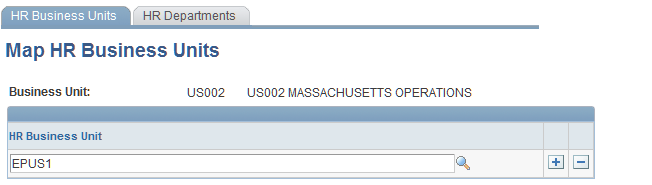
Select one or multiple HR business units that map to a single business unit in Planning and Budgeting. The HR business units listed on this page apply to any planning model associated with the business unit shown in the header of the Map HR Business Units page. Any employee and position data from HR associated with the HR business unit data can be retrieved during the data staging process for a planning model.
Map HR Departments to Planning Centers Page
Use the Map HR Departments to Planning Centers page (BP_HR_SECURITY) to define HR departments to map to the planning centers in a business unit model.
This is used during the staging process.
Image: Map HR Departments to Planning Centers page
This example illustrates the fields and controls on the Map HR Departments to Planning Centers page. You can find definitions for the fields and controls later on this page.
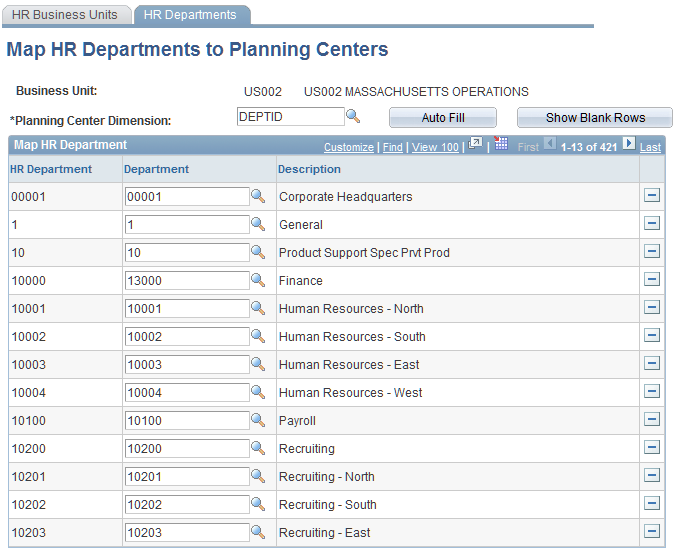
Earning Codes and Plan Types - Earning Codes Page
Use the Earning Codes and Plan Types - Earning Codes page (BP_VALID_EARNCODES) to set up earning codes.
The earning codes are extracted during the stage process from the source compensation data for budgeting purposes.
Image: Earning Codes and Plan Types - Earning Codes page
This example illustrates the fields and controls on the Earning Codes and Plan Types - Earning Codes page. You can find definitions for the fields and controls later on this page.
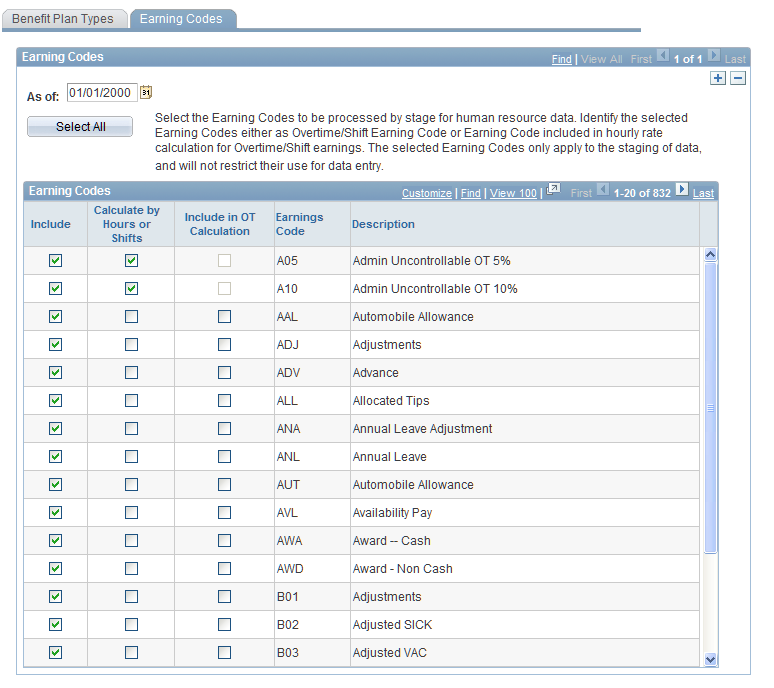
Benefit Plan Types Page
Use the Benefit Plan Types page (BP_VALID_PLANTYPES) to define the plan types that will be extracted during the stage process from the source compensation data for budgeting purposes.
Image: Benefit Plan Types page
This example illustrates the fields and controls on the Benefit Plan Types page. You can find definitions for the fields and controls later on this page.
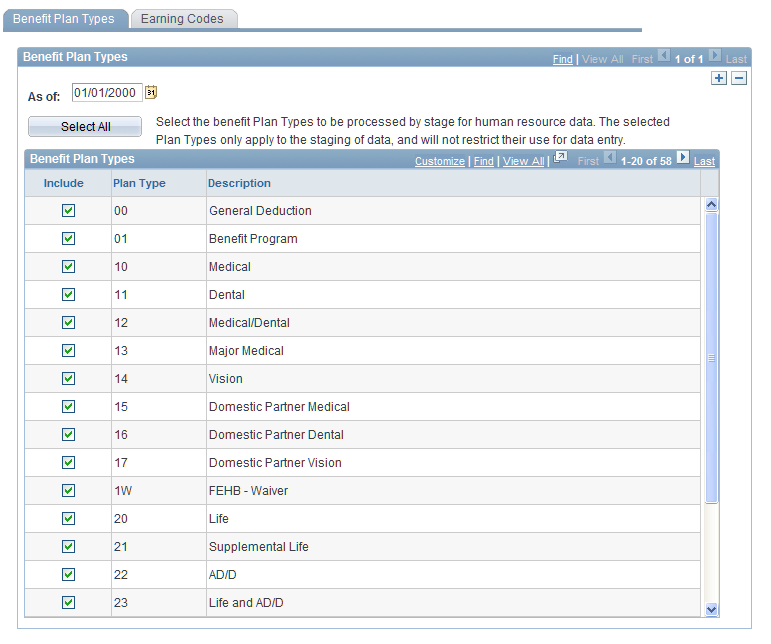
Check the benefit plan types for an effective date for human resource data that is to be processed by the staging process, or click Select All to check all benefit plan types listed in the system. The plan types that you select here apply only to the staging of the existing compensation data, and do not restrict its use during data entry by end users.
Dimension Error Correction Page
Use the Dimension Error Correction page (BP_INTRFC_FIND) to correct dimension member errors resulting from the position data staging process.
Note: If many rows of data require dimension corrections, consider correcting the source position data or changing your defaults before running the data staging process. Otherwise, you must access the Dimension Error Correction page to correct invalid dimensions and members for each position row.
Correcting Position Activity Dimension Errors
Use the Dimension Errors page (BP_INTRFC_FIND2) to correct Dimension errors in compensation distributions.
Image: Dimension Errors page
This example illustrates the fields and controls on the Dimension Errors page. You can find definitions for the fields and controls later on this page.
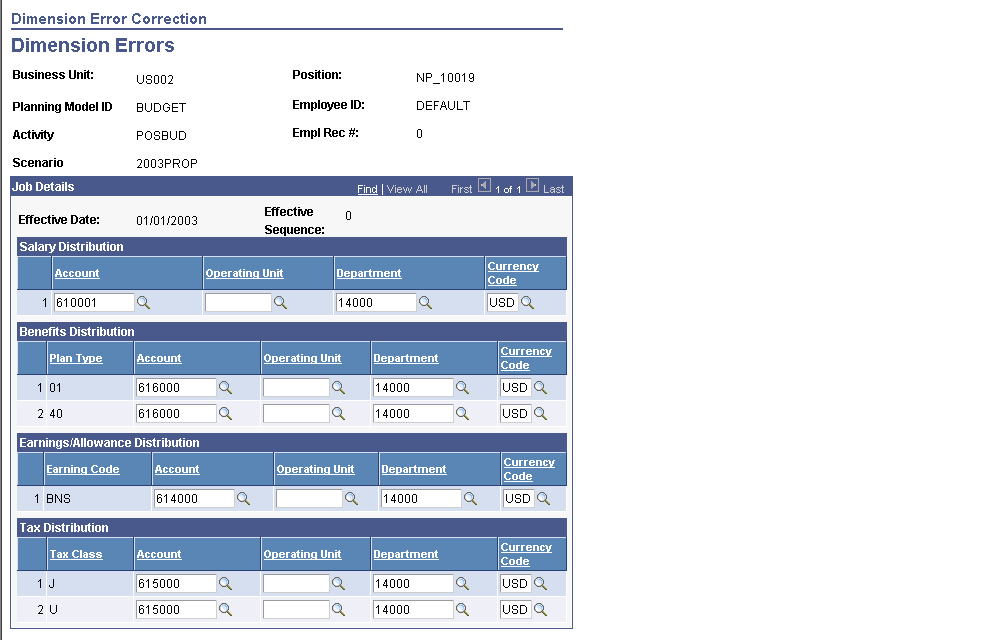
After you correct and save the data entered on this page, the data is inserted into the position activity tables that were populated during the data stage process.
Note: Because the changes that you make are directly inserted into the staged tables, you do not need to run any additional processes.
You are allowed to perform these changes only before a position activity scenario is released to end users. After the activity scenario status leaves the staged state, you can no longer perform this operation, and any position data that contained errors is not included in your position budgeting activity.
Edit Employee Data Page
Use the Edit Employee Data page (BP_SAL_STG_ADJ) to adjust or update employee position data.
Note: Only coordinators can access this page.
Note: If the Edit Employee Data page fails to load, then you must ensure that an employee record called DEFAULT exists in the employee/personal data record (PERSONAL_D00 table) for whatever setID you are using.
Image: Edit Employee Data page
This example illustrates the fields and controls on the Edit Employee Data page. You can find definitions for the fields and controls later on this page.
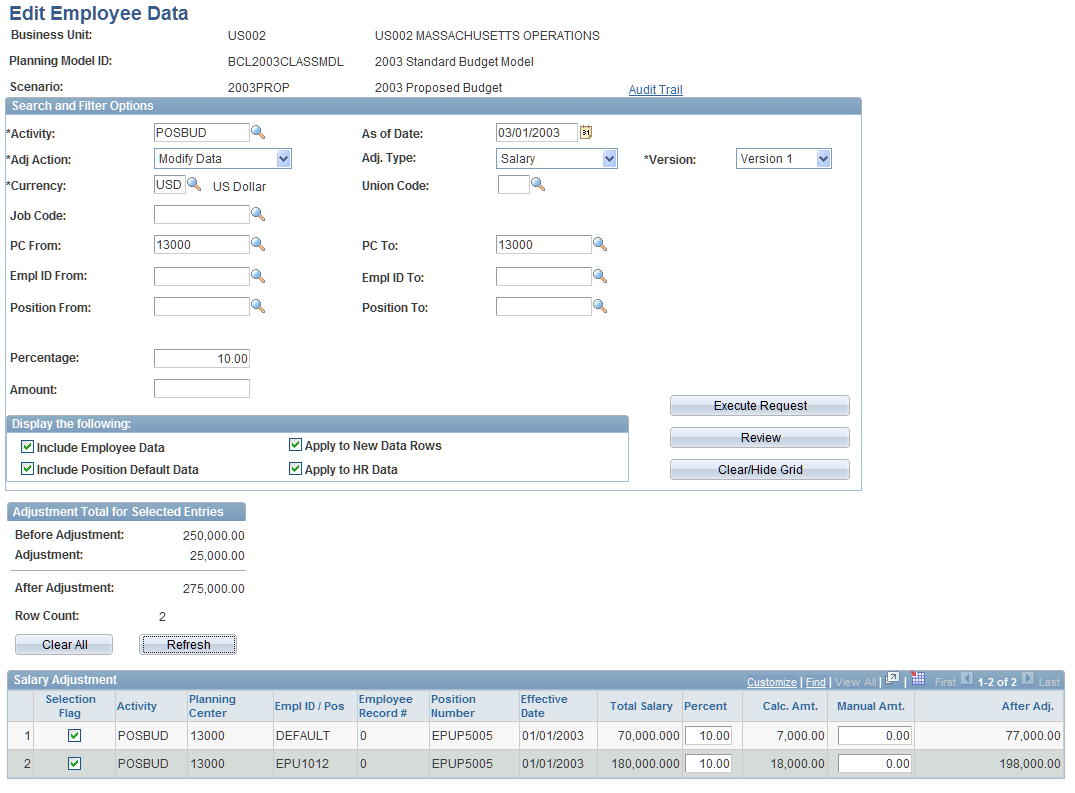
This page enables you to make adjustments to position data for activity scenarios which are either in Staged or On Hold status for planning centers that have a status of Open or Rejected. You can make changes to existing rows of position data, add new effective-dated rows, or delete rows that were previously added to undo those changes.
You enter criteria in the Search and Filter Options to specify the position data to be adjusted, then click Review to retrieve the rows of data that match the criteria. Select the rows to apply the adjustments to, modifying amounts for individual rows if needed. Click Execute Request to apply the adjustments to the selected rows.
Search and Filter Options
Use the fields within this section to indicate the type of adjustment to make and specify the criteria that the system uses to retrieve the subset of records to adjust. The records that meet this criteria appear in the adjustment grid at the bottom of the page when you click the Review button.
Adjustment Grid Actions
Adjustment Grid (Salary Adjustment, Earning Adjustment, or Benefit Adjustment)
This grid contains the rows that match the criteria you specified in the Search and Filter Options section.
Note: No adjustment option exists for employer-paid taxes because they are calculated by the system.
Audit Trail
Export to HR Page
Use the Export to HR page (BP_EXPORT) to transfer position budget data from planning model activity tables to the warehouse in preparation for moving it to a human resource application or using it as a data source for a new position activity scenario.
Image: Export to HR page
This example illustrates the fields and controls on the Export to HR page. You can find definitions for the fields and controls later on this page.
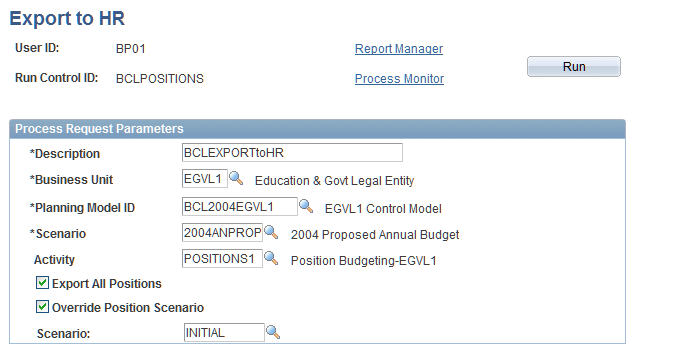
If a position transfer transaction exists for a position/employee, only the latest effective-dated position/employee information is exported. If a position/employee has no transfer transactions, then all rows (history and future rows) are exported.
The Export to HR process (BP_EXP) exports position planning data from the master version in the planning model into the following tables located in the PeopleSoft EPM environment as its export destination:
PS_BP_JOB_F00
PS_BP_POSITION_D00
PS_BP_COMP_F00
PS_BP_POSITION_EXP
This record holds values for the Budget Factor field (defined on the Position Data Defaults page) and Exclude from Budget Calcfield (defined on the Position Data page) for exported positions. This data is used only when recycling data within Planning and Budgeting; it is not moved to the PeopleSoft HRMS database.
Note: The export process does not directly move data to the PeopleSoft HRMS database. After data is placed in the preceding tables, you will need to use the ETL tool to transfer data to the human resource database.
Moving Position Data Back to HRMS
Run the ETL process to move position data back to PeopleSoft HRMS. ETL moves the data from EPM Planning and Budgeting tables to the HRMS staging tables in the following way:
|
From PeopleSoft EPM Warehouse Tables |
To PeopleSoft HRMS Staging Tables |
|---|---|
|
PS_BP_JOB_F00 |
PS_BP_JOB_EXP |
|
PS_BP_POSITION_D00 |
PS_BP_POSITION_EXP |
|
PS_BP_COMP_F00 |
PS_BP_SAL_DIS_EXP PS_BP_BNFT_DIS_EXP PS_BP_EARN_DIS_EXP PS_BP_TAX_DIS_EXP |
Note: The PS_BP_COMP_F00 contains all the compensation information of salary, benefits, earnings, and tax; however, four separate staging tables in PeopleSoft HRMS have their own corresponding ETL job (map).
Importing Position Data into PeopleSoft HRMS
After you export data from the planning model and run the ETL tool to map stage data back to the PeopleSoft HRMS database, you import this data into the appropriate PeopleSoft HRMS budget tables.
When the data is staged to PeopleSoft HRMS, you populate human resource budget tables by running the Import Budgeting Data (BPIMPORTHR) application engine process in the PeopleSoft HRMS database.
The process moves copied position budget data from the staging tables to the following budget tables in the PeopleSoft HRMS database:
PS_BD_DISTR_TBL
PS_BD_JOB_TBL
PS_BD_POSITION_TBL
Note: This Import Budgeting Data process does not transfer the compensation components for earning and employer-paid tax data for human resource budget tables.
Note: The Ledger Name field (BP_LEDGER_NAME) of the staging table in PeopleSoft HRMS is equivalent to the planning and budgeting scenario field (BP_SCENARIO) used by EPM Planning and Budgeting.