Setting Up Scenarios and Scenario Groups
This section provides overviews of:
Scenarios, scenario groups, and period maps.
Scenario types.
This section also discusses how to:
Define scenarios.
Define scenario groups.
Define scenario period mapping.
Pages Used to Set Up Scenarios and Scenario Groups
|
Page Name |
Definition Name |
Navigation |
Usage |
|---|---|---|---|
|
Scenario |
BP_SCENARIO |
|
Define planning, budgeting, forecast, and historical scenarios to use in a planning model. |
|
Scenario Group |
BP_SCENARIO_GRP |
|
Define a collection of related scenarios to use in planning models. |
|
Scenario Period Mapping |
BP_PERIOD_MAP |
|
Correlate periods between scenarios both for comparison purposes (such as the numbers that the preparer sees for last year's budget next to the entry field for this year's proposed budget) and for seeding purposes (such as providing beforehand the new proposed budget's entries based on last year's entries). Edit the automatically generated scenario period mappings or create new ones. |
Understanding Scenarios, Scenario Groups, and Period Maps
This section discusses:
Scenarios and scenario groups.
Period maps.
Scenarios and Scenario Groups
When preparing a plan or budget, you might want to use data that exists in different ledgers. For example, you might want to display prior-year actual and current-year budget data for reference or comparison purposes against a proposed budget to be prepared. Do this by defining a scenario to capture prior-year actuals, a second scenario for the current-year budget, and a third for your proposed budget. You can then gather these scenarios together within a common scenario group. When creating scenario groups, you can include an unlimited number of scenarios. Though you can link a planning model to just one scenario group, models can share the same scenario group.
Scenarios provide the time element to a budget or plan, or history for source or comparison purposes. You select a calendar to use that controls periodicity of the plan and specify the beginning and ending periods of the proposed budget or plan. The scenario also includes a ledger that the system associates with a ledger template. Ledger templates (in conjunction with the general ledger scenario), dictate the physical source of the historical data that the system uses to seed a budget or plan (and the physical target location of the plan or budget); this frames the actual dimensions (ChartFields) that are enabled for use. The dimensions must exist on the physical ledger table. For the planning scenario specifically, this dictates the target of the plan or budget data when it is exported.
Scenario groups enable you to collect related scenarios for use within a planning model. Only scenarios in the scenario group that are associated with the model can be used as source, proposed plan or budget, target, and comparison scenarios. Scenario groups also have time hierarchy and budgeting type functionality. The time hierarchy represents a series of calendars that are collected in increasing levels of detail and that form a time tree. All the proposed scenarios within a scenario group must be associated with calendars that are contained in the time hierarchy. This enables you to group scenarios for various plans (for example, monthly plans, quarterly plans, and annual plans), but prevents you from grouping scenarios for disparate time periods. The budgeting type controls whether the scenarios that are contained in the group represent standard, project, or control type plans. Specific functionality exists for each of these types. Regardless of the budgeting type, all scenario groups can contain scenarios associated with the actual general ledger because it is not updatable by Planning and Budgeting. For example, when you use the control budgeting type for a scenario group, then only scenarios included in the group are associated with Commitment Control ledgers and actual ledgers.
Note: After staging is complete, you cannot change the properties of existing scenarios or scenario groups, and period mapping between staged scenarios becomes display-only. However, you can add new scenarios.
Period Maps
To populate budget period mapping, you must establish (by linking) the data combinations in your model to facilitate any analysis, reporting, target setting, and data sourcing across the various scenarios within a scenario group for a planning model.
Important! The system requires that you establish data combinations to populate budget period mapping.
You can achieve various results. You can:
Retain prior-year budget periods by mapping the historical scenario to the budget periods that are used in the proposed budget or plan in the planning model.
Define the relationship between data and ledgers that do not use the same budget period levels.
If you map actual ledger data based on monthly periods to a budget ledger based on quarterly budget periods, identify each of the three months in the first ledger (actual) to map to a single quarter in the second ledger (budget). The amount for a quarter is equal to the sum of the amounts for the three months that you map to the quarter. Refer to the following table for a mapping of monthly periods to quarterly budget periods:
Periods in Ledger A
Budget Periods in Ledger B
Fiscal year 2007, month 1
Fiscal year 2008, quarter 1
Fiscal year 2007, month 2
Fiscal year 2008, quarter 1
Fiscal year 2007, month 3
Fiscal year 2008, quarter 1
Fiscal year 2007, month 4
Fiscal year 2008, quarter 2
Fiscal year 2007, month 5
Fiscal year 2008, quarter 2
Fiscal year 2007, month 6
Fiscal year 2008, quarter 2
To map a budget ledger with an annual budget period to a budget ledger based on quarterly budget periods, the system can divide the total value for the year by four to calculate the amounts to place in each quarter by using the available multiplication factor.
Note: The multiplication factor can also be set to 0, allowing you to use zero amounts for specific budget periods.
Understanding Scenario Types
Depending upon your business requirements for building plans and budgets, three scenario types are available that allow update in Planning and Budgeting:
Top-down
Typically used for single or multiyear strategic planning at higher levels, and can be used as planning targets or guidelines when you are entering detailed bottom-up budgets. You cannot define a top-down scenario as a partial year plan.
Bottom-up
Used for annual or multiyear detailed budget plans, which can also include areas such as asset and position budgeting. You cannot define a bottom-up scenario as a partial year budget.
Forecast
The forecast scenario can be used to reforecast strategic or detailed plans or budgets. It has the unique distinction of allowing partial year planning scenarios and requiring a start date for updates (Data Source page for the activity scenario), thereby locking down or closing certain periods that cannot be updated.
See Data Source Page.
See Scenario Page.
Budget Periods — Data Entry Grid
For all line item activities, the source or seed data populating the proposed plan or budget is referred to as the base budget (BASBUD method). The Base version of the budget contains all the base budget amounts after data staging, but the other versions (all working versions and Master) will apply any method defaults assigned by the coordinator.
For planning scenarios that are not more than 13 periods (such as a one-year monthly budget), all periods will fit into the data entry grid for line items. But if you are working with multiyear budgets that contain more than 13 periods, an additional Page field will appear above the grid so that you can toggle between the different fiscal years or groups of budget data.
For all line item activities under the forecast scenario type, the periods that are locked are unavailable for entry; that is, no updates are allowed for these closed periods. When you stage the data for closed periods, the amounts that are displayed are those from the source or seed data, as defined on the Data Source page. You are responsible for defining both the data sources and the defaults for closed periods, because no updates will be allowed for those periods in a forecast scenario.
The amounts that you see for the closed periods in the line item activity are really the base budget (BASBUD) amounts that were inserted during data staging, and they are not updatable. The amounts remain the same across all budget versions (Base, Master, and working versions).
Note: When you export data for a forecast scenario type, all periods are exported, both closed and open periods. This gives you the option of choosing the forecast as a data source for another activity, allowing all periods to be sourced and staged into the new line item activity.
Scenario Page
Use the Scenario page (BP_SCENARIO) to define planning, budgeting, forecast, and historical scenarios to use in a planning model.
Image: Scenario page
This example illustrates the fields and controls on the Scenario page. You can find definitions for the fields and controls later on this page.
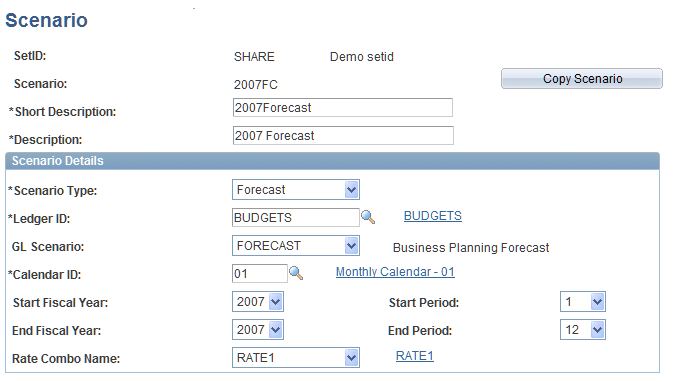
Scenario Details
Note: If any change is made to existing values in this section, a warning message appears that states: Time periods in the scenario have been changed. You will have to regenerate the time hierarchy tree in all scenario groups that use this scenario.
Scenario Group Page
Use the Scenario Group page (BP_SCENARIO_GRP) to define a collection of related scenarios to use in planning models.
Image: Scenario Group page
This example illustrates the fields and controls on the Scenario Group page. You can find definitions for the fields and controls later on this page.
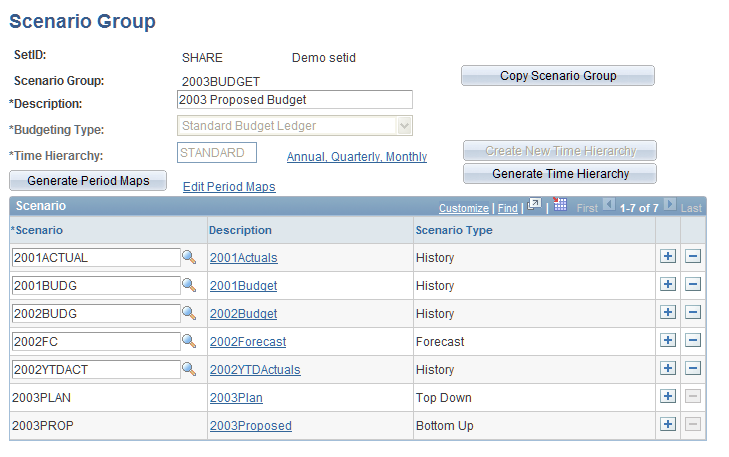
Scenario Period Mapping Page
Use the Scenario Period Mapping page (BP_PERIOD_MAP) to correlate periods between scenarios both for comparison purposes (such as the numbers that the preparer sees for last year's budget next to the entry field for this year's proposed budget) and for seeding purposes (such as providing beforehand the new proposed budget's entries based on last year's entries).
Edit the automatically generated scenario period mappings or create new ones.
Image: Scenario Period Mapping page
This example illustrates the fields and controls on the Scenario Period Mapping page. You can find definitions for the fields and controls later on this page.

Note: If your source has a period 0 (starting balance) that you want to ignore for purposes of mapping to the target, you can map the period 0 to any other period in the target, or you can apply a multiplication factor of 0.0. For example, you may want to do this when working with a Commitment Control budget, because it does not recognize period 0.