Using Model and Scenario Manager
This section provides an overview of Model Manger and Scenario Manager and discusses how to:
Use Model Manager.
Use Scenario Manager.
Manage locks in a planning model.
Review the process summary.
Pages Used to Access Model and Scenario Manager
|
Page Name |
Definition Name |
Navigation |
Usage |
|---|---|---|---|
|
Model Manager |
BP_MDL_MANAGER |
|
Manage and review planning models and access Scenario Manager. |
|
Scenario Manager |
BP_SCENARIO_MGR |
|
Manage activity scenario status and progress by planning model. |
|
View Current Locks |
BP_LOCKLIST |
|
Review or modify lock information for a scenario. |
|
Process Summary |
BP_PROCESS_SUMMARY |
From the Action drop-down list box on the Scenario Manager page, select Process Summary, and then click Go. |
View the various stage functions processed, last run dates, and list of formulas staged by activity scenario. |
|
Data Staging |
BP_STAGE |
|
Import and stage data for planning model activities and scenarios. |
|
Update Staged Data |
BP_STAGE |
|
Validate models and update dimension members, exchange rates, worklist entries, and comparison scenarios. |
|
Model Validation |
BP_MODEL_VALIDATOR |
|
Validate components of a planning model. |
|
Model Validation Report |
BP_MDLVAL_LOG1 |
|
Review Model Validator results for a given planning model activity scenario. |
Understanding Model Manager and Scenario Manager
You can manage multiple models and multiple scenarios within each model using the Model Manager and the Scenario Manager. These pages provide a comprehensive view of your models and can help you determine which models you own, the status of each model, and whether any scenario activities within a model have errors associated with them.
Model Manager Page
Use the Model Manager page (BP_MDL_MANAGER) to manage and review planning models and access Scenario Manager.
Image: Model Manager page
This example illustrates the fields and controls on the Model Manager page. You can find definitions for the fields and controls later on this page.
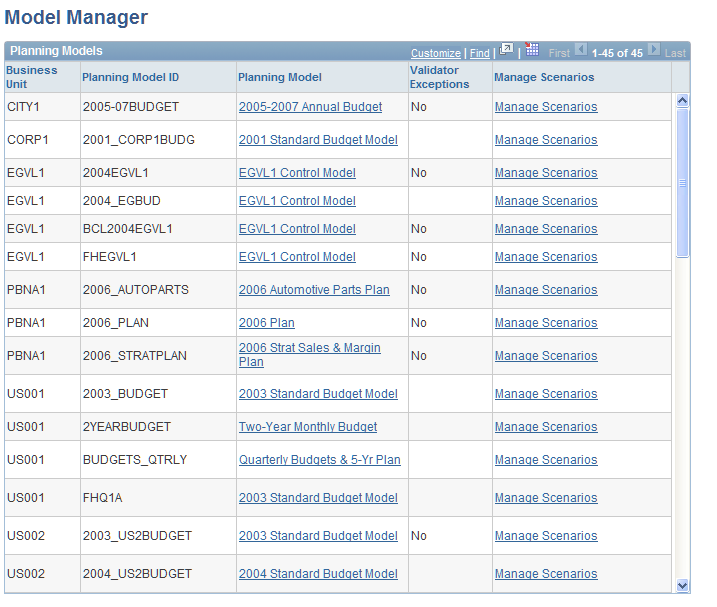
| Planning Model |
Click to access the Model page for the selected planning model to review and update. See Model Page. |
| Validator Exceptions |
Displays Yes or No to indicate whether one or more errors were found within the model. |
| Manage Scenarios |
Click to access the Scenario Manager page for a specific planning model to manage, update, perform actions, change status, or review process results of the activity scenarios defined. |
Scenario Manager Page
Use the Scenario Manager page (BP_SCENARIO_MGR) to manage activity scenario status and progress by planning model.
Image: Scenario Manager page
This example illustrates the fields and controls on the Scenario Manager page. You can find definitions for the fields and controls later on this page.
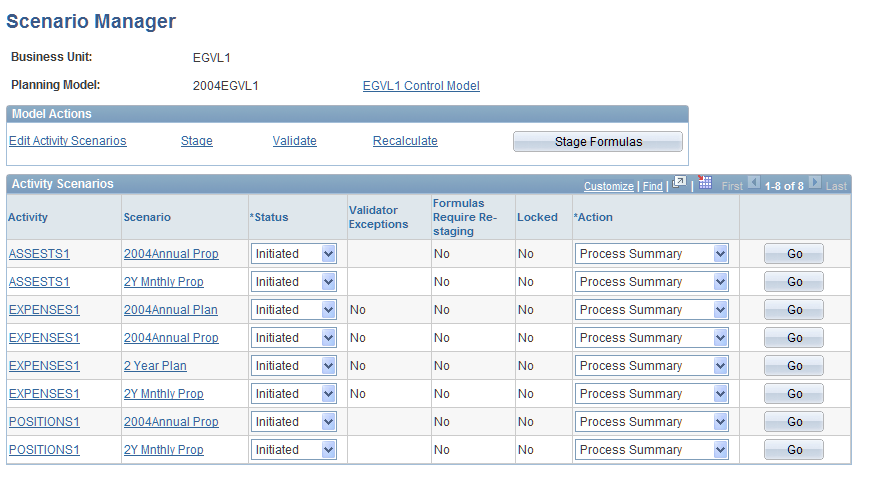
| Planning Model (link) |
Click to access the Model page and view or edit the planning model. See Model Page. |
| Edit Activity Scenarios |
Click to access the Activity Scenario page and modify the activity scenarios. See Managing Activities and Scenarios in the Planning Model. |
| Stage |
Click to access the Data Staging run control page to perform the process against any activity scenario with an initiated status. See Data Staging Page. |
| Validate |
Click to access the Model Validation run control page to validate the accuracy of your model setup. |
| Recalculate |
Click to access the Model Recalculation run control page to perform the recalculation process on activities and scenarios. |
| Stage Formulas |
Click to stage any new or revised formulas into line item activities. When you update or add formulas, they are not available in line items until they are staged, making them available for use in conjunction with the ACE tool. Note: When you stage formulas for line item activities, you must set them to On Hold status first, select Stage Formulas, then set them back to the Released state. No locks can be on the data when you are running this Stage Formula process, and therefore setting the activity to On Hold also forces all locks to be released. |
| Activity |
Click the desired activity name to access the Activity page. |
| Scenario |
Click the desired link to access the Scenario page. |
| Status |
Enter the current status of the scenario. You can select from the following values: Initiated: The scenario is in the creation or staging process and the corresponding planning centers are not available on the My Planning Workspace page. Released: The scenario has been staged and is accessible for editing. The corresponding planning centers are visible on the My Planning Workspace page. Staged and On Hold: The corresponding planning centers are not available on the My Planning Workspace page. View Only: The corresponding planning centers are visible on the My Planning Workspace page, but no editing is allowed. Note: Updating staged data is preferable to restaging, which deletes previously generated data from the tables, and effectively returns the status of the scenario to initiated. |
| Validator Exceptions |
Displays Yes or No to indicate whether errors occurred. |
| Formulas Require Restaging |
Displays Yes or No to indicate whether the scenario requires restaging. |
| Locked |
Displays Yes or No to indicate whether the scenario is locked. If the scenario is locked, changes are not allowed to any attributes (and children) of the locked group. |
| Action |
Select an action to perform on the activity scenario, and click Go. Values are: Manage Locks: Accesses the View Current Locks page to enable you to review or release locked planning centers for a scenario. Process Summary: Accesses the Process Summary page to enable you to view the various stage functions processed, last run dates, and list of formulas staged by activity scenario. Stage: Accesses the Data Staging page to enable you to import and stage data for planning model activities and scenarios. Review Access: Applies only to line item activities that have been staged (not in Initiated status). Accesses the User Access to Line Items page. See User Access to Line Items Page. See Data Staging Page. Update Stage: Accesses the Update Staged Data page to enable you to validate models and to update dimension members, exchange rates, worklist entries, and comparison scenarios. The Update Staged Data page is discussed in the "Updating the Scenarios and Activities in a Planning Model" section of this topic. Validate: Accesses the Model Validation page to enable you to validate components of a planning model. |
| Go |
Click to implement the selected action. |
View Current Locks Page
Use the View Current Locks page (BP_LOCKLIST) to review or modify lock information for a scenario.
From the Action drop-down list box on the Scenario Manager page, select Manage Locks, and then click Go.
Image: View Current Locks page
This example illustrates the fields and controls on the View Current Locks page. You can find definitions for the fields and controls later on this page.
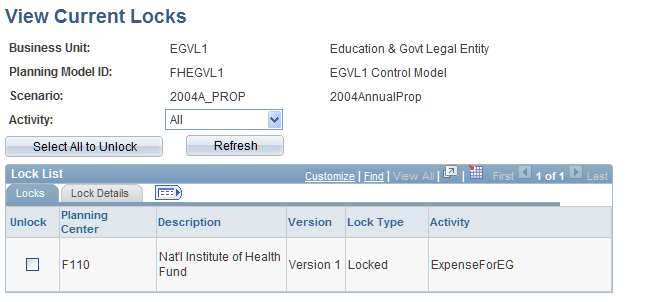
Other lock details include the planning center and user associated with the lock, status, and lock type.
Process Summary Page
Use the Process Summary page (BP_PROCESS_SUMMARY) to view the various stage functions processed, last run dates, and list of formulas staged by activity scenario.
From the Action drop-down list box on the Scenario Manager page, select Process Summary, and then click Go.
Image: Process Summary page
This example illustrates the fields and controls on the Process Summary page. You can find definitions for the fields and controls later on this page.
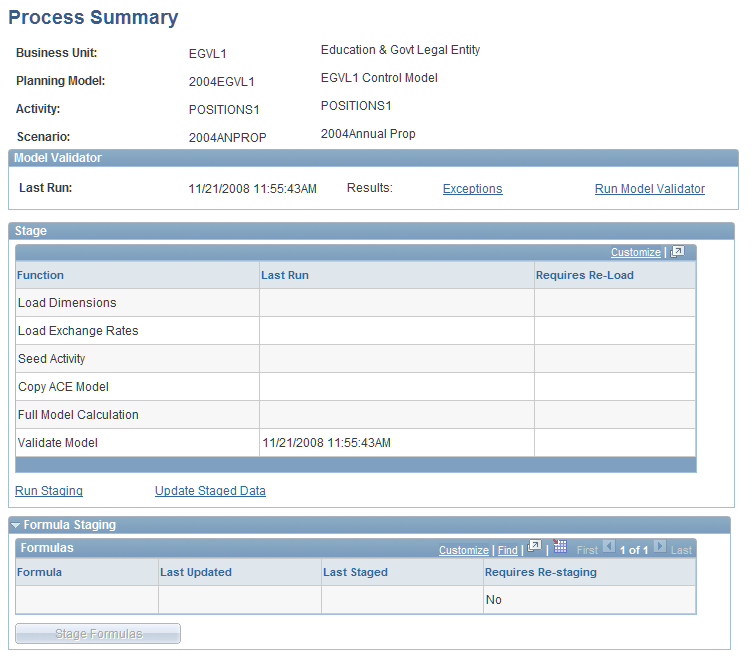
| Exceptions |
Click to access the Model Validation Report page and review Model Validator results for a given planning model activity scenario. |
| Run Model Validator |
Click to access the Model Validation page and validate a model. |
| Run Staging |
Click to access the Data Staging page and stage data for scenarios and activities in a planning model. See Data Staging Page. |
| Update Staged Data |
Click to access the Update Staged Data page and recalculate a staged model. |
| Stage Formulas |
Click to stage any new or revised formulas into line item activities after placing them on hold. When you update or add formulas, they are not available in line items until they are staged, making them available for use in conjunction with the ACE tool. Set the line item activities back to Released state when the formula stage is complete so that users can again access their planning center data. |