Defining Performance Ledger Templates
This topic provides an overview of performance ledger templates and discusses how to:
Set up a performance ledger template.
Specify ledger template ChartFields.
Assign temporary tables to records.
Pages Used to Define Performance Ledger Templates
|
Page Name |
Definition Name |
Navigation |
Usage |
|---|---|---|---|
|
Ledger Template - Ledger Template |
LEDGER_TEMPLATE1 |
|
Set up a performance ledger template. |
|
Ledger Template - ChartFields |
LEDGER_TMPLT_CF |
|
Specify ledger template ChartFields. |
|
Ledger Template - Edit and Post Variables |
LEDGER_TMPLT_EDPST |
|
Assign temporary tables to records. |
Understanding Performance Ledger Templates
A ledger template defines the physical attributes of a ledger and streamlines the ledger definition process. You define the template once and use it for all your ledgers.
When you create a ledger template, the system automatically identifies the list of ChartFields based on the ledger table selected. The ChartFields are identified based on the following criteria:
ChartField is equal to any field between the ACCOUNTING_PERIOD and CURRENCY_CD fields based on the selected ledger table's structure in the database
The currency code field is also always treated as a ChartField.
PeopleSoft provides a number of predefined ledger templates, which include default records and fields that support the ChartFields and other field and record definitions delivered with the system. (SetID does not key the template). If you want to create a new template or modify a template's records or fields, you need to follow the instructions in this topic.
You define performance ledger templates using the Ledger Template component.
Note: The last page in the Ledger Template component, Budget Variables, is used by PeopleSoft Planning and Budgeting and is described in PeopleSoft EPM: Planning and Budgeting documentation.
Ledger Template - Ledger Template Page
Use the Ledger Template - Ledger Template page (LEDGER_TEMPLATE1) to set up a performance ledger template.
Image: Ledger Template page
This example illustrates the fields and controls on the Ledger Template page. You can find definitions for the fields and controls later on this page.
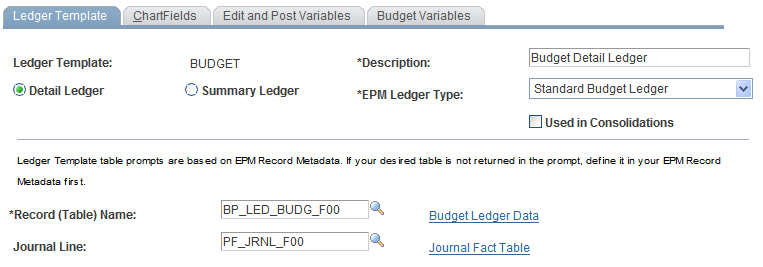
Note: The ledger record and journal line prompts are based on PeopleSoft EPM record metadata. If your desired table is not returned in the prompt, define it in your PeopleSoft EPM record metadata first.
You can access the Record Metadata page for the ledger record or journal line currently selected directly from the Ledger Template page by selecting the link beside the Ledger Record and Journal Line fields. The link text varies based on the ledger record or journal line selected. In the example above, in the Ledger Record field, select the Performance Ledger link to access the Record Metadata page for the ALM_LEDGER_F00 performance ledger.
Ledger Template - ChartFields Page
Use the Ledger Template - ChartFields page (LEDGER_TMPLT_CF) to specify ledger template ChartFields.
Image: Ledger Template - ChartFields page
This example illustrates the fields and controls on the Ledger Template - ChartFields page.
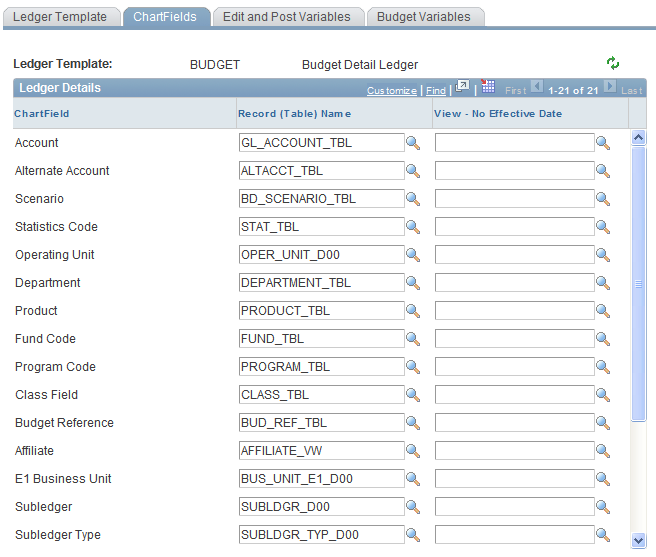
Select Edit Table and View - No Effective Date records to use for this template.
The page accesses a set of default edit table names and reporting views for the ChartFields in the ledger. The edit table value comes from the edit table specified in the Application Designer for this field on the ledger table. The View - No Effective Date field is used for reporting prompts when you do not want to limit the selection by effective date (because historical rows might contain ChartFields that are no longer active). You can change these values if you are modifying your system.
Ledger Template - Edit and Post Variables Page
Use the Ledger Template - Edit and Post Variables page (LEDGER_TMPLT_EDPST) to assign temporary tables to records.
Image: Ledger Template - Edit and Post Variables page
This example illustrates the fields and controls on the Ledger Template - Edit and Post Variables page. You can find definitions for the fields and controls later on this page.
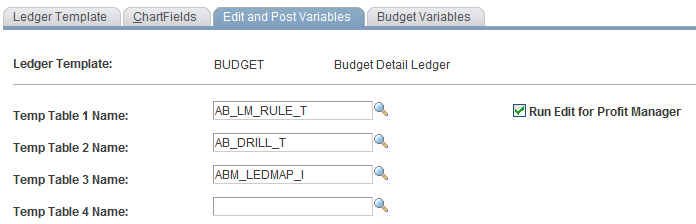
Note: The journal and ledger tables have ChartField subrecords. If you add ChartFields, you must modify these table subrecords