Establishing Warehouse Business Units Manually
You can manually create warehouse business units by defining warehouse business units, assigning warehouse SetIDs to warehouse business units, mapping source business units to warehouse business units, and then validating those mappings.
Pages Used to Create Warehouse Business Units Manually
|
Page Name |
Definition Name |
Navigation |
Usage |
|---|---|---|---|
|
Warehouse Business Unit |
BUS_UNIT_TBL_PF1 |
|
Define or modify a warehouse business unit and its default properties. |
|
Business Unit Mapping |
PF_BU_MAPPER |
|
Map source set controls to warehouse set controls. |
|
Validate Mapping |
PF_BU_MAP_REPORT |
Click Validate on the Business Unit Mapping page. |
Validate your source to warehouse set control mappings and correct potential set control collisions. |
Warehouse Business Unit Page
Use the Warehouse Business Unit page (BUS_UNIT_TBL_PF1) to define or modify a warehouse business unit and its default properties.
Image: Warehouse Business Unit page
This example illustrates the fields and controls on the Warehouse Business Unit page. You can find definitions for the fields and controls later on this page.
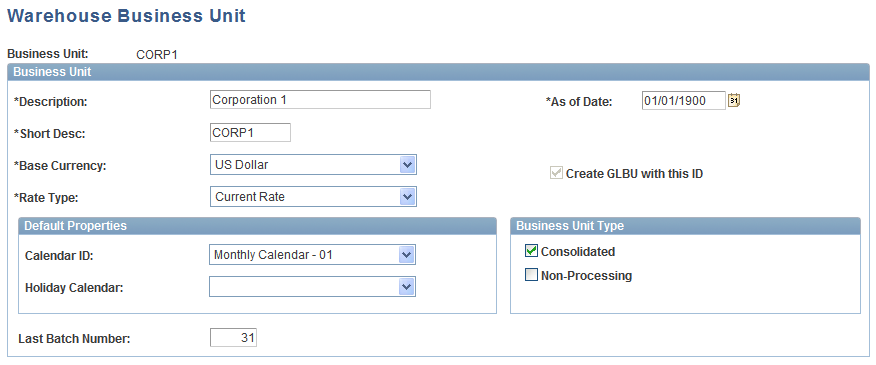
Default Properties
Business Unit Mapping Page
Use the Business Unit Mapping page (PF_BU_MAPPER) to map source set controls to warehouse set controls.
Validate Mapping Page
Use the Validate Mapping page (PF_BU_MAP_REPORT) to validate your source to warehouse set control mappings and correct potential set control collisions.
This page displays a report based on your source to warehouse set control mappings and the analysis of SetID assignments for all incoming set controls. More specifically, the report displays any instance of SetID splitting (one-to-many SetID mappings) and total numbers of SetIDs created and merged. If all of the set controls have been made unique as suggested, the potential for conflicts should be minimized.
If conflicts exist, you have two choices:
Let the system correct the conflicts: Click the Accept Proposed SetIDs button to automatically reassign the SetIDs used by warehouse business units on various warehouse record groups in order to make the configuration valid. The system will attempt to eliminate conflicts by reducing the number of warehouse SetIDs in order to eliminate one-to-many mappings.
Modify business unit mapping or SetID assignments manually: You can analyze the report to where SetID splitting is occurring, and remove the conflicts by either remapping business units or choosing different SetID assignments for warehouse business units. Click the Return to Business Unit Mapper button to return to the Business Unit Mapping page.
Regardless of how you fix the problem, if conflicts are detected, you must return to the Business Unit Mapping page and validate the configuration again, to make sure that all conflicts have been removed. Continue to iterate the validation process until you see no more conflicts.
See Defining Collision Mappings (Optional).
Once any conflicts are resolved, the process of creating warehouse business units and assigning SetIDs is complete. You only need to inspect the properties of the new warehouse and general ledger business units.
See Reviewing Warehouse and General Ledger Business Unit Creation.