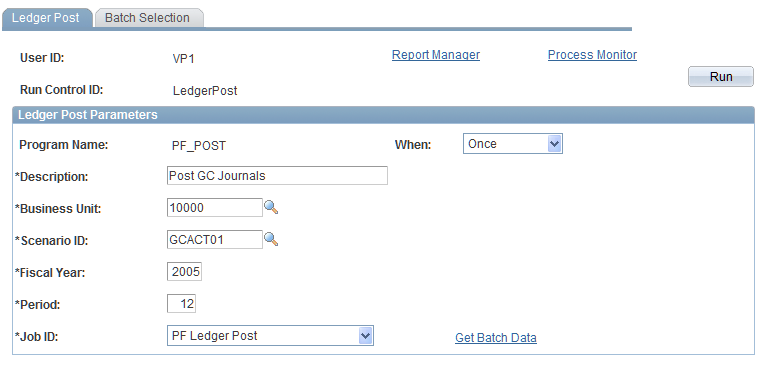Posting and Unposting Journals
This section provides an overview of journal posting and unposting and lists the pages used to post and unpost journals.
Pages Used to Post and Unpost Journals
|
Page Name |
Definition Name |
Navigation |
Usage |
|---|---|---|---|
|
Ledger Post |
RUN_PF_POST |
or
|
Enter the consolidation business unit, scenario, fiscal year, and period for the journals that you want to post and initiate the post ledger process. |
|
Batch Selection |
PF_POST_BATCH |
|
Select the journals that you want to post or unpost. |
|
PF Ledger Unpost (performance ledger unpost) |
RUN_PF_UNP |
or
|
Enter the consolidation business unit, scenario, fiscal year, and period for the journals that you want to unpost and initiate the unpost ledger process. |
Understanding Journal Posting and Unposting
To post or unpost journals to their respective ledgers, use the ledger posting or ledger unposting engines within PeopleSoft EPM. When you run the consolidation application engines, if you choose the option to post, the system calls the appropriate PeopleSoft EPM application engines.
You can post journals with the status Valid, meaning that they have been edited. You can unpost journals with the status Posted. When journals are unposted, their status is Unposted.
You can access and run the post ledger process by using any of these methods:
Access the ledger post engine in the Manage Journals, Process Journals folder.
Select the Post Journal link on the Manual Journal Entries page or the Proforma Trial Balance page to access the Ledger Post run control page.
Select the Post Journal option when running the manual journal edit process.
Select the Post Journal Created option when running the elimination process.
Select the Post Journal Created option when running the equitization process.
Enter the consolidation business unit, scenario, fiscal year, and period for the journals that you want to post or unpost. To post journals, select the Job ID PF Ledger Post. To unpost journals, select the Job ID PF Ledger Post.
Image: Ledger Post page
This example illustrates the fields and controls on the Ledger Post page. You can find definitions for the fields and controls later on this page.