Creating Market Compensation Scenarios
To create market compensation scenarios use the WA_CM_MODEL_TBL.GBL, WA_WEIGHT_DFN.GBL, and WA_SCENARIO_DFN.GBL components.
This section provides an overview of market compensation scenarios, and discusses how to:
Calculate regressions.
View regression statistics.
Define market models.
Define market weighting rules.
View market survey samples.
Set up market scenarios.
Run the Market-Based Pricing Application Engine process (WA_MBP).
Review the Market-Based Pricing process.
Review market compensation scenario data.
Pages Used to Create and Run Market Compensation Scenarios
|
Page Name |
Definition Name |
Navigation |
Usage |
|---|---|---|---|
|
Salary Regression Calculator |
WA_REGRESS_TBL |
|
Calculate regressions. Specify dimension criteria about your organization's size, relative to the size of companies in the survey. The system uses this information to calculate and store regressed survey values for predicted market rates. |
|
Regression Statistics |
WA_REGR_INFO_SPNL |
Click the View Statistics link on the Salary Regression Calculator page |
View regression statistics for the selected job code and survey instance. |
|
Market Model |
WA_CM_MODEL_TBL |
|
Define market compensation models and view job codes in the model. |
|
Market Weighting Rule |
WA_WEIGHT_DFN |
|
Define market weighting rules. Select the compensation survey data to include in the model, screen the survey data, and apply a weight to the data. |
|
Market Survey Samples |
WA_SAMPLE_SPNL |
Click the Information button on the Market Weighting Rule page. |
View market survey samples. |
|
Market Scenario |
WA_SCENARIO_DFN1 |
|
Set up market compensation scenarios by specifying the models that make up the scenarios. |
|
Run Market Scenario |
RUN_PF_JOBSTREAM |
|
Run market–based pricing application engine process. |
Understanding Market Compensation Scenarios
Create scenarios with the Market Compensation module to assess your organization's compensation gap to market, that is, to compare your organization's current compensation rates to an estimate of the prevailing market rates. To create a scenario:
Regress the survey values for certain executive and some mid management level jobs, based on your organization's dimensions and business needs.
Define a model ID, including aging rules.
Select survey samples and apply weighting rules.
Create a scenario ID.
Run the Market-Based Pricing process.
To summarize, define a market compensation model as a set of benchmark job codes, along with their weighting and aging rules. Then reference the model to define a market compensation scenario.
Survey Regression
Regression is a statistical technique that determines the relationship between two or more variables. Regression predicts the value of one variable (the dependent variable) based upon one or more independent variables.
Run regression calculations in the Market Compensation module to adjust market rates for certain jobs from those delivered with the survey. For example, the market rates delivered in a particular compensation survey may come from a set of companies whose business circumstances are substantially different from your organization's circumstances. The survey data might be from companies that are much larger or smaller than yours, based upon their total revenue or the number of employees.
Perform regression on the salary data for executive level jobs, where the pay levels are strongly dependent on the size of the organization. The Market Compensation module uses the financial size and unit size dimensions to gauge relative organization size. This helps you run regressions for executive pay data from surveys where the companies surveyed are much larger or smaller than your organization, based on one of these dimensions, and where regression statistics are provided by that survey.
For each survey with data requiring regression, specify dimension values (financial size or unit size) to regress the compensation survey data for each benchmark job. The system calculates and stores the regressions for the predicted market rates, with a dimension value of Regressed. Market Compensation calculates single regression equations, in either natural logarithms or common logarithms. Choose according to your business requirements.
Survey Data Aging
When you create a model in the Market Compensation module, one of the model parameters that you specify is an aging factor. The aging factor is an annualized percentage, used by the system to age the survey data by updating it to a common date. The aging factor is usually based on the expected movement of pay in the market (for example, 4 percent) based on surveys that report merit budgets for the coming year. The aging calculation is a daily calculation and it works as follows:
(Market Rate Measure Value x Aging Factor) / 360 = (Daily Adjustment Amount).
(Daily Adjustment Amount x Number of Days to Age) + (Market Rate Measure Value) = (Aged Market Rate Measure Value).
For example, assume that:
A compensation survey is effective-dated March 1, 2000.
The market rate measure value for a job in the survey is 50,000 USD.
We choose to apply an annualized aging factor of 4 percent (based on the expected movement of pay in the market).
We choose to age the survey data to January 1, 2001, a period of 10 months (or 300 days).
The calculation is:
(50,000 USD x .04) / 360 days = 5.5 USD per day.
(5.5 USD per day x 300 days) + 50,000 USD = 51,650 USD, which is the new aged market rate measure value.
Survey Selection and Weighting Rules
Market compensation surveys provide data about prevailing compensation rates for jobs. Use this data to calculate market rates for comparison against your organization's current pay structures, or against a pay strategy. Different compensation surveys have differing importance or credibility based upon how closely they reflect the business circumstances for your organization (industry type, financial size, and so on).
On the Market Weighting Rules page, you select the compensation survey data from the data warehouse tables that best fits your analysis. This way, you direct the system to process only the market compensation data that you consider to be most relevant. Assign relative weights to the data, if you think that one set of data is more, or less, important than another.
Workforce Rewards uses the compensation survey data and weightings when calculating market rates for a scenario.
Salary Regression Calculator Page
Use the Salary Regression Calculator page (WA_REGRESS_TBL) to calculate regressions.
Specify dimension criteria about your organization's size, relative to the size of companies in the survey. The system uses this information to calculate and store regressed survey values for predicted market rates.
Image: Salary Regression Calculator page
This example illustrates the fields and controls on the Salary Regression Calculator page. You can find definitions for the fields and controls later on this page.
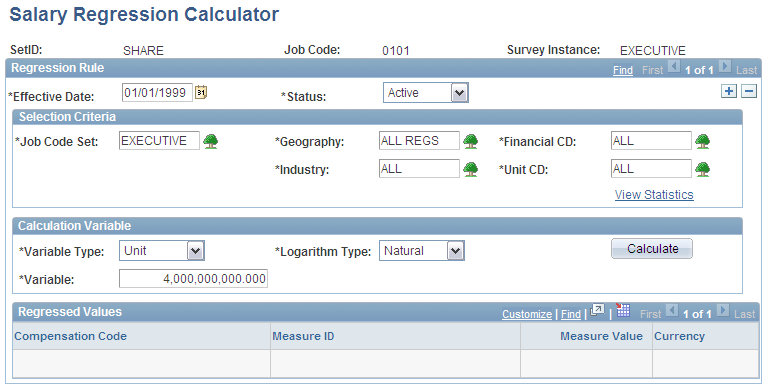
Regressed Values
The system populates the Regressed Values group box with the regressed values for each compensation code and measure ID provided by that survey sample. The system also inserts new rows of data for that survey sample, with regressed measure values, in the WA_SURVALUE_F00 table.
Note: When you click the Calculate button, the system writes the rows of data that appear on the page to the WA_SURVALUE_F00 table. However, the system uses the original effective date of the survey instance, not the effective date that you entered on this page. Each time that you modify the information for the survey instance and job code set and run the regression calculation, the system writes over the previous rows of data for the survey instance and job code set.
Regression Statistics Page
Use the Regression Statistics page (WA_REGR_INFO_SPNL) to view regression statistics for the selected job code and survey instance.
Image: Regression Statistics page
This example illustrates the fields and controls on the Regression Statistics page. You can find definitions for the fields and controls later on this page.
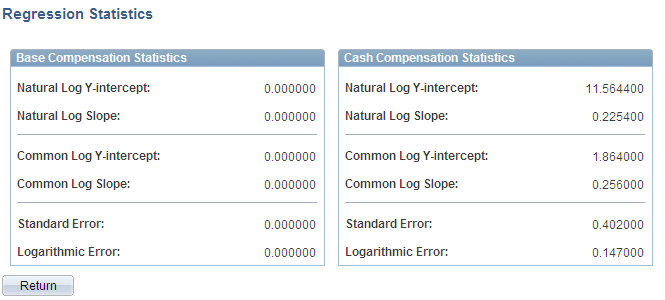
View statistics for the regression calculation for this survey sample and benchmark job. Base Compensation and Cash Compensation are the two most common compensation types found in compensation surveys, and these are some of the most common statistics used to evaluate the regressions.
| Return |
Click to return to the salary regression calculator. |
Market Model Page
Use the Market Model page (WA_CM_MODEL_TBL) to define market compensation models and view job codes in the model.
Image: Market Model page
This example illustrates the fields and controls on the Market Model page. You can find definitions for the fields and controls later on this page.
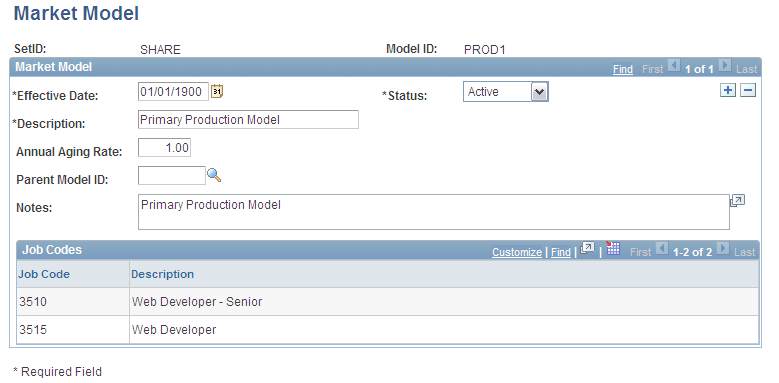
Note: You normally create model IDs on the EPM Foundation, Business Metadata, Business Framework, Models page. The Workforce Rewards Market Model page, however, enables you to create the model ID and further define the model, all on one page. Create your market compensation model IDs using this page only.
If you are adding a model, you have the option of cloning an existing model. To do this, enter a clone model ID and click the Tab button to move through the field. When saving the page, the system clones the specified model along with the associated job codes and weighting rules.
Market Weighting Rule Page
Use the Market Weighting Rule page (WA_WEIGHT_DFN) to define market weighting rules.
Select the compensation survey data to include in the model, screen the survey data, and apply a weight to the data.
Image: Market Weighting Rule page
This example illustrates the fields and controls on the Market Weighting Rule page. You can find definitions for the fields and controls later on this page.
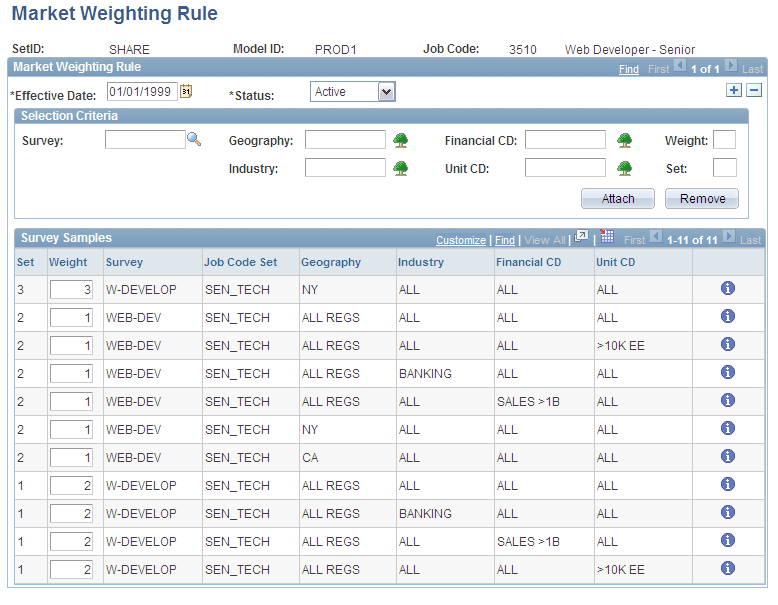
Select the compensation survey data that you want to include.
Screen the survey data using dimension criteria.
Assign the survey data a relative weighting.
Note: Any job codes for which you want to establish weighting rules must appear on the Job Code tree. If you try to add a weighting rule, and you receive an error message from the system saying that the job code is not available, you may not have added the job code to your tree.
Selection Criteria
Use the Selection Criteria group box to select survey samples, define screening criteria for the survey samples, and apply weighting factors to the selected survey samples.
Survey Samples
For each survey sample returned, the system displays the set number, or counter, for the survey sample screening criteria, and the weight that you applied to the survey sample. You can override this value for a particular row. The Survey, Job Code Set, Geography, Industry, Financial CD (financial code), and Unit CD (unit code) fields display the selection criteria that you entered in the Search Criteria group box. The data is taken from the WA_WEIGHT_SEQ table.
 |
Click the Survey Sample Information icon to access the Market Survey Samples page and view details of the survey sample. |
Add, remove, and modify data in the grid as needed, to define the survey data that you want to use for this model ID and job code. Click the Attach to List button to add more survey samples. Click the Remove From List button to remove the rows from the grid and start over. Or remove one row at a time.
The system uses these survey samples and associated weightings to perform market rate calculations, when you run the Market-Based Pricing process. Here is a summary of the weighting calculation that occurs:
The market rates for each of the survey samples are multiplied by the weights indicated, to provide adjusted market rate values for each sample.
All of the adjusted market rate values are added to make an aggregate value.
All of the weights are added to make an aggregate value.
The aggregate rate value is divided by the aggregate weight value, to yield a single, weighted market rate value for each job code, compensation code, and measure ID.
Market Survey Samples Page
Use the Market Survey Samples page (WA_SAMPLE_SPNL) to view market survey samples.
Image: Market Survey Samples page
This example illustrates the fields and controls on the Market Survey Samples page. You can find definitions for the fields and controls later on this page.
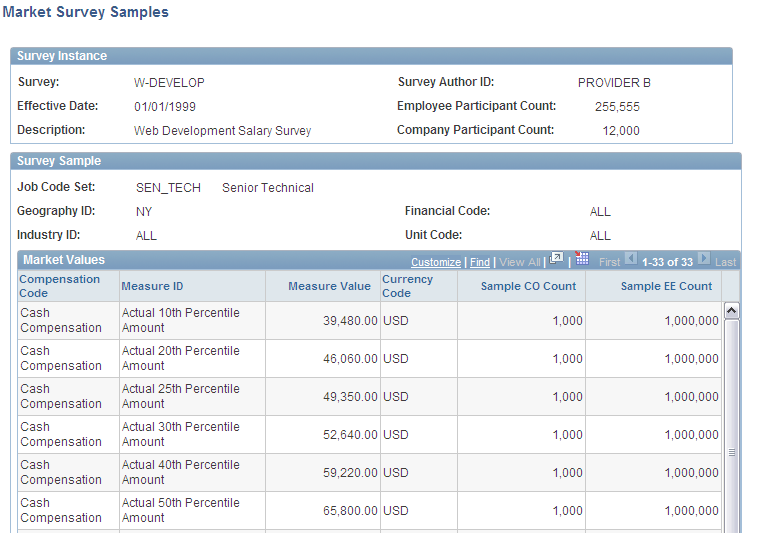
Survey Instance
Survey Sample
| Survey Sample |
In this group box, the system displays selection criteria that you applied to the survey data on the Market Weighting Rules page. |
Market Values
Market Scenario Page
Use the Market Scenario page (WA_SCENARIO_DFN1) to set up market compensation scenarios by specifying the models that make up the scenarios.
Image: Market Scenario page
This example illustrates the fields and controls on the Market Scenario page. You can find definitions for the fields and controls later on this page.
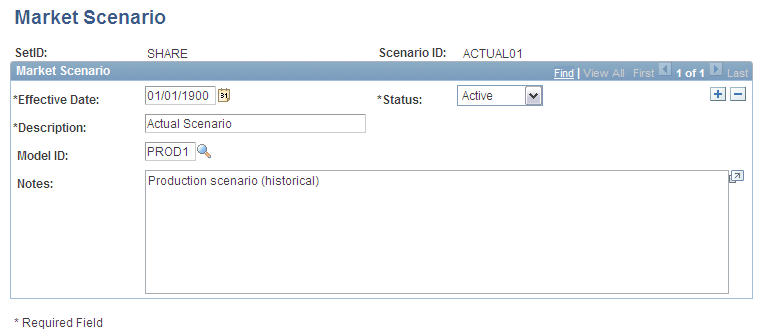
Note: You normally create scenario IDs in the EPM Foundation, Business Metadata, Business Framework, Scenarios page. The Market Scenario page, however, enables you to create the scenario ID from within Workforce Rewards. Market compensation scenarios are always historical.
| Model ID |
Select the model ID of the model that you want to include in the scenario. The prompt values are from the MODEL_VW table. |
| Notes |
Enter notes as appropriate. |
Run Market Scenario Page
Use the Run Market Scenario page (RUN_PF_JOBSTREAM) to run market–based pricing application engine process.
Warning! Do not run the Market Compensation Scenario jobstream based on a fiscal year and accounting period. Also, do not run a jobstream with a Forecast type scenario from this page. If you do either, the Market Compensation engine will not run successfully.
Reviewing the Market-Based Pricing Application Engine Process (WA_MBP)
The WA_MBP jobstream runs the Market-Based Pricing process. This process calculates market rates for the job codes from the survey samples that you selected, using the aging and weighting rules that you defined. A market rate value is calculated for every compensation code and measure. (A measure is a percentile of the market rate.) The system places the new, calculated market rate data in a temporary table called WA_MKT_SCEN_T.
The jobstream then runs the Final Table Merge Application Engine process (PF_MERGE). This process moves the data from the temporary table to the final table, WA_MKT_SCEN_TBL, where the calculated market rates are stored with Scenario ID as a key. WA_MKT_SCEN_TBL is also the source table for the Market Compensation data approval process.
Reviewing Market Compensation Scenario Data
When you run the Market-Based Pricing process, the system also calls the Market Scenario Data Mart process (WA_MC_SCEN), which updates the Workforce Rewards Data Mart. This keeps the data for the Data Mart and the Workforce Rewards tables synchronized. You can also run the Market Scenario Data Mart process alone, to populate the fact tables for previous periods without having to run the WA_MBP process.
This table lists the input tables used to populate the Data Mart fact tables:
|
Reporting Area |
Input Table (D00, R00, and F00) |
Output Table (Fact) |
|---|---|---|
|
Market Compensation |
WA_MKT_SCEN_TBL, WA_MKT_RATE_TBL , JOB_F00, WA_COMP_HST_F00, JOBCODE_D00, LOCATION_D00, SAL_GRADE_D00 |
WA_MC_SCEN_FACT: Contains all of the data required from the Market-Based Pricing engine, at the job code level. WA_MC_EMPL_FACT: Contains all of the data required from the Market-Based Pricing engine, at the employee level. |
In Market Compensation, the fact table data is accessed by delivered inquiry pages in the Market Compensation Scenario component. You may also select a business intelligence application and develop analysis templates to use with Market Compensation.