Setting Up Workforce Simulation
To set up workforce simulation, use the WA_CP_WFSIM_DFN.GBL and WA_WFS_MODL_TBL.GBL components.
This section provides an overview of workforce simulation and discusses how to:
Set up workforce groups.
Enter workforce simulation growth and reduction rules.
Set up model IDs for workforce simulation.
Define a workforce simulation model.
Set up a workforce simulation scenario definition.
Set up the process run control for the Workforce Simulation process.
Run the Workforce Simulation process.
Review your workforce simulation scenario setup.
Pages Used to Set Up and Run Workforce Simulation
|
Page Name |
Definition Name |
Navigation |
Usage |
|---|---|---|---|
|
Workforce Simulation Rule |
WA_CP_WFSIM_DFN |
|
Enter growth and reduction assumptions for your workforce, which you can use to run a workforce simulation scenario. |
|
Workforce Simulation Model |
WA_WFS_MODL_TBL |
|
Define a workforce simulation model by associating a set of simulation rules with a model ID. |
|
Run Workforce Simulation - Run Jobstream |
RUN_PF_JOBSTREAM |
|
Generate a workforce simulation scenario. |
Understanding Workforce Simulation Setup
The Workforce Simulation process serves as a basis for input to the Compensation Planning and Simulation process. The inputs for the Workforce Simulation process are workforce growth and reduction rules, which define your workforce strategy. Run the Workforce Simulation process to generate a simulated workforce, consisting of your existing employees plus any new simulated employees and reduced employees (employees to be removed from your workforce). In the end, the result is a simulated workforce based on assumptions for growth and reductions for a given time period. The output is stored in the WA_JOB_S00 table. WA_JOB_S00 is identical to the JOB_F00 table, with SCENARIO_ID added as a key field. Use this simulated workforce in forecast scenarios in Compensation Strategy.
Before you begin working with Workforce Simulation, think about the questions that you want to answer. The questions you ask dictate your strategy for the workforce simulation and compensation rules you create. They also dictate your strategy for which modules and processes to run, and in what sequence to run them. For example, do you want to run the Retention Strategy module first, to generate lists of employees to reduce and retain, and use them in the Workforce Simulation? If you do, then you can follow the retention results right on through to the completion of the Compensation Planning and Simulation process, and evaluate the cost impacts of your retention decisions.
To set up your workforce simulation strategy complete the following steps:
Set up workforce groups.
Enter growth and reduction rules.
Set up a Model ID.
Use the rules to define a workforce simulation model.
Set up a scenario ID.
Run the Workforce Simulation process.
Review the workforce simulation scenario
Setting Up Workforce Groups for Workforce Simulation
You use workforce groups to set up workforce reduction rules. You set up workforce groups using the Workforce Group component by selecting This component is documented in the PeopleSoft Workforce Analytic Applications
Workforce Simulation Rule Page
Use the Workforce Simulation Rule page (WA_CP_WFSIM_DFN) to enter growth and reduction assumptions for your workforce, which you can use to run a workforce simulation scenario.
Image: Workforce Simulation Rule page
This example illustrates the fields and controls on the Workforce Simulation Rule page. You can find definitions for the fields and controls later on this page.
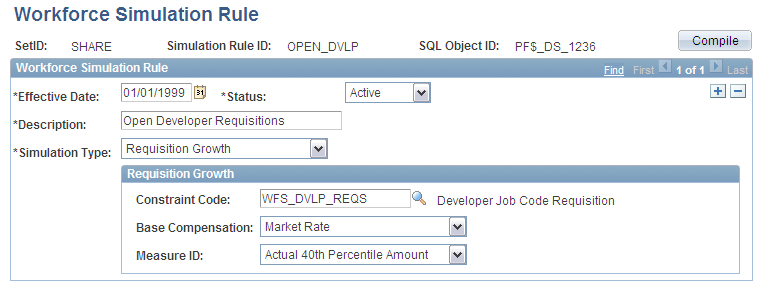
| Compile |
Click this button to have the system build, or compile, the underlying SQL. |
Selecting a Simulation Type
You enter your requisition growth, workforce growth, and workforce reduction assumptions in the corresponding group boxes below. Later, when you run the workforce simulation process, the system uses these rules to create a simulated workforce output. The system uses your existing workforce as a starting point. The processing is as follows:
New Simulated Workforce = Existing Employees + Employees Reduced + New Simulated Employees.
Note: Set up one Simulation Type per rule. When you save the page or change the field for the rule type, the system hides the fields that do not apply to the Simulation Type you select.
Defining a Workforce Growth Simulation
Defining a Requisition Growth Simulation
Defining a Workforce Reduction Simulation
Setting Up Model IDs for Workforce Simulation
Before you use the Compensation Strategy Workforce Simulation Model page, you must have set up model IDs in the Operational Warehouse - Enriched (OWE). You do this using the EPM Foundation, Business Metadata, Business Framework, Models page. This page is documented in the Enterprise Performance Management Fundamentals
Workforce Simulation Model Page
Use the Workforce Simulation Model page (WA_WFS_MODL_TBL) to define a workforce simulation model by associating a set of simulation rules with a model ID.
Image: Workforce Simulation Model page
This example illustrates the fields and controls on the Workforce Simulation Model page. You can find definitions for the fields and controls later on this page.
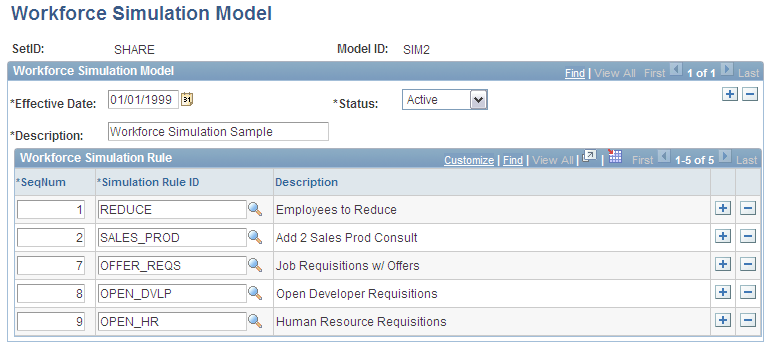
Listing the Rules
Use the grid at the bottom of the page to list the workforce simulation rules you want to include in this model. Add rows to list multiple rules.
| SeqNum (sequence number) and Simulation Rule ID |
For each rule enter the SeqNum (sequence number) and Simulation Rule ID. The system displays the simulation rule description. |
Setting Up a Scenario Definition for Workforce Simulation
Before you run the Workforce Simulation process, you must set up a Scenario ID and definition using the EPM Foundation, Business Metadata, Business Framework, Scenarios page. This component is documented in the Enterprise Performance Management Fundamentals
Note: The scenario type for a Workforce Simulation must be a Forecast Scenario.
Run Workforce Simulation - Run Jobstream Page
Use the Run Workforce Simulation - Run Jobstream page (RUN_PF_JOBSTREAM) to generate a workforce simulation scenario.
The run control definition includes these basic elements:
Business unit
Scenario ID
Fiscal year and accounting period
Jobstream ID
Scenario ID
The scenario ID you select using this page must be for a Forecast scenario.
Fiscal Year and Accounting Period
Run Simulation scenarios for a fiscal year and accounting period. Do not run them based on an as of dated jobstream.
Jobstream ID
These are the basic jobstreams and engines delivered for Workforce Simulation:
|
Jobstream ID |
Job ID |
Application Engine ID |
|---|---|---|
|
WA_WFS |
WA_WFS |
WA_WFS |
Generating the Workforce Simulation Scenario
To generate a workforce simulation scenario, you run a PeopleTools Application Engine (AE) process called Workforce Simulation (WA_WFS).
Workforce Simulation Process Output Tables
The main Workforce Simulation process output table is WA_JOB_S00. It is a clone of JOB_F00 with the addition of the PF_SCENARIO_ID field. This table stores the simulated workforce, which includes the current workforce (based on the date of the simulation scenario) from JOB_F00. This table can also include new simulated employees based on the rules defined in the workforce simulation pages (growth rules), as well as simulated terminated employees (reduction rules). This table is a basis for input into the Compensation Planning and Simulation process. If a reduction rule is specified in a simulation, the WA_GROUP_F00 table is also populated with the employees that are to be reduced from the workforce.
Identifying Reduced and New Simulated Employees
The WA_WFS AE process calculations use the groups and rules that apply to the selected business unit, SetID, model ID and scenario ID. The process uses the existing employees from JOB_F00 as a starting point, and puts them in the WA_JOB_S00 table, but only in the first accounting period specified in the scenario. Then the system performs actions for the reduced employees in WA_JOB_S00, if any, and then adds new simulated employees to WA_JOB_S00, if any, to create the new simulated workforce. The process flow is:
New Simulated Workforce = Existing Employees + Employees Reduced + New Simulated Employees.
For each reduced employee, the row is assigned a personnel Action of TER, and a Reason of WFS.
For each simulated new employee, the row is assigned a personnel Action of HIR, and a Reason of WFG. The system assigns them an employee identification number based on the structure $YYPPRRR###, where:
Note: Based on this formatting, for a given fiscal year, accounting period, and workforce simulation scenario, you can add a maximum of 46,656 unique, simulated employees.
When the system creates simulated employees using existing job requisition information, from STAFFING_F00, it distinguishes these simulated employees from those created by workforce growth rules. Simulated employees from job requisitions are assigned a personnel action of HIR, and a reason of WFJ.
Effective Dating of Models and Rules in Workforce Simulation
The effective date of the model and rules used in the workforce simulation must be less than or equal to the effective date of the accounting period for the process run. For example, when you run the process for the fiscal year 2000, and accounting period 1, then the system uses all rules that are valid as of the beginning of that fiscal year/accounting period. If you have a rule that has an effective date of 02/01/2000, then it won't be used until you run the process for fiscal year 2000, accounting period 2.
Currency Codes and Currency Conversion in Workforce Simulation
When you run the Workforce Simulation process the system assigns new employees (in WA_JOB_S00) a currency code that is the same as the existing employees for that same scenario.
If your implementation of Workforce Rewards includes working with multiple currencies, you must run the Currency Conversion Application Engine process (PF_MULT_CURR) to populate the annual BCE rate field for employees in the JOB_F00 table. The timing of this step is important. You run this process after you have used the delivered ETL tool to import your source data to the data warehouse tables, and before running the Workforce Simulation process. If you don't run the Currency Conversion process prior to running Workforce Simulation, certain annual BCE rates are populated as zero throughout the JOB_F00 table, and these zero rates can be carried through the Workforce Simulation and Compensation Planning and Simulation processes. Employees' annual BCE rates should always be greater that zero.
Note: Check your Application Engine process messages after running the Workforce Simulation process. The process checks for any rows in WA_JOB_S00 with an annual rate of zero. If it finds such rows an error message is generated stating: "Warning: Annual BCE Rate=0. Must run Processing Multiple Currency or CPS results will be incorrect."
Synchronizing Workforce Simulation Data with the Workforce Rewards Data Mart
When you run the Workforce Simulation process, the system also calls the Data Mart Dimension process (WA_UPG_DIM), which updates the Workforce Rewards Data Mart dimensions. Workforce Simulation does not call any fact processes, but it does call the dimension build process:
For the first period the scenario is run for, all Workforce Rewards dimensions are populated.
If the scenario is run for additional periods, then only the employee specific dimensions such as WFI_PERSON_DIM and WFI_JOB_DIM are populated. The system does this because Workforce Simulation is creating new employee records in WA_JOB_S00, so the dimensions need to contain a complete list of all employees. Other dimensions do not need to be repopulated as they've already been populated for the first period.