| Oracle® Enterprise Manager Ops Center Migrating Zones 12c Release 1 (12.1.1.0.0) Part Number E27359-01 |
|
| PDF · Mobi · ePub |
| Oracle® Enterprise Manager Ops Center Migrating Zones 12c Release 1 (12.1.1.0.0) Part Number E27359-01 |
|
| PDF · Mobi · ePub |
Migrating Zones
12c Release 1 (12.1.1.0.0)
E27359-01
August 2012
This guide provides an end-to-end example for how to use Oracle Enterprise Manager Ops Center.
Oracle Enterprise Manager Ops Center provides complete management options to create and manage zones. You can create and manage zones using the browser-based user interface. You can interchangeably use the UI or the command line interface to perform any actions on the zones.
In Oracle Enterprise Manager Ops Center, you can migrate zones between compatible Oracle Solaris operating systems. The global zones can either be standalone or placed in a server pool. Oracle Enterprise Manager Ops Center checks and lists the compatible global zones for a zone to be migrated. See Oracle Enterprise Manager Ops Center Feature Reference Guide for compatible global zones for migration.
This guide demonstrates a simple method to migrate a zone from one global zone to another global zone using the Oracle Enterprise Manager Ops Center UI. You must have the following conditions fulfilled for migrating a zone:
The zone metadata is in shared storage, that is in NAS storage library.
The target and the source global zones are compatible.
The target and source global zones must have access to the storage libraries associated with the zone.
The zone must be in running state.
The target global zone must have at least one network interface to host the zone.
When you migrate a zone, an important aspect to look into is the target global zone configuration. The target global zone must have the same or later versions of the patches and packages installed on the non-global zone. If the target global zone supports update-on-attach capability, then the non-global zone is checked for patches and packages that must be updated and only those patches and packages are updated.
If the target global zone has a lower version of the patches and packages installed on the non-global zone and it does not support backout-on-attach capability, then you must manually backout the patches and packages of the zone to match the target global zone.
On matching the patches and packages of the target global zone and the non-global zone, you can continue the migration job. You can also force the migration job but it might lead to undefined behavior later.
Oracle Enterprise Manager Ops Center performs a dry run of the migration and checks for any differences in the patches and packages between the source and target global zones.
This example takes you through the steps of migrating a zone on Oracle Solaris 11 OS to another Oracle Solaris 11 OS in a server pool. A zone on Oracle Solaris 11 OS is a whole root zone with an exclusive IP network connection.
Since the global zones are placed in a server pool, they share the storage libraries and network connections. The source and the target global zone are compatible and are in the same patch levels.
You will need the following to migrate the zone:
Virtualization Admin role to perform all of the operations described in this example.
A zones server pool with two systems installed with Oracle Solaris 11 OS.
A zone configured and installed in a system in the server pool.
This example describes how to migrate a zone from one global zone to another global zone using the Migrate Zone option.
There are different ways by which you can migrate a zone using Oracle Enterprise Manager Ops Center. This is example describes one of the methods by which you can migrate a zone.
The following procedure details the steps required to migrate the zone.
Select Server Pools in the Assets section of the Navigation pane.
Select the zone you want to migrate.
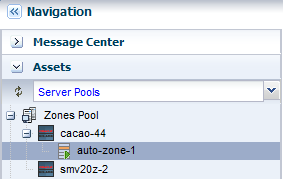
Click Migrate Zone in the Actions pane.
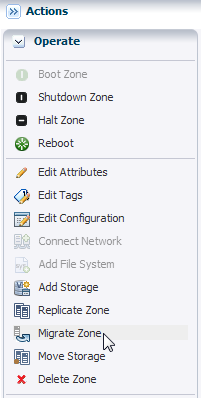
A warning message is displayed, indicating that when you change the zone configuration except for the Name, Description, Tags, and NIC details, you must execute the sys-unconfigure command on the zone. Also, when the NIC names are changed for a zone that uses exclusive IP mode, the /etc/hostname.<itf> and /etc/dhcp.<itf> files are renamed accordingly.
Click Continue Migration.
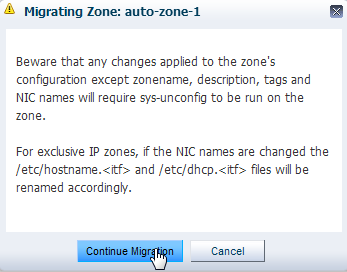
The Migrate Zone wizard is displayed.
Choose the option Select a global zone to which you would like to migrate the selected zone and select a global zone as the target.
The global zones in the server pool are listed, showing the number of zones that are running, total CPUs, and available dedicated CPUs.
Click Next. The zone test migration starts.
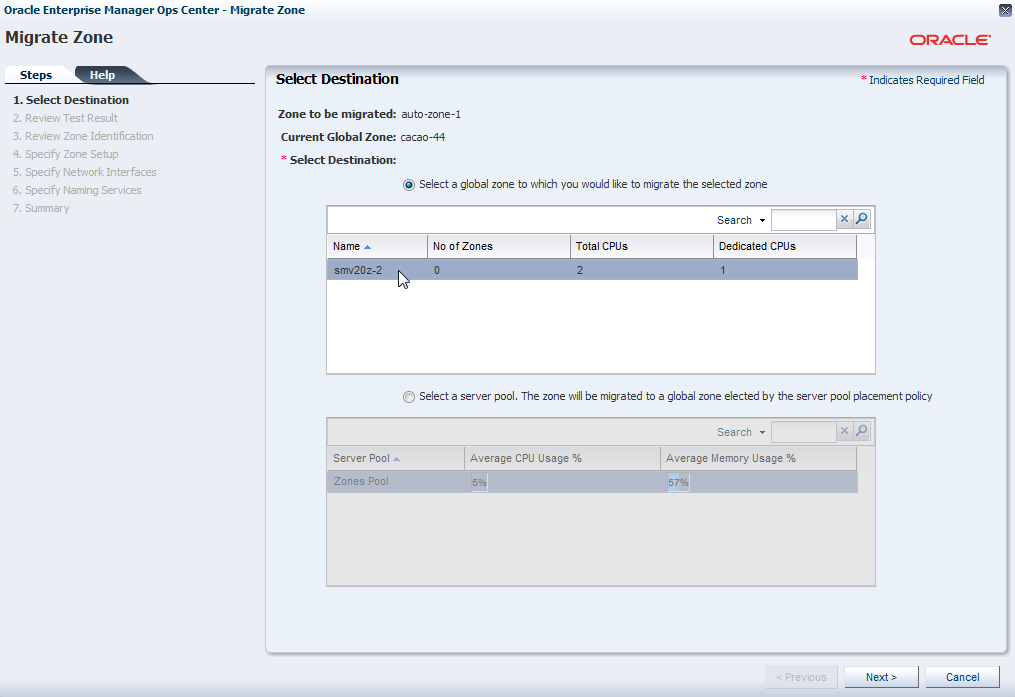
Review the migration test result. The test migration is successful. Choose the option Migrate the zone without updating its patches and packages option, and click Continue to review the zone identification.
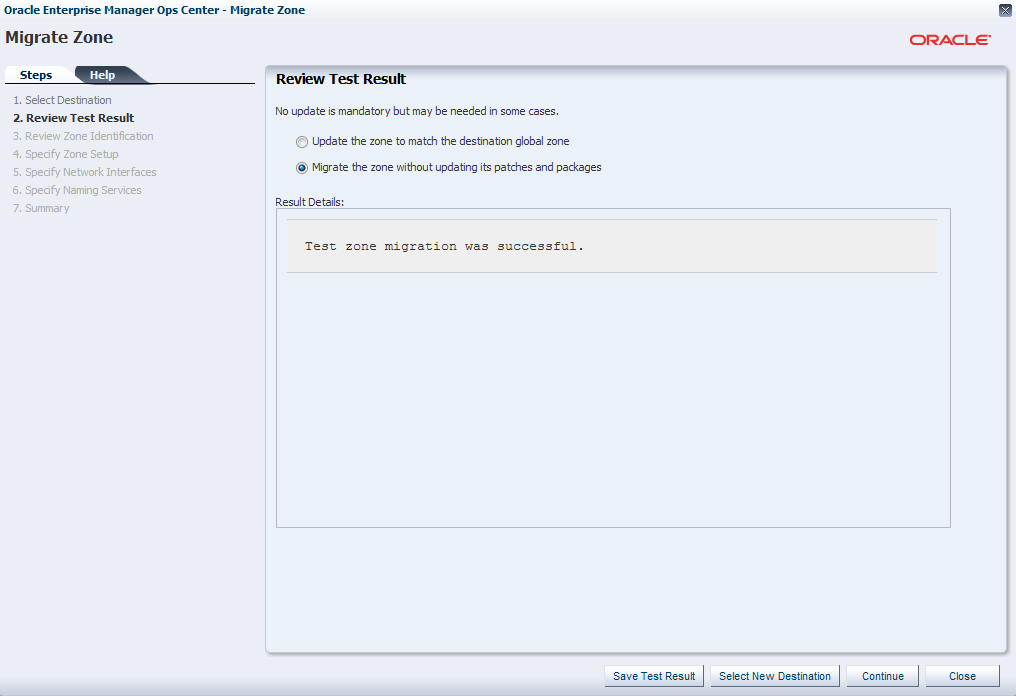
If the zone name exists in the target global zone, you must change the zone name. In this example, it is not required to change the name of the zone. Click Next to specify the zone setup.
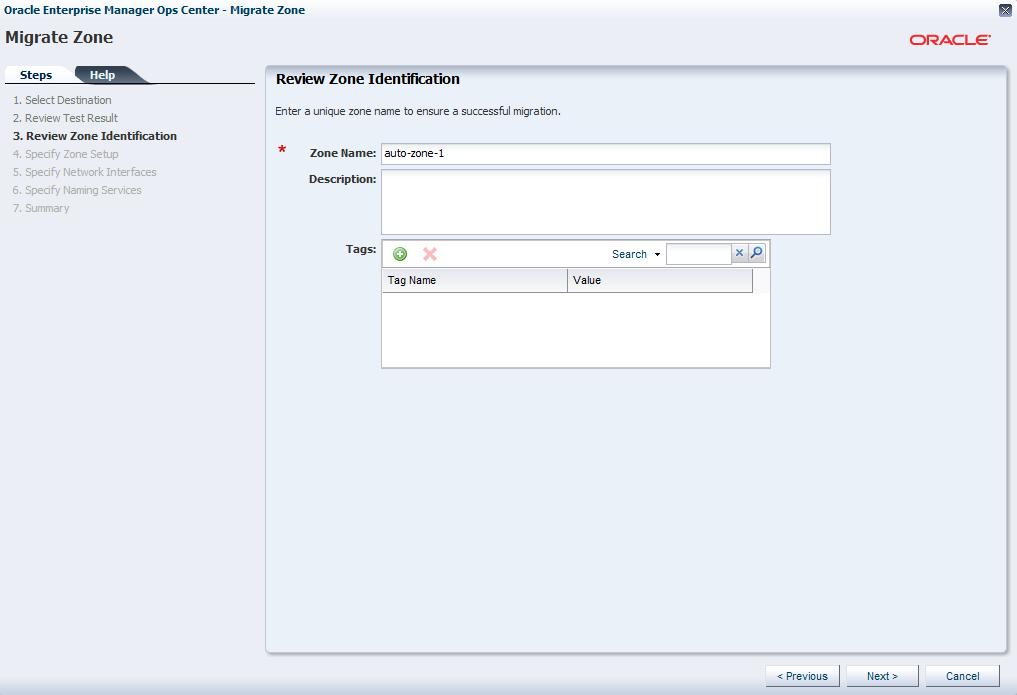
Retain the zone setup from the source global zone.
Leave the password fields empty to use the existing password. Click Next to define the network interfaces.
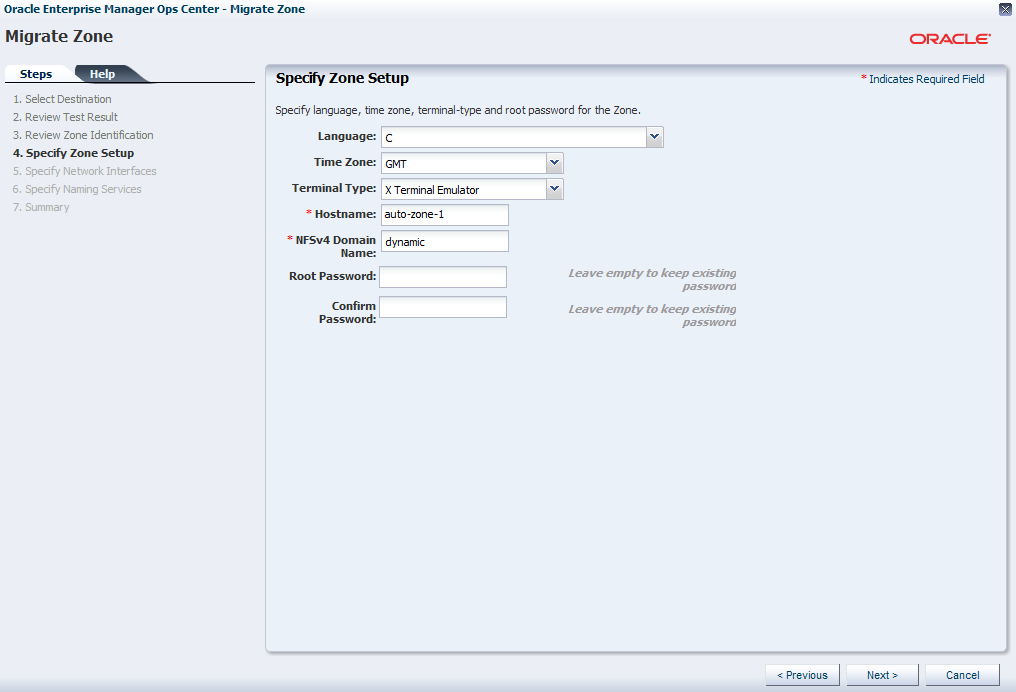
The network interfaces of the source global zone that are accessible to the target global zone are mapped accordingly. Since the global zones are placed in a server pool, the zone network connections remains the same and there is no change in the zone IP.
Click Next.
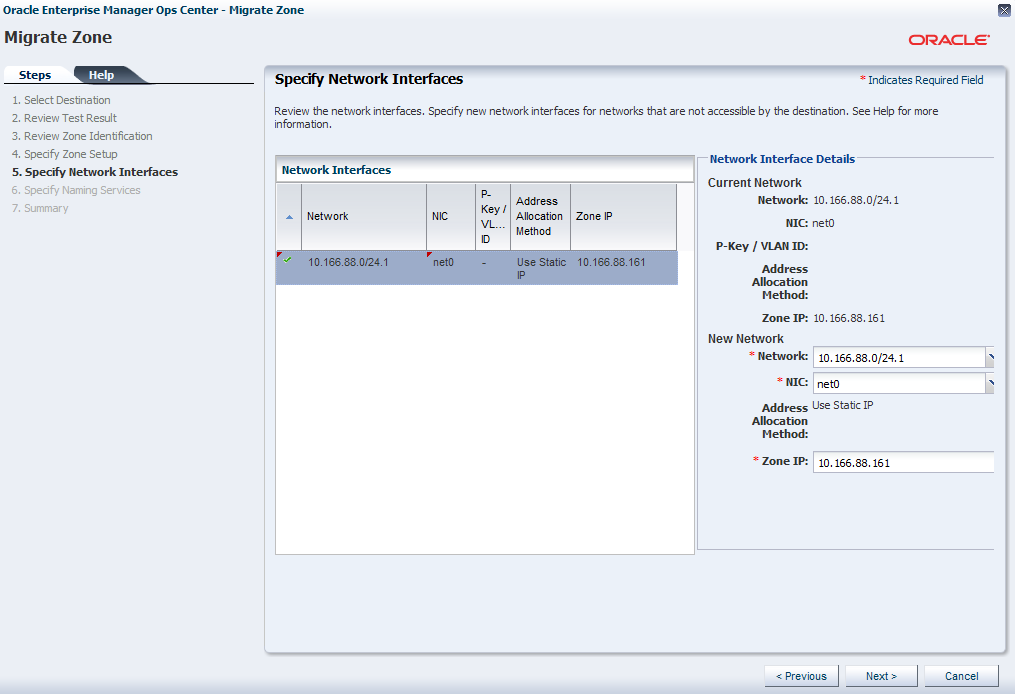
Select None for the naming service of the zone.
Click Next.
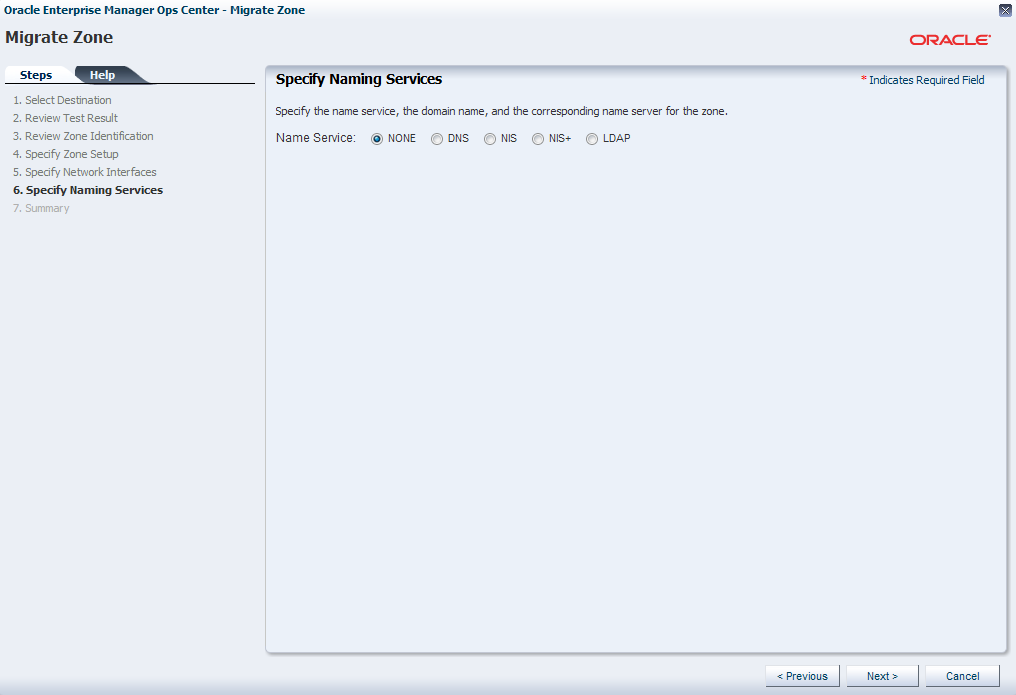
Review the summary of the migration job. Click Finish to submit the migration job.
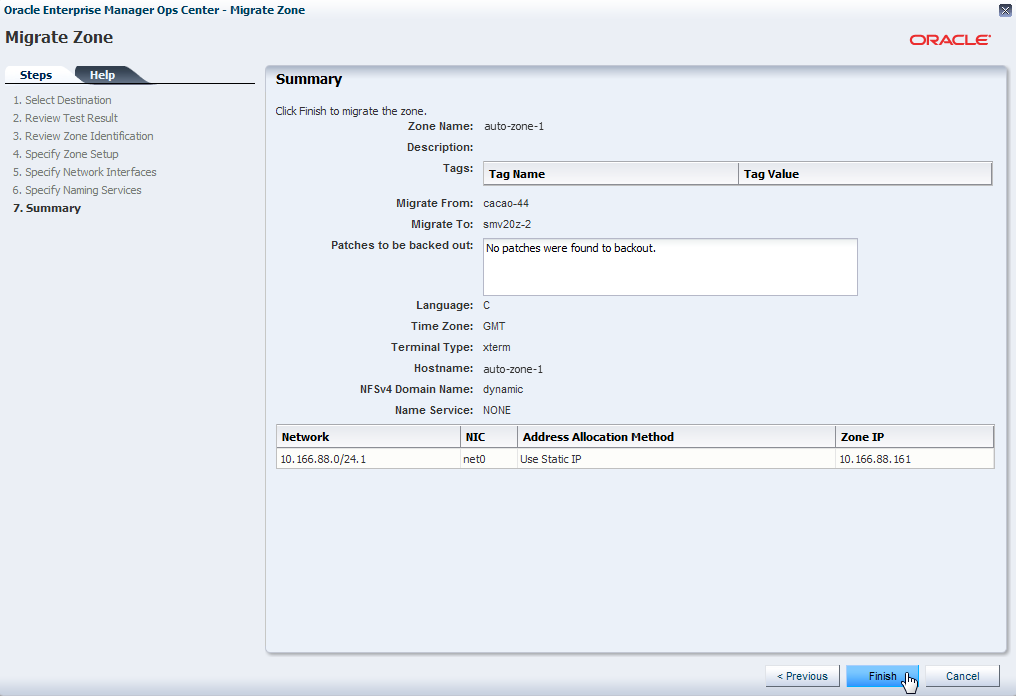
The zone migration is a cold migration as the zone is shut down, migrated to the target global zone, and then booted. You can see in this example, the zone is migrated to the selected target global zone in the server pool.
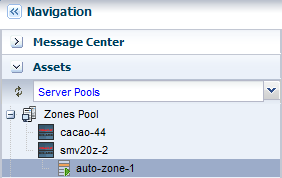
The zones in a server pool remain attached to the global zone even when the global zone is removed from the server pool.
You can manage the lifecycle of your zones or manage your zone configuration. See Related Articles and Resources for more information about zones.
The Oracle Enterprise Manager Ops Center 12c documentation is located at http://www.oracle.com/pls/topic/lookup?ctx=oc121.
See the following guides for more information:
Oracle Enterprise Manager Ops Center Feature Reference Guide for information about zones and server pools.
Oracle Enterprise Manager Ops Center Administration Guide for information about user roles and permissions.
Other examples are available at http://docs.oracle.com/cd/E27363_01/nav/howto.htm.
For information about Oracle's commitment to accessibility, visit the Oracle Accessibility Program website at http://www.oracle.com/pls/topic/lookup?ctx=acc&id=docacc.
Oracle customers have access to electronic support through My Oracle Support. For information, visit http://www.oracle.com/pls/topic/lookup?ctx=acc&id=info or visit http://www.oracle.com/pls/topic/lookup?ctx=acc&id=trs if you are hearing impaired.
Oracle Enterprise Manager Ops Center Migrating Zones, 12c Release 1 (12.1.1.0.0)
E27359-01
Copyright © 2007, 2012, Oracle and/or its affiliates. All rights reserved.
This software and related documentation are provided under a license agreement containing restrictions on use and disclosure and are protected by intellectual property laws. Except as expressly permitted in your license agreement or allowed by law, you may not use, copy, reproduce, translate, broadcast, modify, license, transmit, distribute, exhibit, perform, publish, or display any part, in any form, or by any means. Reverse engineering, disassembly, or decompilation of this software, unless required by law for interoperability, is prohibited.
The information contained herein is subject to change without notice and is not warranted to be error-free. If you find any errors, please report them to us in writing.
If this is software or related documentation that is delivered to the U.S. Government or anyone licensing it on behalf of the U.S. Government, the following notice is applicable:
U.S. GOVERNMENT END USERS: Oracle programs, including any operating system, integrated software, any programs installed on the hardware, and/or documentation, delivered to U.S. Government end users are "commercial computer software" pursuant to the applicable Federal Acquisition Regulation and agency-specific supplemental regulations. As such, use, duplication, disclosure, modification, and adaptation of the programs, including any operating system, integrated software, any programs installed on the hardware, and/or documentation, shall be subject to license terms and license restrictions applicable to the programs. No other rights are granted to the U.S. Government.
This software or hardware is developed for general use in a variety of information management applications. It is not developed or intended for use in any inherently dangerous applications, including applications that may create a risk of personal injury. If you use this software or hardware in dangerous applications, then you shall be responsible to take all appropriate fail-safe, backup, redundancy, and other measures to ensure its safe use. Oracle Corporation and its affiliates disclaim any liability for any damages caused by use of this software or hardware in dangerous applications.
Oracle and Java are registered trademarks of Oracle and/or its affiliates. Other names may be trademarks of their respective owners.
Intel and Intel Xeon are trademarks or registered trademarks of Intel Corporation. All SPARC trademarks are used under license and are trademarks or registered trademarks of SPARC International, Inc. AMD, Opteron, the AMD logo, and the AMD Opteron logo are trademarks or registered trademarks of Advanced Micro Devices. UNIX is a registered trademark of The Open Group.
This software or hardware and documentation may provide access to or information on content, products, and services from third parties. Oracle Corporation and its affiliates are not responsible for and expressly disclaim all warranties of any kind with respect to third-party content, products, and services. Oracle Corporation and its affiliates will not be responsible for any loss, costs, or damages incurred due to your access to or use of third-party content, products, or services.