4 Managing Drives
This chapter describes how to use the LTFS-LE BUI to manage your tape drives. The following topics are included:
Drive Requirements
LTFS-LE supports a single ACS/library, either a dedicated library or a zoned library partition, equipped with one or more Oracle StorageTek T10000C or T10000D tape drives, IBM LTO5, LTO6, or LTO7 tape drives, or HP LTO5, LTO6, or LTO7 tape drives.
Note:
LTFS-LE does not support a mixture of T10000C and T10000D tape drives within an LTFS-LE partition (or library if it is not partitioned).Refer to the StorageTek Linear Tape File System, Library Edition Planning and Installation Guide for more details about supported tape drives.
Refer to the StorageTek T10000 Operator's Guide for information about Oracle's StorageTek T10000C and T10000D tape drives.
Refer to your IBM or HP drive publications for information about IBM or HP LTO tape drives.
Viewing Drives Using the Manage Drives Page
Use the LTFS-LE BUI to view the status of your tape drives. To access the Manage Drives page, click the Storage tab and select Library from the selection panel.
The following figure shows the Manage Drives page:
Figure 4-1 LTFS-LE BUI Manage Drives page
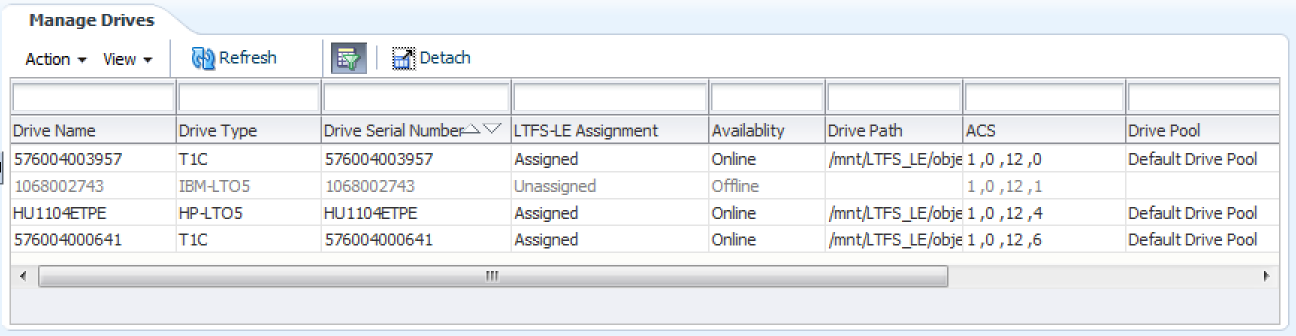
Description of ''Figure 4-1 LTFS-LE BUI Manage Drives page''
As shown in Figure 4-1, this page displays the following columns of information for each drive:
-
Drive Name
-
Drive Type
The drive type:
-
T10KC
-
T10KD
-
HP-LTO5
-
HP-LTO6
-
HP-LTO7
-
IBM-LTO5
-
IBM-LTO6
-
IBM-LTO7
-
-
Drive Serial Number
-
LTFS-LE Assignment
Indicates whether the drive is assigned or unassigned to LTFS-LE.
-
Availability
Indicates whether the drive is online or offline.
-
Drive Path
The server drive path.
-
ACS
One or more ACS identifiers.
-
Drive Pool
Indicates whether the drive is included in the LTFS-LE default drive pool.
Performing Drive Management Tasks
You can use the LTFS-LE BUI to perform the following drive management tasks:
Assigning or Unassigning Drives to LTFS-LE
Tape drives must be assigned to LTFS-LE before they may be used. When you create the library, LTFS-LE automatically assigns all LTFS-LE compatible drives. You can also use the LTFS-LE BUI to assign or unassign one or more drives as necessary.
Assigning Drives
When you assign a drive to LTFS-LE, it is automatically placed online and added to the default drive pool.
To assign one or more drives using the LTFS-LE BUI:
-
Click the Storage tab and select Drives from the selection panel.
The Manage Drives page appears.
-
Click the Action drop-down menu and select Assign/Unassign Drives.
-
Select one or more drive names from the Unassigned Drives column and use the arrow buttons to move the drives to the Assigned Drives column.
-
Click the single arrow button to move only the selected drives.
-
Click the double arrow button to move all drives.
-
-
Click Apply. A confirmation dialog box appears, indicating that your input has been validated.
-
Click OK to close the dialog box.
-
On the Assign/Unassign Drives page, click OK.
Once the drives are assigned, the Manage Drives page is updated to indicate that the drives are
AssignedandOnline. The drives are also added to the default drive pool.Note:
The Manage Drives page may indicate aPendingstatus until processing completes. -
Adjust the LTFS-LE mount limit setting as desired to ensure that the proper number of drives are available to process data I/O. See Defining Default Drive Pool Mount Settings for more information about this setting.
Unassigning Drives
To unassign one or more drives using the LTFS-LE BUI:
-
Click the Storage tab and select Drives from the selection panel.
-
Ensure that the drives you want to unassign are offline.
-
Ensure that the drives you want to unassign are removed from the default drive pool.
-
Click the Action drop-down menu and select Assign/Unassign Drives.
The Assign/Unassign Drives page appears.
-
Select one or more drive names from the Assigned Drives column and use the arrow buttons to move the drives to the Unassigned Drives column.
-
Click the single arrow button to move only the selected drives.
-
Click the double arrow button to move all drives.
-
-
Click Apply. A confirmation dialog box appears, indicating that your input has been validated.
-
Click OK to close the dialog box.
Once the drives are unassigned, the Manage Drives page is updated to indicate
Unassigned.Note:
The Manage Drives page may indicate aPendingstatus until processing completes.
Placing Drives Online or Offline
When you create the library, LTFS-LE automatically places all LTFS-LE compatible drives online. You can also use the LTFS-LE BUI to place one or more drives online or offline as necessary.
The following functions require the drive to be offline:
-
Assigning or unassigning the drive to LTFS-LE
-
Assigning or unassigning the drive to the default drive pool
Placing Drives Online
To place one or more drives online using the LTFS-LE BUI:
-
Click the Storage tab and select Drives from the selection panel.
The Manage Drives page appears.
-
Click the Action drop-down menu and select Change Online/Offline Status.
-
Select one or more drive names from the Offline Drives column and use the arrow buttons to move the drives to the Online Drives column.
-
Click the single arrow button to move only the selected drives.
-
Click the double arrow button to move all drives.
-
-
Click Apply. A confirmation dialog box appears, indicating that your input has been validated.
-
Click OK to close the dialog box.
-
On the Change Drives Online/Offline Status page, click OK.
Once the operation is complete, The Manage Drives page is updated and the drive Availability indicates
Online.Note:
The Manage Drives page may indicate aPendingstatus until processing completes.
Placing Drives Offline
Note:
If you want to place all drives of a particular type (for example, all T10000C drives) offline simultaneously, you must first place all volumes of that type (for example, all T10000C volumes) offline. See "Placing Volumes Offline" for more information.To place one or more drives offline using the LTFS-LE BUI:
-
Click the Storage tab and select Drives from the selection panel.
The Manage Drives page appears.
-
Click the Action drop-down menu and select Change Online/Offline Status.
-
Select one or more drive names from the Online Drives column and use the arrow buttons to move the drives to the Offline Drives column.
-
Click the single arrow button to move only the selected drives.
-
Click the double arrow button to move all drives.
-
-
Click Apply. A confirmation dialog box appears, indicating that your input has been validated.
-
Click OK to close the dialog box.
-
On the Change Drives Online/Offline Status page, click OK.
Once the operation is complete, The Manage Drives page is updated and the drive Availability indicates
Offline.Note:
The Manage Drives page may indicate aPendingstatus until processing completes.
Adding or Removing Drives from the Default Drive Pool
LTFS-LE utilizes a default drive pool containing the drives LTFS-LE may use to read and write data.
LTFS-LE Release 1.0 does not support the creation of additional drive pools. You can include mixed drive types in the default drive pool.
When you create the library, LTFS-LE automatically adds all LTFS-LE compatible drives to the default drive pool. You can also use the LTFS-LE BUI to add or remove one or more drives as necessary.
Adding Drives to the Default Drive Pool
To add one or more drives to the default drive pool using the LTFS-LE BUI:
-
Click the Settings tab and select Drive Pool Settings from the selection panel.
-
Locate the Drives not in Pool and Drives in Pool columns.
-
The Drives not in Pool column displays drives that are eligible to be added to the default drive pool.
-
The Drives in Pool column includes drives that are included in the default drive pool.
Note:
Drives must be offline to be visible in these columns. See "Placing Drives Offline" for more information. -
-
From the Drives not in Pool column, select one or more drives you want to add to the default drive pool and use the arrow buttons to move the drives to the Drives in Pool column.
-
Click the single arrow button to move only the selected drives.
-
Click the double arrow button to move all drives.
-
-
Click Apply. A confirmation dialog box appears, indicating that your input has been validated.
-
Click OK to close the dialog box.
-
On the Drive Pool Settings page, click OK. A confirmation dialog box appears, indicating that your drive pool settings have been saved.
-
Click OK to close the dialog box.
-
Click the Storage tab and select Drives from the selection panel.
The Manage Drives page appears, and the Drive Pool column indicates that the drives are now included in the default drive pool.
Removing Drives from the Default Drive Pool
To remove one or more drives from the default drive pool using the LTFS-LE BUI:
-
Click the Settings tab and select Drive Pool Settings from the selection panel.
-
Locate the Drives not in Pool and Drives in Pool columns.
-
The Drives not in Pool column displays drives that are eligible to be added to the default drive pool.
-
The Drives in Pool column includes drives that are included in the default drive pool.
Note:
Drives must be offline to be visible in these columns. See "Placing Drives Offline" for more information. -
-
From the Drives in Pool column, select one or more drives you want to remove from the default drive pool and use the arrow buttons to move the drives to the Drives not in Pool column.
-
Click the single arrow button to move only the selected drives.
-
Click the double arrow button to move all drives.
-
-
Click Apply. A confirmation dialog box appears, indicating that your input has been validated.
-
Click OK to close the dialog box.
-
On the Drive Pool Settings page, click OK. A confirmation dialog box appears, indicating that your drive pool settings have been saved.
-
Click OK to close the dialog box.
-
Click the Storage tab and select Drives from the selection panel.
The Manage Drives page appears, and the Drive Pool column indicates that the drives are not included the default drive pool.
Defining Default Drive Pool Mount Settings
The Drive Pool Settings page enables you to define mount settings for all drives contained in the default drive pool.
To define mount settings using the LTFS-LE BUI:
-
Click the Settings tab and select Drive Pool Settings from the selection panel.
The Drive Pool Settings page appears.
-
Enter a Mount Limit setting.
Use this setting to limit the maximum number of drives that can be used for volume processing requests, such as import and export, to ensure that drives are always available to process data I/O.
Enter a value between zero (0) and the maximum number of drives in the default drive pool. A value of zero (0) indicates that no drives exist in the drive pool.
LTFS-LE automatically selects the appropriate drive type for a volume processing request, based on volume type. The mount limit setting defaults to the highest number of the LTFS-LE compatible drive type in the default drive pool. For example, if there are a total of six drives in the default drive pool, including four LTO-5 drives and two LTO-6 drives, the mount limit defaults to 4, reflecting the largest number of LTFS-LE compatible drives that can be used simultaneously to process LTFS-LE volumes.
-
Enter a Mount Retention setting.
The maximum amount of time (in seconds) that a volume can remain idle in the drive. This value must be 90 seconds or greater. The default is 600 seconds.
This setting enables LTFS-LE to automatically dismount volumes that are idle for a long period, to free up capacity on the drive.
-
Click Apply. A confirmation dialog box appears, indicating that your input has been validated.
-
Click OK to close the dialog box.
-
On the Drive Pool Settings page, click OK. A confirmation dialog box appears, indicating that your drive pool settings have been saved.
-
Click OK to close the dialog box.