3 Managing the Library
This chapter describes how to use the LTFS-LE BUI to manage aspects of your LTFS-LE library.
The following topics are included:
Note:
To begin using LTFS-LE to manage your library, you must create the library using the LTFS-LE BUI. When you create the library, the LTFS-LE application polls ACSLS for all library, drive, and volume information, and uses volume metadata to build the global namespace. See "Using the LTFS-LE BUI to Create the Library in the LTFS-LE Application" for more information.Library Requirements
LTFS-LE supports a single ACS/library, either a dedicated library or a zoned library partition, which must be configured before LTFS-LE installation.
Refer to the StorageTek SL150 User's Guide for information about configuring a dedicated SL150 library partition.
Refer to the StorageTek SL3000 User's Guide for information about configuring a dedicated SL3000 library partition.
Refer to the StorageTek SL8500 User's Guide for information about configuring a dedicated SL8500 library partition.
Refer to the StorageTek Linear Tape File System, Library Edition Planning and Installation Guide for information about specifying the library partition during LTFS-LE installation.
Viewing the Library Using the Manage Library Page
Use the LTFS-LE BUI to view the status of your LTFS-LE library. To access the Manage Library page, click the Storage tab and select Library from the selection panel.
The following figure shows the Manage Library page:
Figure 3-1 LTFS-LE BUI Manage Library page
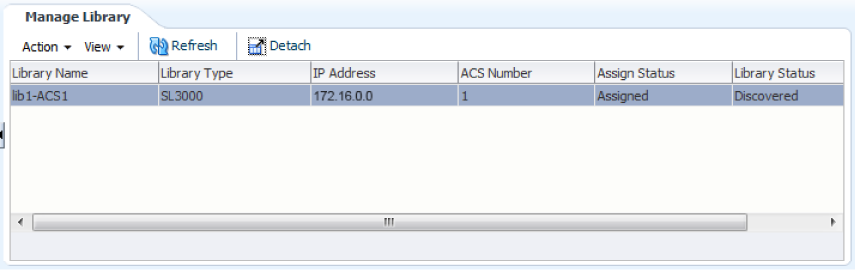
Description of ''Figure 3-1 LTFS-LE BUI Manage Library page''
As shown in Figure 3-1, this page displays the following columns of information for the library:
-
Library Name
The library name defined when you create the library.
-
Library Type
The library type: SL150, SL3000 or SL8500.
Note:
SL3000 and SL8500 libraries are supported only on LTFS-LE 1.0.3 and earlier. -
IP Address
The ACSLS server IP address.
-
ACS Number
The ACS identifier.
-
Assign Status
Indicates whether the library is assigned to LTFS-LE, or has been released.
-
Library Status
Indicates whether the library has been discovered.
Initially, this page indicates "No data to display." Once you create the library, this page displays your library information.
Performing Library Management Tasks
You can use the LTFS-LE BUI to perform the following library management tasks:
Note:
To begin using LTFS-LE to manage your library, you must create the library in LTFS-LE using the LTFS-LE BUI. See "Using the LTFS-LE BUI to Create the Library in the LTFS-LE Application" for more information.Assigning the Library
To manage a library, including its devices and volumes, the library must be assigned to LTFS-LE. When you create the library, it is automatically assigned to LTFS-LE by default. If you choose to release the library, you can use the LTFS-LE BUI to re-assign it to LTFS-LE.
To assign a library using the LTFS-LE BUI:
-
Click the Storage tab and select Library from the selection panel.
The Manage Library page appears.
-
Click the Action drop-down menu and select Assign/Release Library.
The Assign/Release Library page appears. The released library is listed in the Unassigned column.
-
Select the library name from the Released Library column and use the arrow buttons to move it to the Assigned Library column.
-
Click Apply. A confirmation dialog box appears, indicating that your input has been validated.
-
Click OK to close the dialog box.
-
On the Assign/Release Library page, click OK. A confirmation dialog box appears.
-
Click OK to apply your changes and close the dialog box.
The Manage Library page is updated and the Assign Status indicates
Assigned. If this fails to occur, you can click the Refresh button to reload the display.
Re-Discovering the Library
As described in "Using the LTFS-LE BUI to Create the Library in the LTFS-LE Application", when you create the library in LTFS-LE, LTFS-LE obtains library, drive, and volume information from ACSLS and builds the global namespace.
Once the library is created, ACSLS automatically pushes notifications to LTFS-LE as necessary. Additionally, the LTFS-LE BUI enables you to re-discover the library on demand.
When you rediscover the library, LTFS-LE polls ACSLS to detect the physical library, including all available drives and volumes. It is recommended that you perform this action whenever new volumes are entered into the library.
To rediscover the library using the LTFS-LE BUI:
-
Click the Storage tab and select Library from the selection panel.
-
Click the Action drop-down menu and select Rediscover Library.
Library discovery begins. On the Manage Library page, the Library Status indicates
Discovering. Once discovery is complete, this indication changes toDiscovered.During library discovery:
-
LTFS-LE checks volumes for LTFS-LE compatibility. If a volume is incompatible, LTFS-LE places it offline and unassigned, and an error is recorded in the LTFS-LE event log.
-
LTFS-LE checks whether volumes are formatted for LTFS-LE.
-
If a volume is formatted for LTFS-LE, LTFS-LE assigns it to LTFS-LE, places it online, and adds it to the default volume pool. Volume and file information is added to the global namespace, and the volume is available for use.
-
If a volume is not formatted for LTFS-LE, LTFS-LE leaves the volume unassigned and offline.
To use these volumes, assign them to LTFS-LE. When you assign a volume, it is automatically formatted for use with LTFS-LE. See "Assigning Volumes".
-
-
Releasing the Library
LTFS-LE supports a single ACS/library, either a dedicated library or a zoned library partition. If a previously-created LTFS-LE library exists, you must release that library before adding a new one.
To successfully release a library, you are required to delete the library, shut down the LTFS-LE software, and reboot the LTFS-LE server. These tasks are included in the procedure below. You must reboot the LTFS-LE server before the next auto-rediscovery cycle occurs. Auto-rediscovery defaults to every 24 minutes unless you have changed this value.
To release a library using the LTFS-LE BUI:
-
Place all volumes offline.
-
Remove all volumes from the default volume pool.
-
Unassign all volumes.
-
Place all drives offline.
-
Remove all drives from the default drive pool.
-
Unassign all drives.
See "Unassigning Drives".
-
Click the Storage tab and select Library from the selection panel.
The Manage Library page appears.
-
Click the Action drop-down menu and select Assign/Release library.
-
Select the library name from the Assigned Library column and click the single arrow button to move it to the Released Library column.
-
Click Apply. Your input is validated and the OK button becomes active.
-
Click OK. A confirmation dialog box appears.
-
Click OK to apply your changes and close the dialog box.
The Manage Library page is updated and the Assign Status indicates
Released. If this fails to occur, you can click the Refresh button to reload the display. -
Delete the library. See "Deleting the Library".
-
Shut down the LTFS-LE software using the Linux command
manageLtfsleServices - t. -
Reboot the LTFS-LE server using the Linux command
shutdown -i 6 now.You must reboot the LTFS-LE server before the next auto-rediscovery cycle occurs. Auto-rediscovery defaults to every 24 minutes unless you have changed this value.
Deleting the Library
To delete the library using the LTFS-LE BUI:
-
Release the library. See "Releasing the Library".
-
Click the Storage tab and select Library from the selection panel.
The Manage Library page appears.
-
Click the Action drop-down menu and select Delete Library.
A Warning dialog box appears.
-
Click Yes to delete the library, or click No to cancel the operation.
Once the library is deleted, the deleted library is no longer listed on the Manage Library page. Instead, this page indicates
No data to display.