| Oracle® Argus Mart Installation and Administration Guide Release 7.0.3 E48402-01 |
|
 Previous |
 Next |
| Oracle® Argus Mart Installation and Administration Guide Release 7.0.3 E48402-01 |
|
 Previous |
 Next |
This chapter explains how to upgrade Argus Mart 1.0 to Argus Mart 7.0.3, including ODI Metadata and the Schema Creation Tool. Besides, it also explains how to upgrade SM tables.
The following figure depicts the process to upgrade from Argus Mart 1.0 to Argus Mart 7.0.3:
This chapter comprises the following sub-sections:
Before you start the upgrade process, perform the Schema Validation for Argus Mart database.
To validate the existing schema, see Section 3.5, "Validating the Schema".
To upgrade the existing Argus Mart application, perform all the steps mentioned in the Section 2.2, "Installing Argus Mart Components" in the following order:
Step 1 to Step 4. (Skip Step 5)
In Step 6, on Specify Home Details screen (Figure 2-5):
In the Name field, select the name of the existing Argus Mart version.
In the Path field, select the path of the existing Argus Mart version.
Click Next.
This displays the Summary screen (Figure 2-8).
Click Install to start the upgrade process.
After upgrade process is complete, the release version 1.0 is updated to 7.0.3 as shown below:
|
Note: Before upgrading the Argus Mart Database, you must re-create the Argus Mart user (AM_MART_USER) for the Argus Safety database. This user must be the same as the one created in Section 3.4.1, "Creating User for the Argus Safety Database". |
To upgrade the database from Argus Mart 1.0 to Argus Mart 7.0.3:
Start the Argus Mart Schema Creation Tool.
Click DB Upgrade. The Oracle Database Connect dialog box opens.
Connect to the Oracle Database:
In the Password field, type the password for the SYSTEM user.
In the Database field, type the name of your Argus Mart database.
Click OK.
The Upgrade Parameters dialog box opens.
Complete the Upgrade Parameters dialog box as follows:
In the Database and Upgrade Information section, verify that the database and upgrade information is correct. If the information is incorrect, click Cancel.
In the Upgrade Parameters section, enter the correct password for each user.
Click Next. The Tablespace Management dialog box opens.
Verify that all tablespaces have enough free space.
The green check mark indicates that the tablespace has enough free space.
If the tablespace does not have enough free space, increase the size of the tablespace by below mentioned methods:
Click Add to add a new datafile to the existing tablespace. The Add Data File dialog box opens.
Enter a name for the new datafile (such as, AM_MART_LOB_02), containing the required additional space, and click OK.
Alternatively, if you do not wish to add a new data file, the database administrator can resize the tablespace from the back-end.
The tablespace information is updated as shown below:
After resizing, click the Recalculate button to re-evaluate the tablespace size and refresh the tablespace grid, as per the updated tablespace size.
Once updated, the Add button will not be displayed and the green check mark will be displayed, indicating that the tablespace has enough free space.
When all the tablespaces have enough free space, the Next button is enabled.
Click Next.
Click Continue to start the upgrade process. During the upgrade process, the system upgrades the database and loads the factory data.
|
Note: In case some columns that are to be added during the upgrade process already exists in the Mart tables, then the upgrade process fails. An error message is displayed listing the name of those columns in a log file.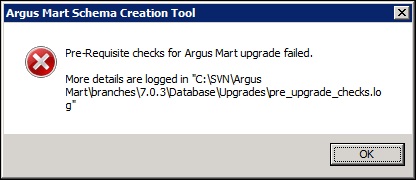
To execute the upgrade process successfully:
|
After successful completion of upgrade process, the system displays status information as shown below:
Click the Book icon to view the log file and check for errors.
Alternatively, you can view the log file at any time at the following location:
<Argus Mart Install>\Database\DBInstaller\UpgradeLog.rtf
Click Finish to close the dialog box.
Once you have upgraded Argus Mart, validate the schema to ensure that no object is missing except the following:
| Object Type | Object Name |
|---|---|
| Table | UVT_PSUR_PREF_PRODUCT_NAME |
| Table | UVT_DOSE_EXPOS_GENERIC_NAME |
| Table | UVT_DOSE_EXPOS_FAMILY_NAME |
| Table | UVT_DOSE_EXPOS_PRODUCT_NAME |
To validate the upgraded schema, see Section 3.5, "Validating the Schema".
Argus Mart 7.0.3 does not support upgrade of existing Argus Mart 1.0 - ODI repositories. Instead, you can import new ODI metadata.
|
Note: Before importing new ODI metadata, verify the ODI version from the supported technology stack. See Table 2-1. |
To import new ODI metadata perform steps through Section 5.2, "Before Configuring ODI Settings" to Section 5.9, "Managing the ODI Agent".
After you have upgraded from Argus Mart 1.0 to Argus Mart 7.0.3, you can perform the following actions:
The new columns for the SM tables are populated using the scripts. These scripts create new revisions in SM table by copying data of the latest version of case, and calculating data for the new columns.
Argus Mart 7.0.3 provides the following scripts to upgrade the columns of the SM tables:
Table 7-1 Scripts to upgrade SM Tables
| Script Name | Table Name | Column Name |
|---|---|---|
|
AM_UPGRADE_EVENT_LIST.BAT |
SM_CASE |
EVENT_LIST_DV |
|
AM_UPGRADE_PSUR_GROUP.BAT |
SM_PRODUCT |
PROD_PSUR_GROUP_NAME EXPOS_PSUR_GROUP_NAME PROD_EXPOS_PSUR_GROUP_NAME PREF_PSUR_PRODUCT_NAME |
At the end of the upgrade process, the new high watermark value populated for new revisions is updated in the tables SOURCE_INFO and ETL_ENTERPRISE.
|
Note: The SM tables can be updated by executing either these scripts or incremental ETL.
Since upgrade script is a standalone process, it should not be run while ETL is in progress. |
This section comprises the following sub-sections:
Before you upgrade the SM tables, go through the following pre-requisites:
The scripts to upgrade SM tables are supported on the Argus Mart version where the higher version of Argus Mart (in this case, Argus Mart 7.0.3) has been installed. The following error message is displayed if Argus Mart is not the upgraded version:
To execute a script:
Go to <Argus Mart Install>\Database\Upgrades\10_TO_703\Scripts.
Double-click the applicable script, as listed below:
For table SM_CASE - AM_UPGRADE_EVENT_LIST.BAT
For table SM_PRODUCT - AM_UPGRADE_PSUR_GROUP.BAT
Enter the values for the following parameters:
Argus Mart DB Instance TNS Name
Argus Mart User Name
Argus Mart User Password
ETL User Password
A background process is executed to find any open-ended records (a record with column VALIDEND equal to 31-Dec-9999).
For table SM_CASE - Find records where column EVENT_LIST_DV is equal to NULL.
For table SM_PRODUCT - Find records where column PREF_PSUR_PRODUCT_NAME is equal to NULL.
If such records exist, create a new revision of the identified records by copying the data of all columns, except the following columns:
Table 7-2 Columns of SM_CASE Table
| Column Name | Description |
|---|---|
|
VALIDSTART |
Populates Last ETL High Watermark of the corresponding enterprise + 1 second. |
|
VALIDEND |
Populates the date as 31-Dec-9999. |
|
EVENT_LIST_DV |
Populates aggregation of the event terms at a case level. |
Table 7-3 Columns of SM_PRODUCT Table
| Column Name | Description |
|---|---|
|
VALIDSTART |
Populates Last ETL High Watermark of the corresponding enterprise + 1 second. |
|
VALIDEND |
Populates the date as 31-Dec-9999. |
|
PROD_PSUR_GROUP_NAME |
Displays the PSUR Group Name of the Product. |
|
EXPOS_PSUR_GROUP_NAME |
Displays the PSUR Group Name of the Exposure Product. |
|
PROD_EXPOS_PSUR_GROUP_NAME |
Displays the PSUR Group Name for one of the following:
|
|
PREF_PSUR_PRODUCT_NAME |
Displays one of the following values:
|
If the script encounters any errors during execution, an error message is displayed as "Error during execution of <column name> Upgrade script" followed by the actual error.
After completion of the upgrade script, a message is displayed as shown below: