On the Details Template tab for the map layer, you configure the information to display when users click a point on the map. You can also determine whether to include a separate link to display record details.
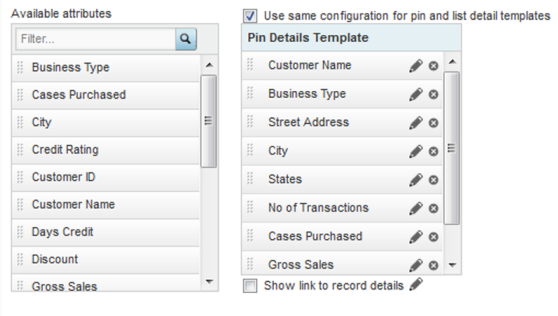
To configure the map location details:
-
For a numbered point layer, you can configure a different set of
details to display in the numbered points list and when users click the point
on the map. To enable the different sets of details, uncheck the
Use same configuration for pin and list detail
templates checkbox.
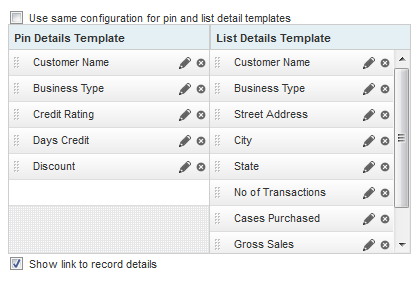
- To add an item to a details template, drag it from the Available attributes list to the template.
- To determine the display order of the template items, drag each item to the appropriate location in the list.
- To remove an item from a template, click its delete icon.
-
To configure the item display, click its edit icon. On the
configuration dialog:
-
For a metric other than a system or predefined metric, from
the
Aggregation function drop-down list,
select the aggregation method to use.
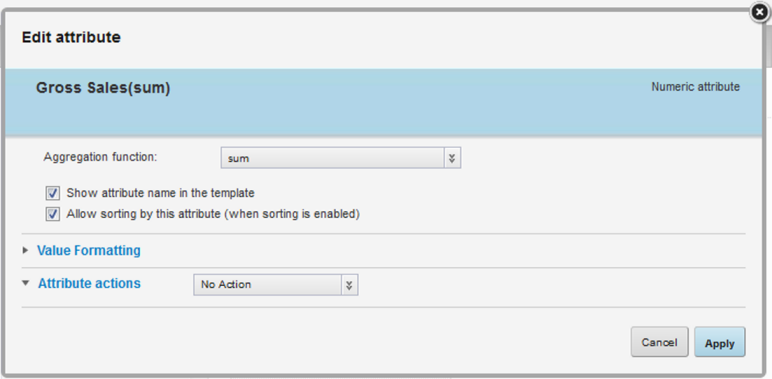
- To include the attribute display name as well as the value, check the Show attribute name in the template checkbox.
- To allow users to sort by the attribute, check the Allow sorting by this attribute checkbox.
- Under Value Formatting, configure the display format for the value. See Configuring the format of values displayed on a component.
-
Under
Attribute actions, configure the action
for when the user clicks the value.
For information on configuring actions for displayed values, see Configuring actions for displayed values.
- To save the configuration, click Apply.
-
For a metric other than a system or predefined metric, from
the
Aggregation function drop-down list,
select the aggregation method to use.
- To display a link to record details, check the Show link to record details checkbox.
