| 跳过导航链接 | |
| 退出打印视图 | |

|
Sun Blade X4-2B 安装指南(适用于 Windows 操作系统) |
Oracle System Assistant 的 "Install OS" 任务是在 Sun Blade X4-2B 上安装受支持的 OS 最简便的方法。
有关 Oracle System Assistant 的更多信息,请参阅《Oracle X4 Series Servers Administration Guide》(《Oracle X4 系列服务器管理指南》)。
开始之前
参考 OS 安装任务表。请参见安装 Windows OS。
如果要使用 LSI 逻辑集成 RAID 控制器的设置实用程序为 RAID 1(镜像)配置引导驱动器,请按 Ctrl+H(或者在服务器 POST 期间在命令行中输入 Ctrl+C)。必须在安装 Windows 操作系统之前为引导磁盘配置 RAID。有关更多详细信息,请参阅Sun Blade X4-2B 安装指南 。
获取 Windows OS 安装分发介质。
对于本地安装,请将提供的 Microsoft Windows 安装介质插入到连接的物理 CD/DVD-ROM 驱动器中。
对于远程安装:
将 Microsoft Windows 安装介质插入到系统的 CD/DVD-ROM 驱动器中。确保已从 "Device" 菜单中选择 "CD-ROM"。
如果您使用的是 Windows 映像,请确保可以访问 ISO 映像。确保已从 "Device" 菜单中选择 "CD-ROM Image"。
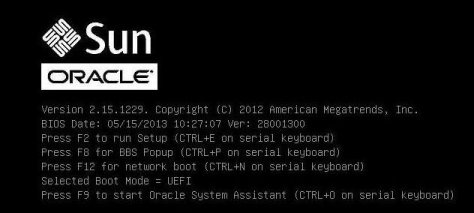
此时将显示 Oracle System Assistant 的 "System Overview" 主屏幕。
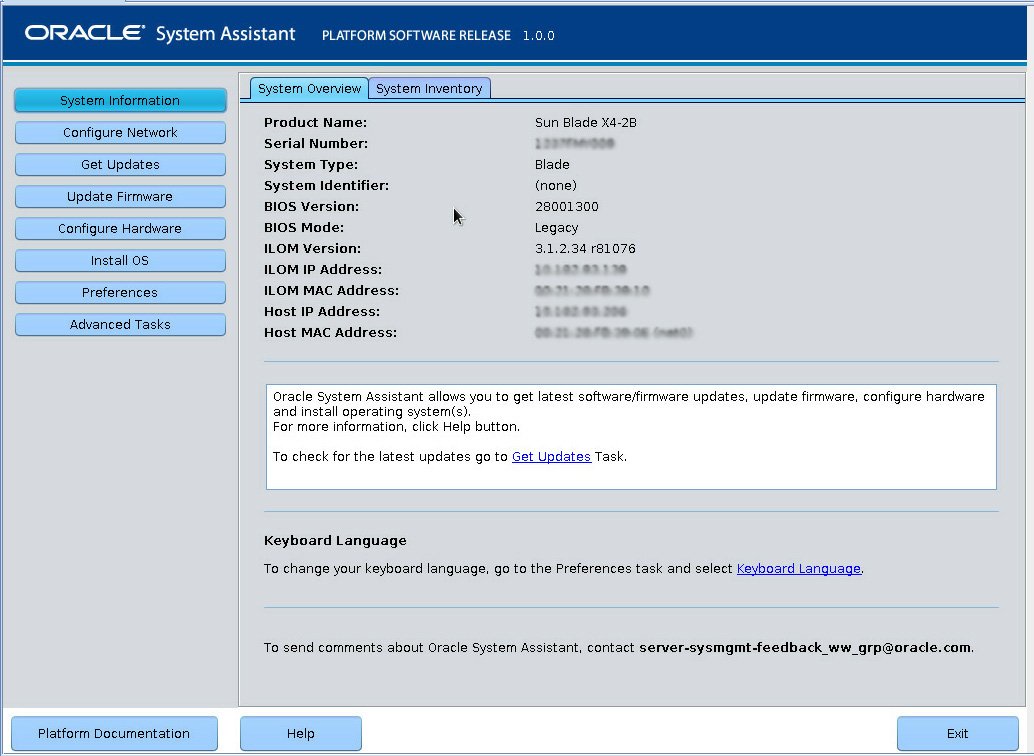
如果有某项更新可用,则显示该更新的自述文件。
此时将显示 "Get Updates Sign-In" 屏幕。
服务器会下载更新,之后将弹出一条要求您重新引导服务器的消息。
服务器重新引导并重新启动 Oracle System Assistant。
此时将显示 "Install OS" 屏幕。
选项包括 CD/DVD 或虚拟驱动器。
安装过程中将重新引导服务器(一次或多次)。
接下来的步骤