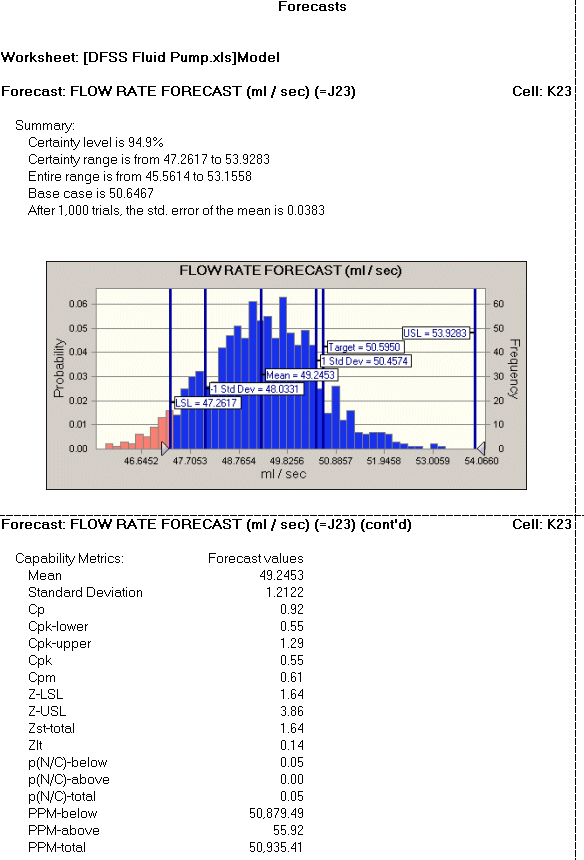To include capability metrics in full, forecast, or custom reports:
To include capability metrics in full, forecast, or custom reports:
Select Create Report in the Crystal Ball ribbon to display the Create Report dialog.
Click a report type: Full, Forecast, or Custom.
If you select Full or Forecast, the capability metrics are displayed in a block for each forecast following the statistics and percentiles for that forecast. Additional process capability information is displayed in the summary and all selected marker lines are displayed in forecast and overlay charts.
If it is not already highlighted, highlight Forecasts in the Report Sections list.
The Forecasts Details list is displayed. With the process capability features activated, Capability Metrics is selecteded by default.
If you do not want to include the capability metrics for some reason, clear that setting in the Forecasts Details list. Otherwise, leave it selected and follow the instructions in Defining Custom Reports to finish defining the custom report.
When all settings are complete, click OK to generate the report.
Capability metrics are displayed with other forecast data, similar to Figure 131, Frequency Report with Capability Metrics.