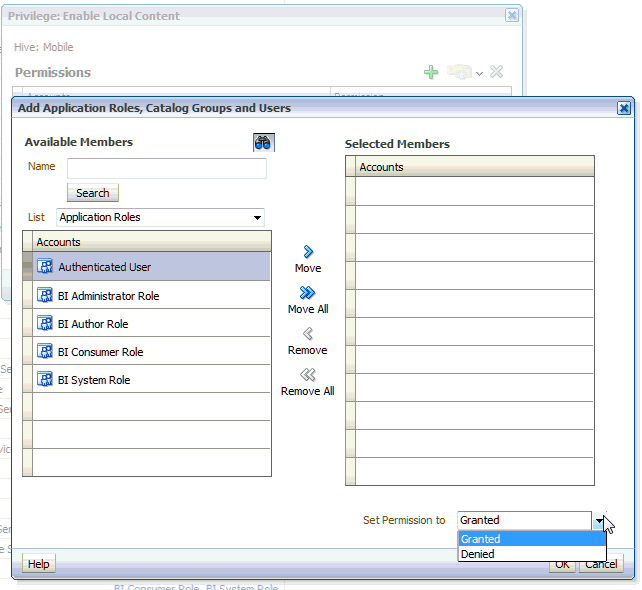Working with Local Content
You can work with BI content saved locally to your iPad whether you have a server connection or not.
In Oracle BI Mobile, a local-content version of a catalog object is like a briefing book. It is a separate copy of the BI content, for which only the data can be refreshed.
Topics:
Saving Content Locally
You can save local versions of BI content to your mobile device.
You can save analyses, dashboards, scorecards, briefing books, and Oracle BI Publisher reports.
To save BI content locally:
- While viewing BI content, tap the Options icon.
- Tap Save to Local.
- Tap OK.
Note:
If you are saving BI content locally to your device, it is strongly recommended that you use the iPad's Passcode Lock feature. Make sure this setting is ON in the iPad's Settings screen, General section.
Viewing Local Content
Use these instructions to view, delete, and refresh your local content.
In the Server Connection screen, you can directly access your local content without connecting to an Oracle BI Presentation Services server.
To view local content:
-
(Optional) In the Login screen, tap Offline.
You do not need to be offline to view local content. Take this step if you want to see only local content (that is, no live content from an Oracle BI Presentation Services server).
-
In the Local view, swipe to scroll through your local content.
-
Tap the thumbnail for the BI object you want to view.
When viewing BI content that is saved locally, you can readily see that the content you are viewing is a local copy rather than live content, because Local Copy displays immediately after the name.
You can refresh your local content while in online mode to fetch data changes from the server.
To delete local content:
-
In the Local view, find the thumbnail image for the catalog object you want to delete.
-
Swipe left across the row containing the thumbnail image.
-
Tap Delete.
To refresh your local content:
-
If you are in Offline mode and you want to refresh BI content you are viewing locally:
-
Tap the Previous icon to return to the Local view.
-
Tap the Options icon, and then tap Login [your BI Presentation Services server].
-
Tap the Local icon, and return to the BI content you were viewing.
-
Tap the Options icon, and then tap Refresh.
The timestamp on the BI object thumbnail, when in the Local view, shows the time that you refreshed it from the server.
-
-
If you are in Online mode and you want to refresh BI content you are viewing locally:
-
Tap the Options icon, then tap Refresh.
-
Securing BI Content Saved Locally
The Oracle BI Mobile Security Toolkit enables you to add additional protection to your BI content, including locally saved BI content.
There are security measures you can take with your iPad, outside of Oracle BI Mobile, that can enhance the security of your BI content and your organization's data. For example, you can remotely wipe the device clean in case of theft or loss.
While the location of locally saved BI content may be obvious, note that local content in Oracle BI Mobile is device-local. This means it is not just viewed locally, but it is actually physically located on the iPad and therefore it is accessible to anyone able to access the iPad. For this reason—when you are working with Oracle BI Mobile and saving content locally—a passcode lock on your iPad is vital to your organization's data security.
The use of a SSL connection, or a SSO and SSL connection, has no bearing on the security of your locally-saved BI content. Connecting to a secure Oracle BI EE online environment has nothing to do with offline content.
To set the iPad's Passcode Lock setting to ON:
- In the iPad's Home screen, tap the Settings icon.
- In the General section, find the Passcode Lock row and toggle the setting to ON.
Note:
Your administrator should enforce passcode locks on your organization's Oracle BI Mobile iPads, unless they disable local content entirely on the server side, using the Local Content privilege. See Disabling Local Content .
Disabling Local Content
In the desktop version of Oracle BI EE, administrators can disable access to the Save-Locally feature.
To disable the Save-Locally feature, go to the Administration: Manage Privileges page and restrict the privilege called Enable Local Content. See Default Presentation Services Privilege Assignments in Security Guide for Oracle Business Intelligence Enterprise Edition.
The given example shows how the Enable Content Privilege can be disabled on a per-user basis, or by role, such as BI Consumer.