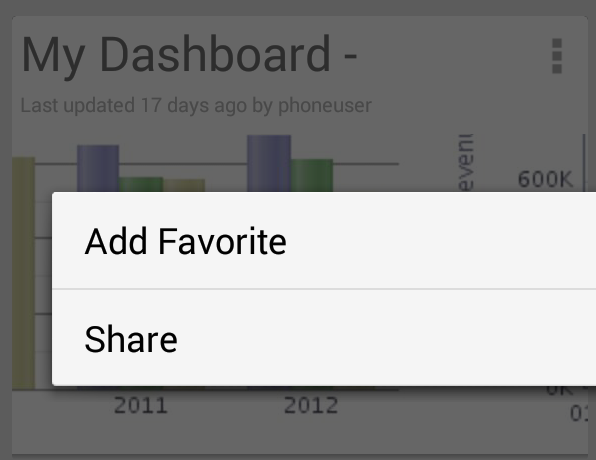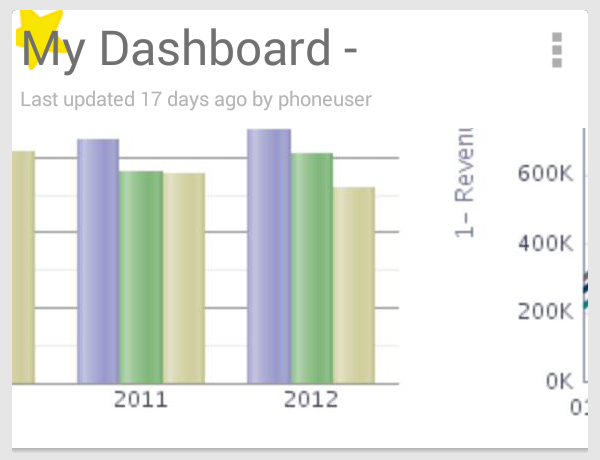Working with Favorites
Use the Oracle BI Enterprise Edition (Oracle BI EE) favorites feature on your mobile device to add as favorite any BI content that you view regularly or want to view again at another time. If you already have favorites added from your use of the desktop version of Oracle BI EE, these favorites pre-populate your favorites list when you begin using Oracle BI Mobile.
Your Favorites view shows all content you have added as favorite on your device and for your given server configuration. This means that if you configure another mobile device to the same server for the same user, the user sees the same set of favorites.
Your desktop favorites and your mobile favorites are always in sync. Changes made in either place on a given server are visible to you in both contexts.
While viewing a favorite, you can remove it from your favorites list.
For general information on how favorites work in Oracle BI EE, see What Are Favorites? and that topic's related topics in Oracle Fusion Middleware User's Guide for Oracle Business Intelligence Enterprise Edition.
This section includes the following topics:
Adding Favorites in Oracle BI Mobile
When viewing BI content, you may find it useful to add objects to your favorites list to enable you to quickly return to them later.
You access your existing favorites in the Favorites view by tapping Favorites in the navigation drawer. To add an object you are viewing to you favorites list, you tap the Menu icon in the top right corner of its card, then tap Add Favorite.
When you have marked a catalog object as a favorite, its card appears with a yellow star in the top-left corner.
To add a catalog object as a favorite:
-
While viewing the BI content, tap the Up button to return to the Catalog view or the Recents view.
-
In the catalog object's card, tap the Menu icon, then tap Add Favorite.
The BI content is added to your list of favorites and appears in the Favorites view.
To open a favorite:
-
From the left side of your device screen, swipe right to access the navigation drawer.
-
Tap Favorites.
The Favorites view is displayed.
-
Tap the card for the favorite you want to open.
To remove a favorite:
-
In the catalog object's card, tap the Menu icon, then tap Remove Favorite.
The BI content is removed from your list of favorites.
Synchronizing Mobile Favorites with Desktop Favorites
Synchronization of favorites happens at login. When you connect to an Oracle BI Presentation Services server from your mobile device, your mobile favorites automatically synchronize with your desktop favorites. Any favorites you have added while logged in from the desktop are automatically synchronized to the device.