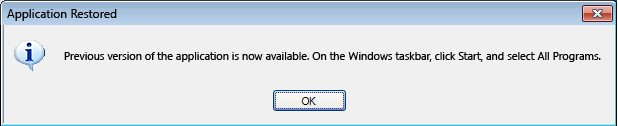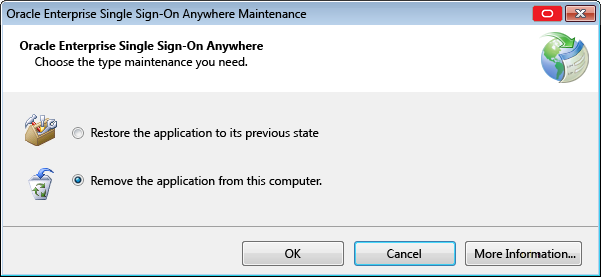3 Deploying Single Sign-On Client Software Using Anywhere
Anywhere provides a simple mechanism for you to deploy a Logon Manager configuration on your own workstation, without the assistance of your administrator. You will receive notification that the Anywhere deployment package is available for download. Simply click the link to the deployment package, download it, and follow the familiar Windows installation wizard process. The package has been pre-configured exactly as you need it.
Updates and rollbacks are equally simple. Whenever your administrator makes any changes to your configuration, you will receive another notification. Follow the same process as for your original installation.
You can be certain that your configuration is always correct and ready to run, because your administrator has pre-configured and tested it before you receive it.
3.1 Setting Up Anywhere
Prior to installing Anywhere on your local workstation, you should have received any authentication hardware that you will need, if applicable. When you launch the installer, all the software and settings that you need to run Logon Manager, and Provisioning Gateway will automatically be installed with one click. Your administrator will notify you where to locate the Anywhere installer, and you will be directed to the Anywhere landing page, which will look similar to the following:
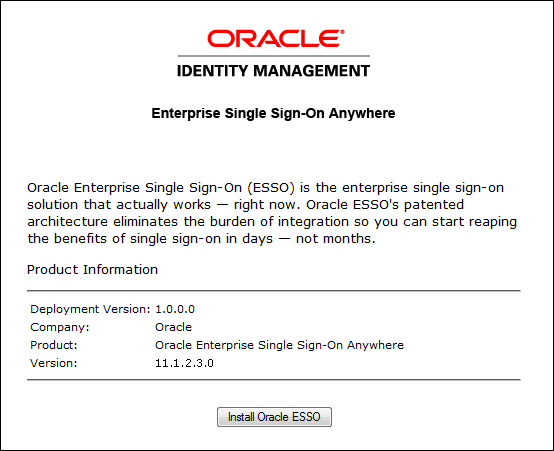
-
Click on the Install Oracle button to launch the installation package. Anywhere scans your workstation to verify that all prerequisites are present.
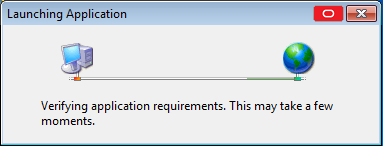
After Anywhere ascertains the presence of all prerequisites on your workstation, Anywhere may ask you to verify that the installation certificate is valid. There are two possibilities:
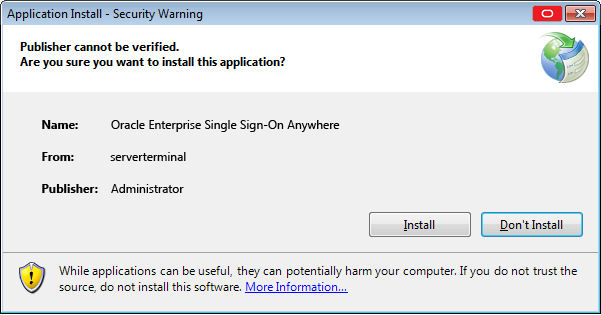
The certificate is valid. Click Install to proceed.
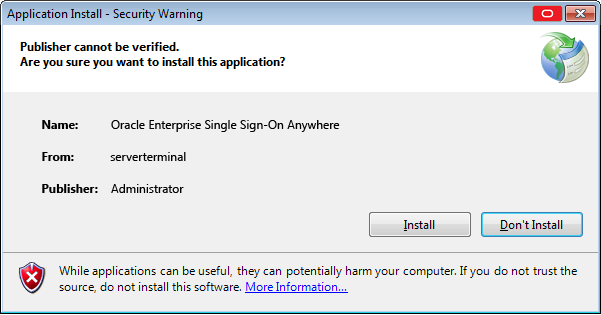
The certificate publisher is unknown. Check with your administrator before proceeding.
-
After you have verified the authenticity of the certificate, click Install to begin installation.
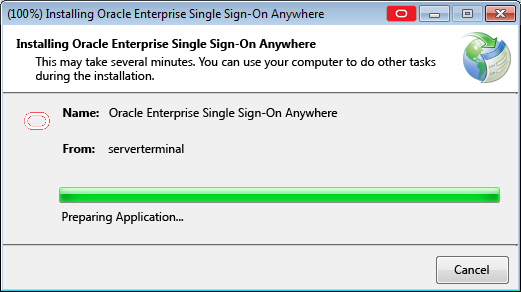
Anywhere completes the installation. If you have not previously gone through the First Time Use (FTU) wizard, you will be prompted to do so after installation completes. If you have already supplied credentials to the system, your credentials are available immediately. You can begin using Logon Manager immediately.
3.2 Updating Anywhere
At various times you will receive notification that an update is available for Anywhere. The frequency at which this occurs, and whether installing the update is mandatory, are determined by your administrator.
When an update is available, the following screen displays:
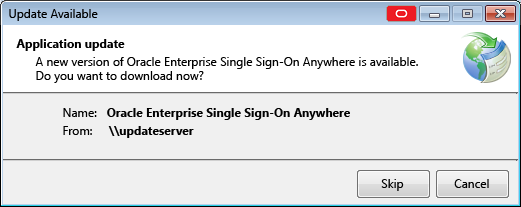
If your administrator has given you the option, you can choose to click Skip and not install the update. If you do not have the option or want to install the update, click OK.
3.3 Rolling Back Anywhere
If your administrator decides to roll back your version of Anywhere to an earlier version, you will receive a notification.
To perform a rollback:
-
Open the Control Panel settings and select Programs and Features.
-
Select Anywhere from the program list, and click Change/Remove.
-
Select Restore the application to its previous state. Then click OK. Anywhere installs the rollback.
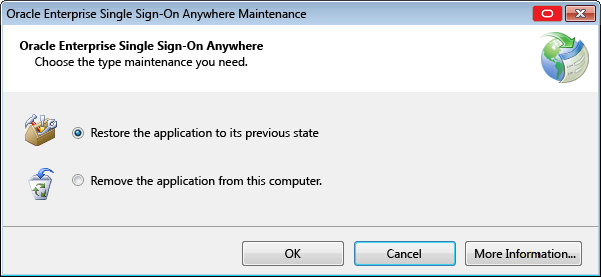
-
When the Application Restored message displays, click OK.