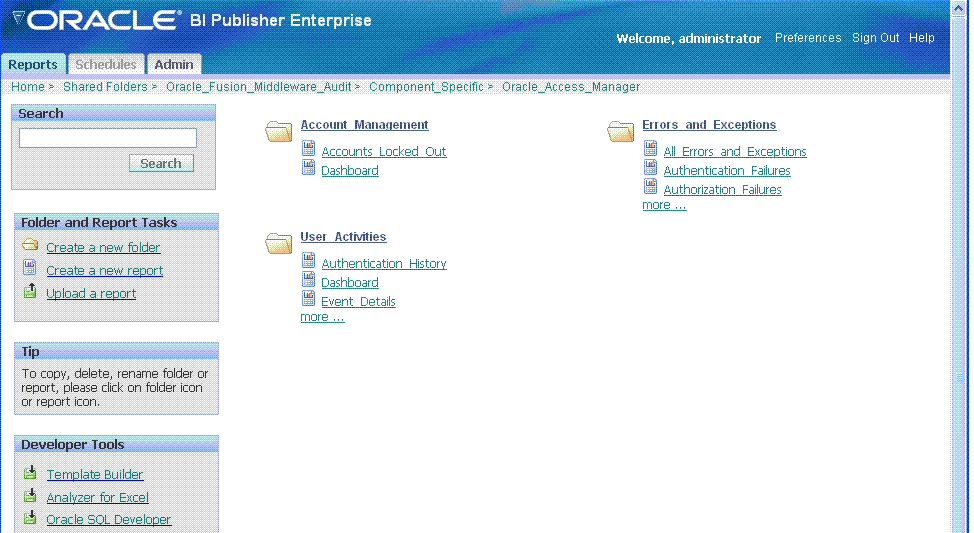8.8 Validating Auditing and Reports
The run-time event auditing configuration can be tested.
Before you begin:
-
Configure auditing parameters.
-
Ensure the Agents and Servers are running.
-
Prepare BI EE Publisher.
-
To validate an Authentication Event: Audit Console login success/failure as described here or any administrative event.
See Table 8-2.
-
Sign out of Oracle Access Management Console.
-
Sign in to Oracle Access Management Console with invalid user (not Administrator) credentials.
-
Sign in to Oracle Access Management Console using the proper Administrator credentials.
-
Review Log File: Open the audit.log file and search for the last Administrative event entries:
$DOMAIN_HOME/servers/$ADMINSERVER_NAME/logs/auditlogs/OAM/audit.log
-
Review Database Log:
-
Perform the following tasks.
-
Generate an Authentication event as described in Step 1.
-
Connect to the database and connecting to the database and reviews audit events under IAU_BASE table.
-
-
-
To validate a Runtime Event: Audit Authorization success/failure as described here or any runtime event that is described as follows:
See Table 8-3.
-
In a browser window, enter the URL of a protected resource for which you are not authorized.
-
Review Log File: Open the audit.log file and search for the last Administrative event entries:
$DOMAIN_HOME/servers/$ADMINSERVER_NAME/logs/auditlogs/OAM/audit.log
-
Review Database Log:
-
Perform the following tasks.
-
Generate and Authentication event as described in Step 1.
-
Connect to the database and connecting to the database and reviews audit events under IAU_BASE table.
-
-
-
To validate Audit Configuration Changes:
See Also Adding, Viewing, or Editing Audit Settings.
-
From the Oracle Access Management Console, System Configuration tab, Common Configuration, modify Maximum Directory Size (MB) and Maximum File Size (MB) parameters.
-
Repeat Steps here to confirm auditing is working.
-
-
To View Reports:
-
Sign in to Oracle BI EE. For example:
http://host:port/xmlpserver
Here, host is the computer hosting Oracle BI Publisher; port is the listening port for BI Publisher; xmlpserver is the login page for BI Publisher.
-
In Oracle BI Publisher Enterprise, locate the desired reports. For example:
Click Shared Folders, the component that contains the report you would like to view and then select the desired report.
-
Perform any analysis as desired, or edit your auditing configuration as needed.
$MW_HOME/user_projects/domains/base_domain/servers/oam_server1/logs/ auditlogs/OAM/
-
-
Archive and manage audit logs according to your company policies.