8.7 Setting Up Auditing for Oracle Access Management
Before you perform auditing for Oracle Access Management, ensure to set up the audit data store and set up publishing for audit reports.
The following overview provides a list of the tasks that must be performed before auditing:
-
Set up the audit data store.
-
Set up publishing for audit reports.
-
Edit the Audit Configuration in the Oracle Access Management Console, as described in:
See Validating Auditing and Reports for details on how to test and validate the audit configuration.
8.7.1 Setting Up the Audit Database Store
Here is an overview of the tasks required to create the audit database and extend the schema using the Repository Creation Utility (RCU).
This task is required before you can audit events for Oracle Access Management if you choose a database store for audit data.
See Also:
-
Securing Applications with Oracle Platform Security Services for details on managing the audit store
-
Oracle Fusion Middleware Repository Creation Utility User's Guide
To create an audit database store:
8.7.2 Preparing Oracle Business Intelligence Publisher EE
You must prepare Oracle Business Intelligence Publisher Enterprise Edition (EE) for use with Oracle Access Management audit reports.
Here is an outline of the procedure to prepare Oracle Business Intelligence Publisher EE.
See Also:
-
Oracle Fusion Middleware Metadata Repository Builder's Guide for Oracle Business Intelligence Enterprise Edition
-
Oracle Fusion Middleware Developer's Guide for Oracle Business Intelligence Enterprise Edition
-
Securing Applications with Oracle Platform Security Services
To prepare Oracle Business Intelligence Publisher:
8.7.3 Using the Oracle Access Management Console for Audit Configuration
Within Oracle Access Management, certain Audit Configuration settings are accessible as Common Settings under the System Configuration. These settings are not required when you audit to a database.
Figure 8-2 shows the Audit Configuration section of the Common Settings page.
Figure 8-2 Common Settings: Auditing Configuration
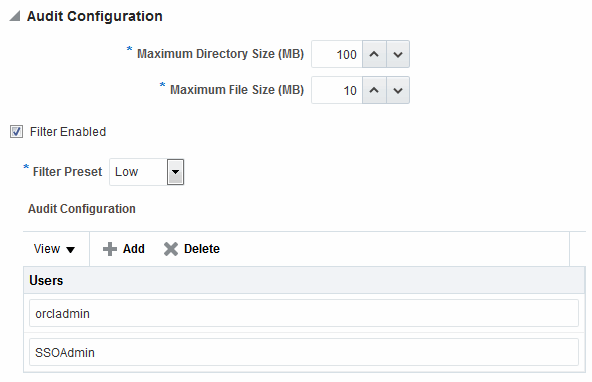
Description of "Figure 8-2 Common Settings: Auditing Configuration"
The Auditing section provides settings for the Log Directory, Filter Settings, and Audit Configuration Users.
Note:
The actual log directory cannot be configured using the Oracle Access Management Console. It is the default directory for the Common Audit Framework audit loader. Changing the directory impacts the audit loader and is not supported.
Table 8-13 describes the elements in the Audit Configuration page.
Table 8-13 Audit Configuration Elements
| Elements | Description |
|---|---|
|
Maximum Directory Size |
The maximum size, in MBs, of the directory that contains audit output files. For example, assuming that the maximum file size is 10, a value of 100 for this parameter implies that the directory allows a maximum of 10 files. Once the maximum directory size is reached, the audit logging stops. For example, a value of 100 specifies a maximum of 10 files if the file size is 10 MB. If the size exceeds this, the creation of audit logs stops. This is configured using the |
|
Maximum File Size |
The maximum size, in MBs, of an audit log file. Once the size of a file reaches the maxi mum size, a new log file is created. For example, specifying 10 directs file rotation when the file size reaches 10 MB. This is configured using the |
|
Filter Enabled |
Check this box to enable event filtering. |
|
Filter Preset |
Defines the amount and type of information that is logged when the filter is enabled. The default value is Low.
Events for each filter preset are fixed in the read-only component_events.xml file. Editing or customizing this file is not supported for Oracle Access Management. Only items that are configured for auditing at the specified filter preset can be audited. |
|
Users |
Specifies the list of users whose actions are included only when the filter is enabled. All actions of the special users are audited regardless of the filter preset. Administrators can add, remove or edit special users from this table. |
8.7.4 Adding, Viewing, or Editing Audit Settings
The Administrator controls the amount and type of information that is logged by choosing a filter preset from the Audit Configuration tab on the OAM Server Common Properties page.
Note:
Auditable events for each filter preset are fixed in the read-only component_events.xml file. Editing or customizing this file is not supported.
The following procedure describes how to add, view, or edit OAM Server Common Audit Configuration settings. Individual audit policies cannot be configured using Fusion Middleware Control. Oracle Access Management does not use JPS infrastructure to configure the audit configuration. There are no WebLogic Scripting Tool (WLST) commands for auditing.