
Reminders
Reminders are letters that can be mailed or faxed to AR account holders to advise them of payment due, to provide their current account balance, or for other purposes. OPERA simplifies the reminder letter-generation process by keeping track of account balances and making the appropriate reminder letter available based on:
Reminder letters can be prepared for one account or in-batch for multiple accounts.
To prepare batch reminders, select AR>Batch Processing> Reminder Letters. The Print Reminder Letters screen appears. This screen allows you to select the account or accounts to prepare reminder letters. Select the Generate button to display the Reminders screen.
To prepare a reminder letter for a single account, select the account or accounts to print reminder letters from the AR Account Search screen. Then select the Reminders option from the Account Maintenance Options menu. (Select the Options button on the AR Account Search screen to display the Account Maintenance Options menu.) After selecting the output mode (print or fax), the Reminders screen appears.
Note: The most recent date on which a reminder was generated is displayed on the Setup Account screen in the Last Reminder Sent field. Last Reminder Text shows the name of the report file used for the text of the letter. If the letter was faxed, the fax number used appears in the Last Reminder Sent To field.
Note: The Statement History screen (AR>Statement History) provides a record of previously generated statements and reminder letters that can be previewed, printed or faxed.
Select AR>Batch Processing>Reminder Letters to display the Print Reminders screen. This screen is the same as the AR Account Search screen, except that it has different function buttons.
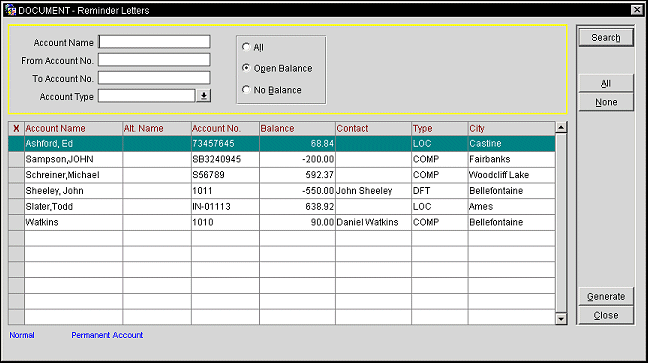
By default, all accounts with an open balance are displayed. You may use the search criteria to display accounts based on the other filter options.
Using the search results grid, select the account or accounts to generate reminder letters by placing an X in the X column. Click in the X column to select the account. Or you may select the account by highlighting it and selecting the spacebar. If you are choosing only one account for the function, you may simply highlight the account without placing an X in this column. When you have selected the account or accounts to generate reminder letters, select the Generate button.
To generate reminder letters for all accounts listed, select the All button.
Account Name. AR account name.
Alt. Name. Alternative name for the account.
Account Number. The AR account number.
Balance. The current outstanding balance for the account.
Contact. The account contact as specified on the Setup Account screen.
Type. The AR account type. Account types are defined in Configuration>AR>Account Types. Some examples of AR account types are: CORP = Corporate, LOCAL = Local Business, CATER = Catering, TRAV = Travel Agents, and BNQT = Banquets.
City. The city portion of the AR account address specified on the Setup Account screen. The AR address specified on the Setup Account screen may differ from the address specified on the Profile screen as more than one address can exist for the AR Account (see Addresses for details).
The Reminders screen appears, listing all reminder letters for the accounts you selected on the Print Reminder Letters screen.
To prepare reminder letters, select the Generate button from the Print Reminder Letters screen, or select the Reminders button from the Account Maintenance Options menu (available by selecting the Options button from the AR Account Search screen). The Reminders screen appears. The Reminders screen is slightly different, depending on the setting of the AR>Simple Reminder application parameter. This parameter determines which letters are available on the Reminders screen for printing, e-mailing, copying to a file, or faxing (see Which Letters Will Be Shown on the Reminders Screen?, below).
The following information fields are displayed:
X. An X in this column indicates that the reminder letter has been selected for printing, emailing, copying to a PDF file, or faxing. Click in the X column to select the letter. Or you may select the letter by highlighting it and selecting the spacebar. Use the All and None buttons to select/un-select all letters. If you are choosing only one letter to be generated, you may simply highlight the letter without placing an X in this column.
AR Account. AR account name.
Reminder Letter. Name of the report that contains the reminder letter text.
Cycle/Age. If the AR application parameter Simple Reminder is set to Y, this field is labeled Cycle. It displays the reminder letter cycle to which this letter belongs. (See Which Reminder Letters Will Be Shown on the Reminders Screen?, below.)
If the AR application parameter Simple Reminder is set to N, this field is labeled Age. It displays the age of the account balance (in number of days).
Fax/Email. These fields show the current fax phone number and/or email address that will be used if the letter is generated using these methods.
Note: Your OPERA system must have properly installed and configured interfaces in order to use the fax and email communication methods. If there is a problem with the interface configuration, the Fax/Email Exceptions screen appears allowing you to print the reminder letter.
The fax number/email address used to send the reminders is, by default, the fax number/email address specified on the Setup Account screen. If there is no fax number/email address specified on the Setup Account screen, the information defaults to the fax number/email address specified on the account profile. If no fax number/email address is configured on the account profile, the output mode defaults to Print and the letter is printed on the local printer.
When you have chosen the letter or letters you wish to generate, select the button that corresponds to the method you wish to use to generate the reminders:
Print/File/Fax/Email/Preview. Generate the reminder using the method indicated by the button.
Note: Selecting File does not actually send the reminder letter. File creates a file containing the letter in the directory you select, but does not send it. Likewise Preview lets you see what the letter will look like but does not generate and send it. Therefore, the File and Preview options do not remove the account record from the Reminders grid. Printing the letter from Preview does not remove the account letter from the Reminders grid. However printing the letter using the Print option assumes you are creating a hardcopy to be delivered to the account holder and thus removes the account record from the grid.
Print. Print reminders on the local printer. This is the default output mode if Fax or Email is selected and no fax number or email address is available.
File. Generate a PDF file for each reminder letter. You may print the file and/or save it to a location you specify.
Fax. Generate and send a fax for each reminder letter.
Email. Generate and send an email for each reminder letter.
Select Preview to review the letter(s) before generating.
The fax number/email address used to send the reminder is, by default, the fax number/email address specified on the Setup Account screen. If there is no fax number/email address specified on the Setup Account screen, the information defaults to the fax number/email address specified on the account profile. If no fax number/email address is configured on the account profile, the output mode defaults to Print and the statement is printed on the local printer.
Note: Your OPERA system must have properly installed and configured interfaces in order to use the fax and email communication methods. If there is a problem with the interface configuration, the Fax/Email Exceptions screen appears allowing you to print the statement.
Preparing a Reminder for a Single Account
To prepare a reminder for a single account, select the Reminders option from the Account Maintenance Options menu. (The Account Maintenance Options menu is accessible from the AR Account Search screen.)
If you are generating the reminder by selecting the Fax button or the Email button, the Attach Fax/Email to AR Account screen appears. Use this screen to verify the current fax number or email address for sending the reminder. You may edit this address. If no fax/email address is available, you are prompted to enter the information before proceeding.
The fax number/email address used to send the reminder is, by default, the fax number/email address specified on the Setup Account screen. If there is no fax number/email address specified on the Setup Account screen, the information defaults to the fax number/email address specified on the account profile. If no fax number or email address is recorded for the account, you are prompted to enter the information in the field provided. If no fax number/email address is entered, the output mode defaults to Print and the reminder is printed on the local printer.
Note: Your OPERA system must have properly installed and configured interfaces in order to use the fax and email communication methods.
After you enter a fax number or email address and click OK, a message asks if you want to add the fax number/email address to the AR Account information on the Setup Account screen. Select Yes to include the information in the account record, or select No to continue without adding the fax number or email address to the account.
The Summary Currency screen appears when you have made a selection of output method. The summary currency is the currency used to show the balance due on the reminder; by default, the summary currency selected for this account on the Setup Account screen is shown. For the convenience of the account-holder, you may wish to change the summary currency here.
Which reminder letters are displayed on the Reminders screen for a given account, and are therefore "eligible" to be printed or faxed, depends on the setting of the AR application parameter Simple_Reminder.
For example, assume three types of reminder letters have been set up for AR accounts that belong to a property's Corporate (CORP) account type. The first letter, named reminder_letter_1, is a letter that is intended to be sent to companies when their outstanding balance is between 7 and 29 days old. A second letter, reminder_letter_2, is intended for companies whose outstanding account balance is from 30 to 59 days old. And a third letter, reminder_letter_3, is intended for companies whose outstanding balance is 60 or more days old.
When a corporate account, say, Acme Industries, has had an outstanding balance for 7 days, it is "eligible" to receive reminder_letter_1. When the Reminder Letters feature is selected for the Acme Industries account, the Reminders screen will show that reminder_letter_1 is queued to be generated.
After 30 days with an outstanding balance, reminder_letter_2, will appear on the Reminders screen for Acme Industries.
And if there is still an outstanding balance after 60 days, reminder_letter_3, will be shown on the Reminders screen for Acme Industries.
Note: When the Simple Reminder parameter is set to N, you may re-generate the current reminder letter if it has already been printed or faxed and is no longer displayed on the Reminders screen. To do so, go to the Setup Account screen for the account and clear the Last Reminder Sent and Last Reminder Text fields. The most current reminder letter for that account will be displayed when you return to the Reminders screen.
The AR parameter setting MIN_REMINDER_DAYS establishes the minimum number of days that must pass following the sending of a reminder letter before another reminder can be sent to the same account holder. For example, assume the minimum is set to 14 days. Suppose a reminder letter is sent to John Smith on 09-01-03. Then, on 09-02-03, an invoice with a 60-day-old balance is transferred to Smith's account. Even if a 60-day- old balance makes Smith immediately eligible for another reminder letter, another letter will not be queued for the account on the Reminders screen until 09-16-03 — 14 days later. The purpose of this feature is to prevent extremely frequent letters that might annoy the client.
See Also