
Understanding the Profile Tabs Area of the Profiles Screen
The Profile Tabs area provides additional profile information and allows a user to further configure a profile. The Profile Tabs area consists of the following three tabs:
The Negotiated tab allows users to view, edit, create, and distribute channel negotiated rates. From this tab, users may also distribute the channel negotiated rate to other channels.
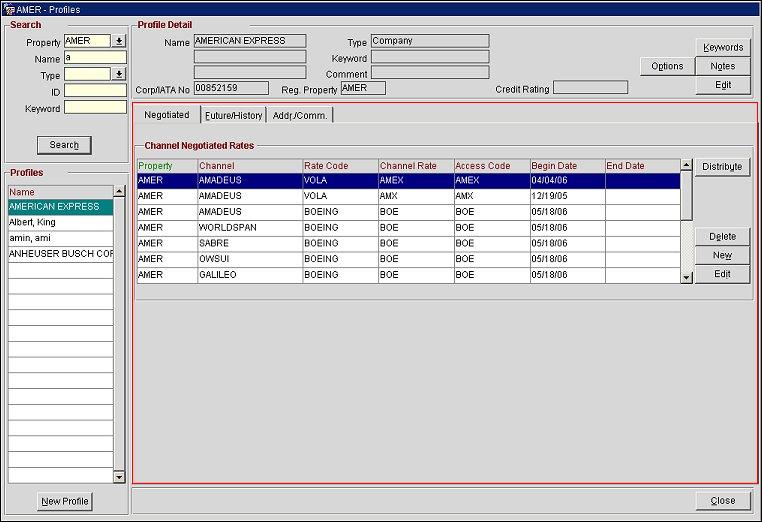
Property. The property.
Channel. The channel.
Rate Code. The rate code.
Channel Rate. The channel converted rate code.
Access Code. The channel access code.
Begin Date. The first date that the rate is effective.
End Date. The last date that the rate is effective.
Distribute. Select this button to access the Channel Distribution screen and distribute the rate to other channels. See also, Understanding the Channel Distribution screen.
Delete. Select this button to delete the rate.
New. Select this button to access the Channel Negotiated Rate - New screen and create a new channel negotiated rate.
Note: By default, OPERA creates a corresponding negotiated rate in ORS for each channel negotiated rate created.
Edit. Select this button to access the Channel Negotiated Rate - Edit screen and edit an existing channel negotiated rate.
The Channel Distribution screen, available when a user selects the Distribute button, allows a user to distribute a selected rate to other channels.
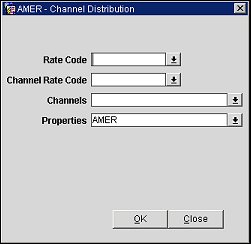
Complete the following fields and select the OK button to distribute the rate to other channels.
Rate Codes. Select the rate codes from the list of values.
Channel Rate Code. Select the channel converted rate code.
Channels. Select the channels from the list of values.
Properties. Select the properties from the list of values.
The Future/History tab provides view-only information about future and past reservations. The tab consists of two grids; the top grid displays future reservation information and the bottom grid displays stay history information.
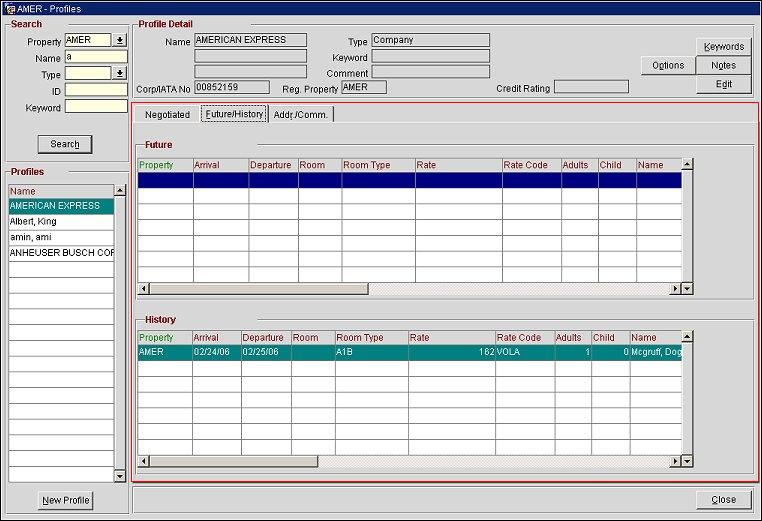
Property. The property.
Arrival. The arrival date.
Departure. The departure date.
Room. The number of rooms.
Room Type. The room type.
Rate. The room rate.
Rate Code. The rate code.
Adults. The number of adults.
Child. the number of children.
Name. The name on the reservation.
Property. The property.
Arrival. The arrival date.
Departure. The departure date.
Room. The number of rooms.
Room Type. The room type.
Rate. The room rate.
Rate Code. The rate code.
Adults. The number of adults.
Child. the number of children.
Name. The name on the reservation.
The Addr./Comm. tab displays address and additional communication information. The tab consists of two grids; the Addresses grid and the Communications grid.
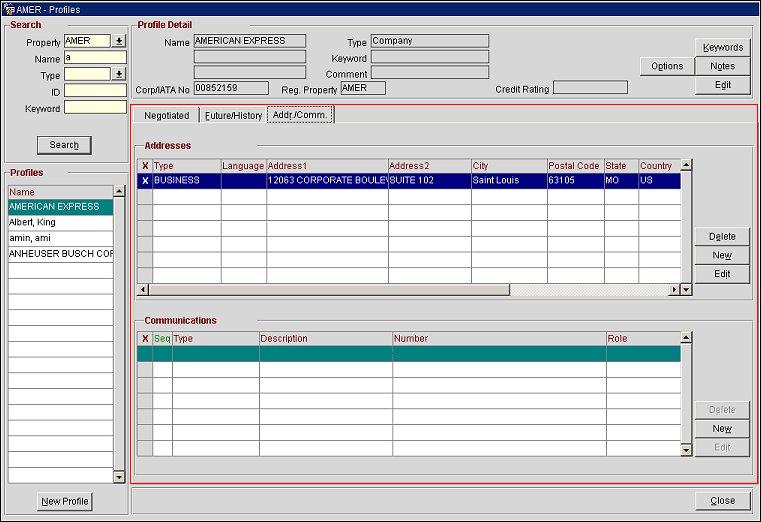
X. Click in this column to select the address.
Type. The address type.
Language. The preferred language.
Address1. The first line of street address information.
Address2. The second line of street address information.
City. The city.
Postal Code. The postal code.
State. The state.
Country. The country.
Delete. Select this button to delete the address.
New. Select this button to access the Add/Edit Address screen and add a new address.
Edit. Select this button to access the Add/Edit Address screen and edit an existing address.
X. Click in this column to select the communication type.
Seq. The preferred order that the communication type appears in a list.
Type. The type of communication.
Description. A description of the communication type.
Number. The phone number associated with the address type.
Role. the role of the communication type.
Delete. Select this button to delete the communication type.
New. Select this button to access the Add/Edit Communication Information screen and add a new communication type.
Edit. Select this button to access the Add/Edit Communication Information screen and edit an existing communication type.
See Also