
Profile Name Strings
When the Profiles>Profile Name String application parameter is set to Y, a property has the ability to define a profile type and a name string from the Configuration>Profile>Profile Name Strings menu option. Defining a profile type and a name string allows OPERA to match and validate against it each time a new profile is created by a user to see if the name string matches with the profile type and prevents the duplication of Company, Travel Agent, and Source profiles in OPERA.
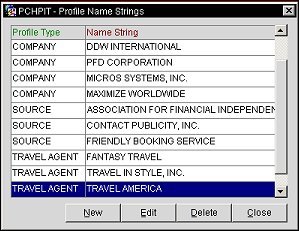
Profile Type. Displays the Profile Type that has been selected for the name string.
Name String. Displays the Name String configuration that has been associated to the Profile Type.
New. Select to create a new profile name string.
Edit. Select to edit the highlighted profile name string.
Delete. Select to delete the highlighted profile name string.
Close. Select to close out of the Profile Name Strings configuration.
Profile Type. Select Company, Travel Agent, or Source from the drop-down list.
Name String. Type in the name string to use.
For Example
The following an example of Profile Type and Name String entries and how the functionality works.
- Profile Type = Company, Name String = Thomas Cook (When the New button is selected on the Profile Search screen, entering the name thomas cook and selecting the Individual profile type displays "Profile Type for this Profile should be Company. Do you want to continue? Selecting Yes displays the Individual Profile Screen and selecting No remains on the Profile Search Screen.
Note: Partial name string matches can be configured by using the % symbol along with the partial name. The following displays how the % symbol can be used in the Name String:
%MICROS - Based on the Profile Type selected, compares the profile name string that begins with MICROS for the selected profile type. If the Profile Type does not match, then the message prompt is displayed about mismatched profile types.
MICROS% - Based on the Profile Type selected, compares the profile name string that ends with MICROS for the selected profile type. If the Profile Type does not match, then the message prompt is displayed about mismatched profile types.
%MICROS% - Based on the Profile Type selected, compares the profile name string that includes the word MICROS for the selected profile type. If the Profile Type does not match, then the message prompt is displayed about mismatched profile types.
MICROS%SYSTEMS - Based on the Profile Type selected, compares the profile name string that = 'MICROS SYSTEMS' for the selected profile type. If the Profile Type does not match, then the message prompt is displayed about mismatched profile types.
See Also