
Configuration Tab Booking Class
This screen allows you to configure Booking Classes for each Yield Category. Booking classes allow forecasts in ORMS to be tailored to specific customer segments. This makes forecasts more precise and the expected price-level more differentiated. ORMS provides the possibility to choose the most appropriate from a number of ‘classifiers’ such as Market Code, Market Group, Source Code, Source Group and Channel to help focus on your specific market. This helps ORMS identify how your booking behavior is determined.
Access this screen by selecting Configuration>Booking Class.
Note: Booking Classes are not currently displayed in the ORMS Home or Recommendation screens, but will be in a future version.
It is assumed that yield categories have been set up in ORMS from the Configuration Tab Yield Category.
Users must be granted permissions to configure, delete, or edit booking classes.
CONFIG BOOKING CLASS - When this permission has been granted, the user will be able to access the Booking Class screen as well as set up and change the Booking Class Type. If the user is not granted this permission, the Booking Class screen is grayed out.
CONFIG BOOKING CLASS DELETE - This permission grants users the ability to delete existing Booking Class Codes.
CONFIG BOOKING CLASS EDIT - This permission grants all users the ability to create or edit Booking Class Codes.
You will set up and select the booking class type and its booking class codes and attributes for the selected yield category. These will be used for forecasting.
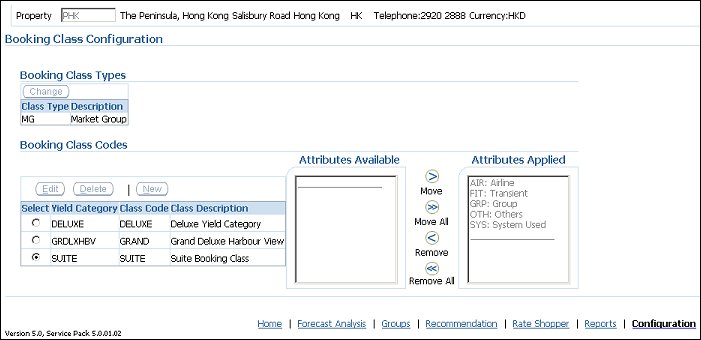
Note: Before Modelization, when Booking Classes are initially being configured, the following buttons are active: Booking Class Types Change button, Booking Class Codes Edit, Delete, and New buttons, and the Attributes Available/Attributes Applied buttons of Move, Move All, Remove, and Remove All. The Booking Class configuration settings are established for forecasting and cannot be added or changed after Modelization. Therefore, after Modelization, the Change, Edit, Delete, and New buttons are disabled as well as the Attributes Available/Attributes Applied Move/Remove buttons.
This section displays the selected booking class type which is the booking class used for forecasting. The displayed booking class type shows the configured booking class codes associated with it in the Booking Class Codes grid below.
Change. Select this button if you want to change the Booking Class Type from the displayed booking class. This allows you to add class codes to the newly selected booking class and for ORMS to build (model) a new booking class table used for forecasting.
After selecting Change, the Select Booking Modelization Class screen appears. At this screen, you can select one of the other existing booking classes whose class codes you want to add. The new booking class codes will be used to build a new booking class table for forecasting.
Please note, that when you select the button Change Class Type, all booking class codes for the previously selected/displayed booking class will be deleted. The new booking class type and new booking class codes will now be used for recalculation and forecasting, based on the modelization process.
At this screen, if you change your mind about selecting one of the existing booking class types, simply select the button Cancel Changes.
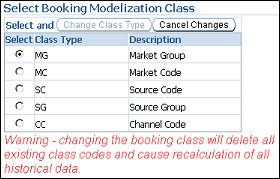
This section lets you create, edit, and delete booking class codes for the selected/displayed Booking Class Type.
Note: You must create booking class codes for all yield categories.
Select. Select the radio button to specify the booking class code that will be edited or deleted.
Edit. Select this button to make modifications to the booking class code, description, or yield category.
Delete. Select this button to delete the selected booking class code.
New. Select this button to create a new booking class code. Enter the Class Code, Class Description, and select the Yield Category from the drop-down list.
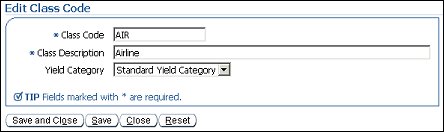
Class Code. The Class Code for the Booking Class. The Booking Class Code should not exceed 20 characters.
Class Description. The description of the Class code. The Booking Class Description should not exceed more than 80 characters.
Yield Category. Select the Yield Category from the LOV for which this Booking Class Code applies.
Select and apply the Attributes to a Class Code for each Yield Category. All available attributes should be applied to a Class Code, for each Yield Category. This step needs to be repeated until all required Class Codes have been set up. There is no limit as to how many Class Codes can be configured, and if necessary, each Class Code can also match one individual attribute.
As soon as an available attribute has been selected it will disappear from the 'Available Attributes' list, even though it may still be visible when selecting a Class Code for another Yield Category.
Attributes that are available to be assigned to the booking class code for the selected yield category. Move the Attributes Available back and forth to the Attributes Assigned by selecting the Move, Move All, Remove, Remove All buttons.
Attributes displayed here have been assigned to the booking class code that is selected in the top portion of the screen. Move the Attributes Assigned back and forth to the Attributes Available by selecting the Move, Move All, Remove, Remove All buttons.
See Also
|
|
|
|
||