
Configuration Tab Yield Category
The Yield Category Configuration Tab allows users to set up yield categories and the room types included in each yield category. Yield categories are groupings of "like or similar rooms" that are presented to customers in OPERA based on either the target market or pricing structure at the property. ORMS uses the yield categories and room types for forecasting demand and, along with other setup options you can make, dynamically recommends rooms and rates to optimize revenue. All room types for the property are automatically assigned to the default yield category "Standard." These room types can be left in the default "Standard" yield category, or you can create new ones to better manage your property's demand and pricing. Along with yield categories, hurdle steps will have to be configured to define the exact hurdle amounts (price slices) that will be forecasted for all yieldable room types in a property. See Hurdle Steps below.
Yield Categories and their configuration support other revenue optimization functionality, such as:
These are permissions required for the Yield Category Tab. Other permissions may be required for optional revenue functionality and will be identified in this topic when required.
CONFIG YIELD CATEGORY - Always needs to be given if the user needs to have access to the Yield Category Tab to make changes on the Yield Category Configuration screen.
CONFIG YIELD CATEGORY DELETE - Allows user to delete Yield Categories in the Yield Category Configuration screen.
CONFIG YIELD CATEGORY EDIT - Allows user to create and edit Yield Categories in the Yield Category Configuration screen.
As part of optimizing revenue for your property, ORMS considers the forecasted and current demand along with the entire hotel capacity. All yield categories are taken into consideration. When you configure yield categories, you rank your yield categories from the highest value to the lowest, i.e. SUITE = 1, DELUXE = 2 and STANDARD = 3. When there is excess demand (overbooking) in one yield category, ORMS will look at the price slices in all yield categories and transfer the demand to the closest matching price slice in the next, lower available yield category (i.e. from SUITE to DELUXE). The process also transfers excess inventory when more rooms are available than demand in one yield category to another. In that case, rooms are allowed to be sold in the next lowest ranked yield category, at a matched price slice. Because optimization takes into consideration the hotel's physical inventory, on-the-books reservations, and unconstrained demand, this transfer protects the highest yield categories and reallocates inventory for you at the right time, ensuring optimal revenue.
Tip
Some thoughts to help you determine the best yield categories or the best way to group your room types:
- When a group is sold 100 double rooms, what rooms do you consider "like" each other or comparable when you place those reservations? What are the resulting room types for those rooms? This would be a potential yield category.
- When you define rate amounts for a particular rate code, do you "group" certain rooms together under the same pricing structure? This is also another way to determine yield category.
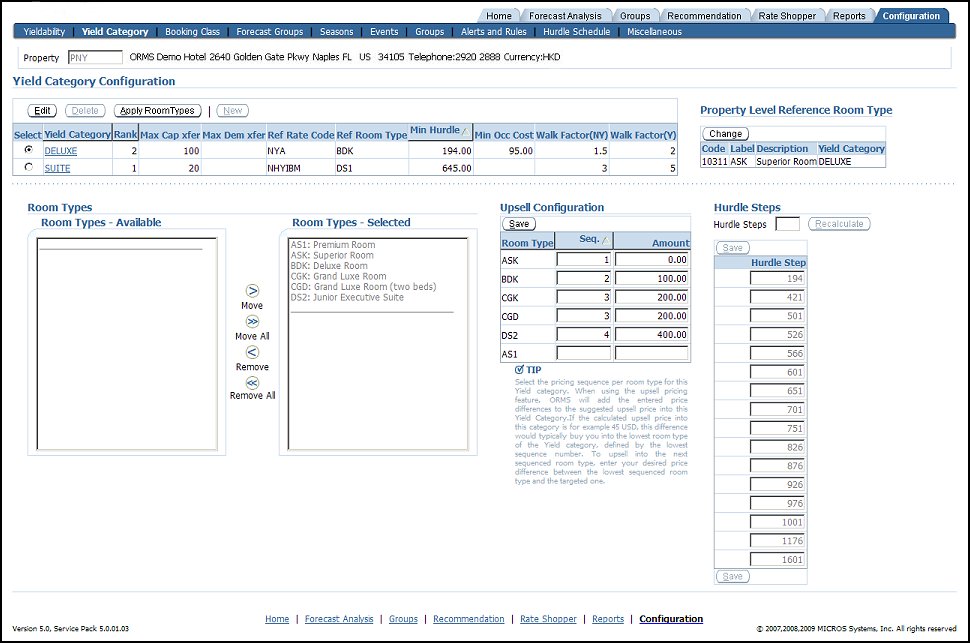
Select. Select the radio button to specify the yield category that will be edited, deleted, or to display the room types that will be included in this yield category.
Yield Category. Name of the yield category.
Rank. The number of this yield category to be used in the hierarchy of highest to lowest value for purposes of transferring demand. The number also displays how the yield category will appear in the sequence of lists in ORMS.
Max Cap xfer. The Maximum Capacity Transfer indicates the number of rooms in this yield category configured that will be allowed to be transferred to the next lower yield category, if there are more rooms available (not forecasted to be sold) than demand in this yield category.
Max Dem xfer. The Maximum Demand Transfer is the maximum number of rooms configured per LOS that will be allowed to be sold in the next lowest yield category, when the demand at this yield category exceeds room availability.
Ref Rate Code. The default Reference Rate Code for this yield category that displays on the Recommendation Tab.
Ref Room Type. The default Reference Room Type for the default yield category that displays on the Recommendation Tab.
Min. Hurdle. Minimum hurdle amount defined by the system for the yield category.
Min. Occ Cost. The lowest price configured that a room in this yield category would ever be offered to a group. See Group Quotation Configuration.
Walk Factor (NY). The amount configured that serves as the multiplier to the displaced room revenue for non-yieldable transient reservations. See Group Quotation Configuration.
Walk Factor (Y). The configured amount that serves as the multiplier to the displaced room revenue for yieldable transient reservations. See Group Quotation Configuration.
Edit. Available prior to and after Modelization. Select this button to make modifications to the Yield Category details. See Creating and Editing Yield Categories, below.
Delete. Available only prior to Modelization. Select this button to delete the current Yield Category.
Apply Room Types. Available prior to and after Modelization. Select this button every time a change is made to a Yield Category to apply the changes on this screen, such as when a Room Type is moved or removed from the Room Types - Available and Room Types - Selected sections.
New. Available only prior to Modelization. Select this button to create a new Yield Category. Enter the new Yield Category details. The Min Hurdle will display in the Yield Category Configuration column when you Save and Close this screen. See Creating and Editing Yield Categories, below.
Group Quotation functionality provides properties with the calculation of the recommended minimum group price that could be sold, as the group rates are quoted against displacement cost (sum of all room revenue, of future or present business, that will not be able to be accommodated if this group is accepted). This information helps sales agents negotiate the rate for a group, while having a safe bottom line. The RMS Group Quotation screen appears in OPERA with this information when the Analyze button is selected from the Business Block (Reservations>Blocks>Business Block) or Quick Business Block (Reservations>Blocks>Quick Business Block) screens. ORMS provides configuration options for group quotation on the Edit Yield Category screen (see Creating and Editing Yield Categories below).
The following OPERA permissions need to be granted the user to access to the RMS Group Quotation screen in OPERA:
The ORMS configuration factors that are set up on the Edit Yield Category screen are:
1. When the Promotional Hurdle for the Analyzed Day/Yield Category has a value that is lower than the configured Min. Occ. Cost value, the Min. Occ. Cost value for the Yield Category would be used for the calculation of the Group Analysis.
2. When the Promotional Hurdle for the Analyzed Day/Yield Category has a value that is greater than the configured Min. Occ. Cost value, the Promotional Hurdle value for the Yield Category would be used for the calculation of the Group Analysis.
1. When the Promotional Hurdle for the Analyzed Day/Yield Category has a value that is lower than the Lowest Hurdle Step value, the Minimum Hurdle Step value for the Yield Category would be used for the calculation of the Group Analysis.
2. When the Promotional Hurdle for the Analyzed Day/Yield Category has a value that is greater than the Lowest Hurdle Step value, the Promotional Hurdle value for the Yield Category would be used for the calculation of the Group Analysis.
When the New or Edit button are selected, the New or Edit Yield Category screen appears. Enter the fields for how you want this yield category handled by ORMS.
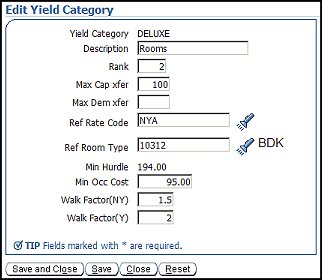
Yield Category. The yield category code.
Description. Description of the yield category.
Rank. The number of this yield category to be used in the hierarchy of highest to lowest value for purposes of transferring demand. It is recommended that you rank the yield categories in descending order from highest value yield category to lowest, i.e. SUITE = 1, DELUXE = 2 and STANDARD = 3. The number also displays how the yield category will appear in the sequence of lists in ORMS.
Max Cap xfer. The Maximum Capacity Transfer indicates the number of rooms in this yield category that will be allowed to be transferred to the next lower yield category, if there are more rooms available (not forecasted to be sold) than demand in this yield category. For example, if this yield category has 20 rooms capacity, with 10 forecasted to be sold, leaving 10 rooms available you may choose to enter 5 rooms to be transferred into the next yield category. If you do not enter a number in this field, all available rooms will be transferred to the next yield category, as necessary. If you enter 0 in this field, upsell capacity transfer is not possible into this yield category. ORMS Upsell functionality uses this feature. See Upsell Configuration, below.
Max Dem xfer. The Maximum Demand Transfer is the maximum number of rooms per LOS that will be allowed to be sold in the next lowest yield category, when the demand at this yield category exceeds room availability. If this field is left blank, ORMS will transfer no reservations, booked against rooms of this yield category, to the next lower yield category.
Ref Rate Code. Enter the default Reference Rate Code for this yield category that displays on the Recommendation Tab. Select the Flashlight icon to open the Search Reference Rate Code screen where you can select another reference rate code for this yield category.
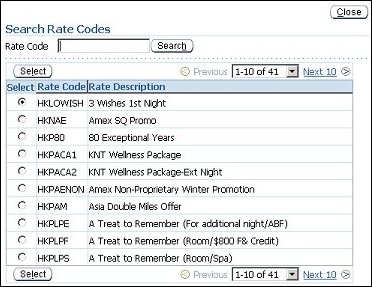
Ref Room Type. Enter the default Reference Room Type for this yield category that displays on the Recommendation Tab. Select the Flashlight icon to open the Search Room Type screen where you can select another reference room type for this yield category.
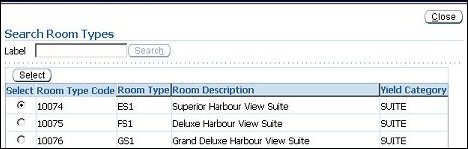
Min Hurdle. The minimum hurdle amount defined by the system for this yield category. The amount displays in the Min Hurdle column of the grid when you Save and Close this screen.
Min Occ Cost. Minimum Occupancy Cost is the lowest price a hotel would give a room to a group at. Enter the lowest price that a room of this yield category would ever be given to a Group at. If no amount is entered, the system will quote the empty rooms based on the Minimum Hurdle amount defined for the yield category. See Group Quotation Configuration.
Walk Factor (NY). Enter the Non-Yieldable Walk Factor. Enter an amount that serves as the multiplier to the displaced room revenue for Non-Yieldable Transient reservations. For example: A room revenue of 200.00 with a Walk Factor of 3 would calculate a displacement cost of 600.00. See Group Quotation Configuration.
Walk Factor (Y). Enter the Yieldable Walk Factor. Enter an amount that serves as the multiplier to the displaced room revenue for Yieldable Transient reservations. For example: A room revenue of 200.00 with a Walk Factor of 1.5 would calculate a displacement cost of 300.00. See Group Quotation Configuration.
The Reference Room Type selected for your property will determine the default yield category that displays on the Recommendation Tab. If you want to change the existing Reference Room Type, select the Change button to open the Select Reference Room Type screen. On this screen, select one Room Type that will be your property level Reference Room Type. For example, if the property level reference room type is from the DELUXE yield category, the DELUXE yield category will be the default yield category on the Recommendation Tab.
Change Room Type. Select this button to activate your selection for room type.
Cancel Changes. Select this button to cancel the selection you made.
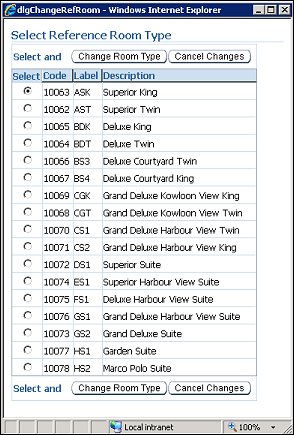
Room types that are available to be assigned to a yield category. Move the Room Types back and forth to the Room Types - Assigned by selecting the Move, Move All, Remove, Remove All buttons. The Move, Move All, Remove, Remove All buttons are only available prior to Modelization.
Room types displayed here have been assigned to the yield category that is selected in the top portion of the screen. Move the Room Types back and forth to the to the Room Types - Available by selecting the Move, Move All, Remove, Remove All buttons. The Move, Move All, Remove, Remove All buttons only available prior to Modelization.
In the Upsell Configuration section on this tab, you can set up room types and upsell amounts that impact OPERA upsell functionality. Upsell rates will subsequently be calculated and display dynamically on the OPERA PMS Reservation screens (Available Upsells Screen) during guest check-in, providing agents with the upsell rate to quote for a room upgrade. ORMS Upsell recommendations are based on ORMS on-the-books forecasts, hurdle rates, and maximum transfer demand (if desired). The ORMS dynamic upsell feature is available when the ORMS license code is active and the upsell feature is enabled through application settings in OPERA. See Requirements for ORMS Upsell in OPERA below.
Note: When the ORMS Daily Rates functionality is active, the upsell add-on room configuration is used to differentiate the room type amounts for the daily rates. The Upsell functionality does not need to be enabled by application settings for the ORMS Daily Rates functionality. If Upsell is enabled, the add-on amounts will apply to both ORMS Daily Rates and Upsell functionality. If Upsell is not enabled, the ORMS Daily Rate 'level' is equal to the hurdle rate. For more information about Daily Rates, see ORMS>Configuration Tab>Miscellaneous Tab.
For the ORMS Upsell functionality to be available in OPERA, several application settings must be set and other OPERA configurations done (besides this configuration in ORMS).
In the ORMS Upsell configuration section, you will determine a Base room type (lowest rate) in the yield category. Then, you will sequence the remaining room types in the yield category that will be used for upsell in a hierarchy, from the Base room type (least expensive) to the most expensive room type. Next, you will provide incremental price differences (add-on prices) from the Base room type for each upgrade room type in the sequence. ORMS will add the entered price differences to the upsell room type in the sequence, based on the reservation request, property's capacity, forecast, and room availability.
Note: When the ORMS license code is active and when the Application parameter>Reservations>Upsells Based on ORMS Data is set to Y, OPERA will use the ORMS upsell configuration instead of the standard OPERA Upsell Configuration. When all of the configuration requirements have been met for ORMS Upsell functionality, the agent at the property will be presented with upsell options dynamically calculated by ORMS. (If the ORMS license code is active and not the application parameter>Reservations>Upsells Based on ORMS Data, properties will not be presented with ORMS upsell functionality. However, properties can still use regular OPERA upsell functionality when the appropriate OPERA application settings are set.)
Note: Upsell functionality is impacted by ORMS Capacity Transfer configuration. In the Edit Yield Category screen, if 0 (zero) is entered in the Maximum Capacity Transfer (Max Cap xfer) field, no upsell into this yield category will occur. See Max Cap xfer in Creating and Editing Yield Categories above. On the other hand, if the Max Cap xfer field is left blank, all upsells to a higher priced room type will occur through capacity transfers to this yield category, depending on available similar price slices for the room type. If there is no available room type available for upsell in the current yield category, then ORMS transfers capacity to another yield category and determines the upsell rate for that room type. It is possible therefore, to upsell from a Deluxe Room to a Suite.
Select the radio button for the yield category you desire to configure for upsell.
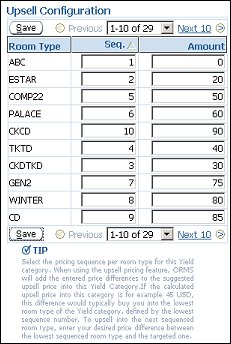
Seq. For each room type listed in the yield category, enter the sequence number (1,2,3,4,5, and so on) identifying the lowest to highest priced room type to be used for upsell. The Base room type, or lowest room type rate, is typically identified as 1. If two or more room types have the same upsell amounts, assign these room types the same sequence number. Based on capacity, one of these room types will be offered for upsell.
Note: It is recommended that all room types have a sequence number assigned to them in the hierarchy.
Amount. Enter 0 in the Amount field for the Base room type (Seq. 1). The Base, or lowest, room type will not have a price difference other than 0 in the Amount field because it will not be used for upsell quotes. Enter the price differences from the Base room type for each room type in the hierarchy, starting at sequence 1 through to the highest ranked room type. The incremental price difference for each room type in the sequence is always based on how much higher the upgrade price is from the Base price. For example, the room type in sequence 2 may have an incremental price difference from the Base room type of 25.00. The room type in sequence 3 may have a price difference of 45.00 more than the Base room type, and so on. ORMS will add the entered price differences and calculate and display the next room type upsell rate for this yield category.
Note: If the Amount field is blank for a room type, that room type will not be offered for upsell, even though it has a sequence number.
Save. Select this button to save your changes.
Next/Previous and LOV. When more than 10 room types are associated with the yield category, you may select the Next button to view the next room types on the list. The LOV also allows you to select the number of room types to view. To return to a previous list, select the Previous button.
CONFIGURATION EXAMPLE
The example below lists two yield categories each containing several room types. The Suite Yield Category has three room types S1, S2, S3 and the Deluxe Yield Category has four room types of D1, D2, D3, D4. The user assigns a sequence number to all the room types and a price difference for each. When the Amount column does not have a value, such as D3, that room type will not be offered for upsell.
OPERA looks at the current room type in that yield category and applies the upsell amount according to the configured increment in the table, based on the reservation request. For example, if the reservation is made against S1 OPERA reads one by one the room type in the sequence of the yield category (i.e. SUITE). OPERA takes the base rate amount (i.e. 4000), plus the incremented amount per each room type for the upsell total. The upsell rates for S2 and S3 are 4100 and 4220, respectively.
S1 = 4000 + 0 = 4000
S2 = 4000 + 100 = 4100
S3 = 4000 + 220 = 4220.
Yield Category : SUITE
Room Type |
Seq |
Amount |
S1 |
1 |
0 |
S2 |
2 |
100 |
S3 |
3 |
220 |
If the reservation was made for D2 in the DELUXE yield category, with the base rate amount of 4110, then the system would skip over D3 and go to D4:
D4 = 4110 + 70 (Upsell Amount of D4) = 4180
Yield Category : DELUXE
Room Type |
Seq |
Amount |
D1 |
1 |
0 |
D2 |
2 |
20 |
D3 |
3 |
|
D4 |
4 |
70 |
CALCULATION EXAMPLE
Maximum Capacity Transfer
ORMS Upsell calculation depends on the setup for Maximum Capacity Transfer in ORMS (see Maximum Capacity Transfer in Creating and Editing Yield Categories above).
Scenario 1
If ORMS is configured to not allow Capacity Transfer between the Yield Categories (when 0 is entered in the Maximum Capacity Transfer - Max Cap xfer field):
Scenario 2
If ORMS is configured to allow Capacity Transfer between the Yield Categories (when left blank, or a number entered indicating the number of rooms to be transferred):
Displayed Upsell Amount
When the Upsell Amount displayed on the Available Upsells Screen is 0.00, this indicates that the rate amount on the requested reservation is already higher than the hurdle rate of the Upsell Room Types, plus the Upsell amount.
For example, if no Capacity Transfer is configured and a guest wants to book a reservation for Rate Code ABC and Room Type STD1 belonging to the Yield Category STD, the rate amount for that reservation is 500.00.
In this example:
STD: - 250.00
DLX: - 350.00
SUI: - 410.00
The Upsell Amounts are configured as follows:
STD:
STD1 - 00.00
STD2 - 20.00
STD3 - 40.00
DLX:
DLX1 - 10.00
DLX2 - 40.00
SUI:
SUI1 - 50.00
SUI2 - 80.00
ORMS Upsell Calculations
When the Upsell options are calculated, the following occurs in ORMS:
Possible Upsell = SUI1: 410.00 + 50.00 = 460.00
Possible Upsell = SUI2: 410.00 + 80.00 = 490.00
With ORMS active, OPERA automatically closes the lower room rates by reacting to higher occupancy levels and 'stepping' up to a higher hurdle rate that must be met in order for a rate to be available. Thus, closing the lower rate amounts might also correspond with the lower rated room types. If the property has large price differentiations between room types, fewer configured Hurdle Steps will be needed. If there are small, or no, price differences between most of the room types, the five default Hurdle Steps will work, but more can be configured if desired.Five hurdle steps are assigned by default, but a property can have from 2-15 hurdle steps defined for it. The lowest and highest hurdle step amount displayed indicate the minimum and maximum hurdle rates that will ever be forecasted for the yieldable room types (yield category). Hurdle amounts are calculated based on yieldable reservations of 120 days past and 120 future days, ignoring the lowest half percent and the highest priced 5% rate amounts. The system finds the lowest and highest rate amount for that time period. In order to get the median hurdle amounts, the difference between the minimum and maximum hurdle rates are divided evenly based on the number of hurdle steps that have been defined. During the hurdle calculation process, ORMS automatically defines a 'hurdle ceiling' which prevents the hurdle rate amount from increasing during times when the remaining forecast is decreasing. This ensures that the hurdle amount will never rise above the 'hurdle ceiling' amount, thus producing better rates for that low demand situation.
Note: Yieldable rates with a Yield Market Code attached in OPERA are not included in the hurdle step calculation.
Note: During the initial activation of the property, if the property already had previously configured yieldable rates by using another Revenue Management System (other than ORMS, such as IDeas or TLP) hurdle steps will get calculated during the activation since the system already had yieldable rates to base that calculation on. Otherwise, during configuration (prior to Modelization), the user can configure the yieldable rates in the Configuration>Yieldability Tab and configure the yield categories and hurdle steps in the Configuration>Yield Categories Tab.
Prior to Modelization, users can define the amount of Hurdle Steps they anticipate needing and press the Recalculate button to view the results. This allows users to view the results and make appropriate adjustments, if necessary (after Modelization, changes cannot be made). View the Verification screen, prior to Modelization, to see any Process Messages that may appear to assist you in the configuration of items you may have overlooked. After the Modelization process, the Hurdle Steps section in the Configuration>Yield Category Tab is read-only.
Note: On the Rate Header Tab, the Bypass Hurdle Check check box appears when the rate code is set up to be yieldable (Yield Status of Yieldable) and either a) or b): a) the rate is defined as a prevailing rate with Yield As Prevailing when the Application Settings>Rates>Prevailing Rate Code is set, or b) the rate is a dependent rate with a flexible base (based on another rate, BAR-based rate, or Dynamic-based rate). Note that this check box does not appear on a rate that is an Advanced Dynamic Base Rate.
When the Bypass Hurdle Check check box is not selected, this rate code will be part of the ORMS hurdle functionality. The rate code amount will follow the hurdle configuration and be closed by the hurdle at the appropriate time for the room type and the configured hurdle amount.
When the Bypass Hurdle Check check box is selected, the ORMS hurdle functionality will not be used on this rate.
See Also
|
|
|
|
||