
RMS Group Quotation
This functionality is available when the ORMS license code is active: OPO_<version number>, OPK_<version number>, or OPH_<version number>. Access the RMS Group Quotation screen by selecting the Analyze button from the Business Block and Quick Business Block screens (Reservations>Blocks>Business Block>Edit or Reservations>Blocks>Quick Business Block>Edit, or through Reservations>Blocks>Inquiry (Shift+F4). The RMS Group Quotation screen helps the reservation or sales agent analyze the benefits and cost for accepting a group reservation by displaying the recommended minimum group price and the displacement cost (sum of all room revenue that will not be able to be accommodated if this group is accepted).
Note: Configuration options in ORMS Configuration>Yield Category will provide additional displacement cost information on the RMS Group Quotation screen. The options include the Minimum Occupancy Cost and Yieldable and Non-Yieldable Walk Cost Factors. For more information, in ORMS ADF10 see Configuration Tab Yield Category, or for ORMS ADF11 (v5.0.02.03+), see ORMS Configuration Yield Category. If none of these options are configured in ORMS, the system uses the minimum hurdle rate for the Minimum Occupancy Cost, while the OTB Yieldable and OTB Non Yieldable displacement costs are not calculated for booked transient reservations.
Access to the RMS Group Quotation screen does not require additional permissions, other than the permissions the user needs to access the Business Block and Quick Business Block screens:
The analysis on this screen is based on Opportunity or Displacement cost. It provides the user with a detailed view of the composition of the displacement cost for every date requested. The screen contains two main sections:
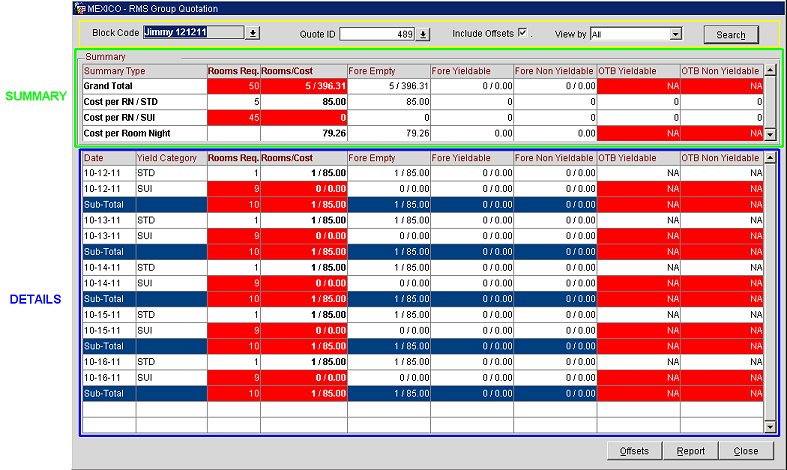
Viewing the RMS Group Quotation screen will tell the user exactly how many requested room nights:
The displacement for a block is done in the same order as mentioned above.
Block Code. (View only). Displays the block code of the block that is currently being viewed from the Business Block or Quick Business Block screen..
View by. (Available only when conflicts exist in the block. Otherwise, this LOV does not appear.) Conflicts are dates where already booked transient reservations (OTB Yieldable/OTB Non Yieldable) would need to be displaced or if not all requested rooms can be accommodated. These are highlighted in Red in the Summary and Details grids. The LOV contains two values: All and Conflicts. When All is selected, all details for the block are displayed. If you select Conflicts, the lower detailed section of the screen only displays the details for dates where conflicts exist.
Note: The Summary section is not impacted by the View by selection of All and Conflicts, and will always contain the same data for the block.
Quote ID. (Filter). List of values that contains all Quote IDs that have ever been generated for the Block Code currently being viewed. The user can select any Quote ID to display the details of this analysis/quote. This Quote ID is also displayed in the lower left-hand corner of the screen for the selected Quote.
Note: A new Quote ID is generated when any of the following are modified:
- Begin Date
- End Date
- Number of Rooms
- Block Status
- Request Type (User/System)
- Request Date
Note: S is not currently used as this was added for future use when the user will be able to automatically trigger Quotes. This functionality does not exist yet and therefore S will not appear in the Quote Type yet.
Include Offsets. Selecting this check box will include any configured offset costs in the Summary totals and in the ORMS Group Quotation Report (Report button). When unchecked, no configured offset costs will be included. See Offsets Feature below for more information on configuring offset types.
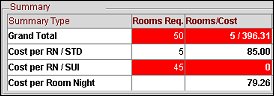
Viewing the first two rows and columns will give you a quick glance of the Rooms/Cost for booking the group.
Grand Total
Cost per RN/Yield Category
Cost Per Room Night
Note: If the Room Req. and Rooms/Cost columns are highlighted in Red, this indicates that there are more requested rooms (on the Block Grid) than there are available quotation rooms.
The data beneath the Summary is detailed displacement cost per Stay Date and Yield Category, followed by the Rooms/Cost Sub-Total per day. This allows the Sales Manager to negotiate the best possible terms for the hotel and guest.
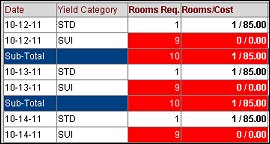
Date. Stay date of the block.
Yield Category. This column identifies the yield category being analyzed. The Yield Category row sums up the Rooms/Cost for all room types that belong to the specific yield category.
Rooms Req. Number of Rooms required on the Block Grid for the selected Block ID/Yield Category and Date for the Cost Summary.
Rooms/Cost. The first value indicates the total number of room nights for the block, date and yield category. The second value is the total displacement cost for the block, date and yield category.
Sub-Total. This row provides the total Rooms/Cost per day.
Note: If the Room Req. and Rooms/Cost columns are highlighted in Red, this indicates that there are more requested rooms (on the Block Grid) than there are available quotation rooms. Any date where not all requested rooms can be accommodated will be considered Conflicts and display in the View By LOV.
Example
For the number of rooms requested, 4 Deluxe rooms would need to be walked on March 27th.
A simple reduction of the grid from 45 to 41 Deluxe rooms on that first night would reduce the cost by 2,460.00, allowing the hotel to make the group more profitable or give the Sales Manager a greater negotiation range when trying to meet a budget he is presented with.

Grand Total. The first value indicates the total number of requested Rooms that could be accommodated in rooms that are forecasted to remain unoccupied. The second value is the total displacement cost for these rooms at the Minimum Occupancy cost provided in the ORMS>Configuration>Yield Category configuration. If no value is configured for the 'Min Occ Cost', the minimum hurdle amount is used.
Cost per RN/Yield Category. This is the total average displacement cost per room night, of picked up rooms for this Yield Category, for the requested rooms that can be accommodated in rooms that are forecasted to remain unoccupied.
Cost per Room Night. This is the total average displacement cost per room night for the requested rooms that can be accommodated in rooms that are forecasted to remain unoccupied.
1. When the Promotional Hurdle for the Analyzed Day/Yield Category has a value that is lower than the configured Min. Occ. Cost value, the Min. Occ. Cost value for the Yield Category would be used for the calculation of the Group Analysis.
2. When the Promotional Hurdle for the Analyzed Day/Yield Category has a value that is greater than the configured Min. Occ. Cost value, the Promotional Hurdle value for the Yield Category would be used for the calculation of the Group Analysis.
1. When the Promotional Hurdle for the Analyzed Day/Yield Category has a value that is lower than the Lowest Hurdle Step value, the Minimum Hurdle Step value for the Yield Category would be used for the calculation of the Group Analysis.
2. When the Promotional Hurdle for the Analyzed Day/Yield Category has a value that is greater than the Lowest Hurdle Step value, the Promotional Hurdle value for the Yield Category would be used for the calculation of the Group Analysis.
Grand Total. Indicates the quantity and displacement cost for rooms that would displace future Transient Yieldable business if the block is booked.
Cost per RN/Yield Category. This amount indicates the total average displacement cost per room night, of picked up rooms for this Yield Category, for all rooms that would displace future Transient Yieldable business if the block is booked.
Cost per Room Night. This amount indicates the total average displacement cost per room night for all rooms that would displace future Transient Yieldable business if the block is booked.
Grand Total. Indicates the quantity and displacement cost for rooms that would displace future Transient Non Yieldable business if the block is booked.
Cost per RN/Yield Category. This amount indicates the total average displacement cost per room night, of picked up rooms for this Yield Category, for all rooms that would displace future Transient Non Yieldable business if the block is booked.
Cost per Room Night. This amount indicates the total average displacement cost per room night for all rooms that would displace future Transient Non Yieldable business if the block is booked.
Grand Total. Indicates the quantity and displacement cost for rooms that would displace already booked Transient Yieldable reservations that could no longer be accommodated and would therefore need to be walked.
Cost per RN/Yield Category. Is the total average displacement cost per room night, of picked up rooms for this Yield Category, required to be accommodated by displacing Transient Yieldable business already on-the-books.
Cost per Room Night. Is the total average displacement cost per room night required to be accommodated by displacing Transient Yieldable business already on-the-books.
Grand Total. Indicates the quantity and displacement cost for rooms that would displace already booked Transient Non Yieldable reservations that could no longer be accommodated and would therefore need to be walked.
Cost per RN/Yield Category. This is the total average displacement cost per room night, of picked up rooms for this Yield Category, required to be accommodated by displacing Transient Non Yieldable business already on-the-books.
Cost per Room Night. This is the total average displacement cost per room night required to be accommodated by displacing Transient Non Yieldable business already on-the-books.
The Details section will display one line per Yield Category and Stay Date requested.
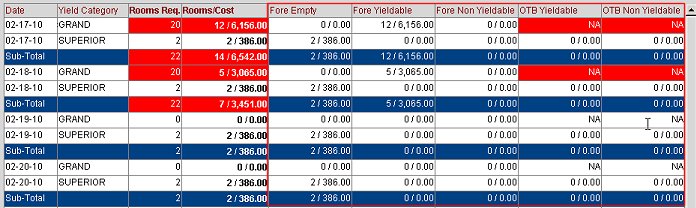
Fore Empty. The first value indicates the total number of requested Rooms for the date and Yield Category that could be accommodated in rooms forecasted to remain unoccupied. The second value is the total displacement cost for these rooms at the Occupancy cost provided on the Yield Category configuration or the minimum hurdle amount is used.
Note: If the Fore Empty displays *0 / 0.00 for a specific Yield Category/Date it indicates that the hotel is already overbooked in the specific Yield Category and for that date.

1. When the Promotional Hurdle for the Analyzed Day/Yield Category has a value that is lower than the configured Min. Occ. Cost value, the Min. Occ. Cost value for the Yield Category would be used for the calculation of the Group Analysis.
2. When the Promotional Hurdle for the Analyzed Day/Yield Category has a value that is greater than the configured Min. Occ. Cost value, the Promotional Hurdle value for the Yield Category would be used for the calculation of the Group Analysis.
1. When the Promotional Hurdle for the Analyzed Day/Yield Category has a value that is lower than the Lowest Hurdle Step value, the Minimum Hurdle Step value for the Yield Category would be used for the calculation of the Group Analysis.
2. When the Promotional Hurdle for the Analyzed Day/Yield Category has a value that is greater than the Lowest Hurdle Step value, the Promotional Hurdle value for the Yield Category would be used for the calculation of the Group Analysis.
Fore Yieldable. Indicates the quantity and displacement cost for rooms that would displace future Transient Yieldable business for the date and Yield Category if the block is booked.
Fore Non Yieldable. Indicates the quantity and displacement cost for rooms that would displace future Transient Non Yieldable business for the date and Yield Category if the block is booked.
OTB Yieldable. Indicates the quantity and displacement cost for rooms that would displace already booked Transient Yieldable reservations for the date and Yield Category.
Note: If the Walk Factor (Y) is set to 0 for that yield category (ORMS>Configuration>Yield Category), ORMS will not displace booked Yieldable reservations to accommodate group demand. NA will appear in the column indicating that displacement is not Not Available.
If not all requested rooms can be fulfilled for that date, the row will be highlighted in Red. This condition is considered a Conflict and is listed in the View By LOV.
Note: Guests In-House and Booked Groups will never be considered in a group analysis as displaceable business.
OTB Non Yieldable. Indicates the quantity and displacement cost for rooms that would displace already booked Transient Non Yieldable reservations for the date and Yield Category.
Note: If the Walk Factor (NY) is set to 0 for that yield category (ORMS>Configuration>Yield Category), ORMS will not displace booked Non Yieldable reservations to accommodate group demand. NA will appear in the column indicating that displacement is not Not Available.
If not all requested rooms can be fulfilled for that date, the row will be highlighted in Red. This condition is considered a Conflict and is listed in the View By LOV.
Note: Guests In-House and Booked Groups will never be considered in a group analysis as displaceable business.
Sub-Total. The Sub-Total is providing the Total per day for each column.
Example
Offsets. This button displays the Group Quotation Offsets screen where you can edit or delete existing offset types, and create new ones that will be included in the Summary costs if the Include Offsets check box is selected. See Offsets Feature below.
Report. Allows the user to print the current or any previous Analysis of this block. The data in this report also includes offsets if the Include Offsets check box is selected.
Close. Closes the RMS Group Quotation screen and returns you to the previous screen.
The Offsets feature helps you better analyze group displacement costs by providing a means to configure and apply offsets that are calculated as a percentage of room revenue and included as total costs in the Summary Type Rooms/Cost. Offsets are items (i.e. which may include F&B, Catering, and Parking) that generate revenue during the block reservation and therefore are deducted from the room cost. For example, if you have a cost of 1,000 dollars in the Summary Type Rooms/Cost area and you configure a new offset of 50% (which may include F&B, Catering, and Parking), and when the Include Offsets check box is selected, the Rooms/Cost will display as 500.
When the Offsets button is selected, the (Property Name) Group Quotation Offsets screen appears.
Block Code. This field is read-only and displays the Block Code associated with the block from where you selected the Analyze button.
Show Inactive. Selecting this check box will display Offset Types which have been previously chosen to be Inactive at the Edit screen.
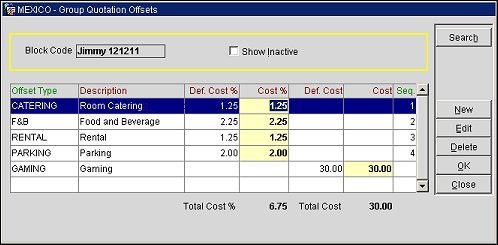
Note: A Def. Cost % and Def. Cost cannot be entered at the same time for an Offset Type.
Offset Type. The type of offset percentage used for group quotation calculations. There are typically five offset types used: F&B, Catering, Rental, Parking, Others.
Description. Description of the Offset Type.
Def. Cost %. The default cost percentage for the Offset Type that was created when the New button was selected and these values were entered on the New - Group Quotation Offsets screen (see Creating New Offset Types below). The Def. Cost % is the default value for all blocks at your property and can be updated for the block on the Block Header.
Cost %. The cost percentage that will be used for calculating displacement costs. These values are either identical to the Def. Cost % that impact all blocks or else may be modified to override the Def. Cost %, impacting the current block for which these were made. (see Editing Offset Types below).
Def Cost. The default cost amount that will be used for calculations for this Offset Type. The Def. Cost is the default value for all blocks at your property and can be updated for the block on the Block Header.
Cost. The cost amount that will be used for calculating the displacement costs. These values are either identical to the Def. Cost that impact all blocks or else may be modified to override the Def. Cost, impacting the current block for which these were made. (see Editing Offset Types below).
Seq. The numeric sequence of where the Offset Type appears in the list on this screen.
Total Cost %. The combined Cost % that will be used for displacement calculations in the Summary section.
Total Cost. The combined Cost that will be used for displacement calculations in the Summary section.
New. Displays the New - Group Quotation Offsets screen where you can create new offset types and add their cost percentages. See Creating New Offset Types below.
Edit. Displays the Edit - Group Quotation screen where you can make edits to the existing Offset Type that will impact all blocks at your property. If you want to modify a Cost % that only applies to the current block, do not use this screen. Instead, follow another procedure described in Editing Offset Types, below.
Delete. Select this button to delete the highlighted Offset Type. The highlighted offset type can only be deleted if the Def Cost % and the Cost % are the same percentage value. If the Cost % has been modified for a specific block with a different value than the Def. Cost %, indicated by the cyan color in the Cost % field, this offset type cannot be deleted. The two fields must have the same values. See Delete Offset Types below.
OK. Select this button to save the changes you have made and close the window.
Close. Select this button to close the window without saving changes.
Select the New button to access the New - Group Quotation Offsets screen. The Offset Type and values you enter here will serve as the default for all blocks.
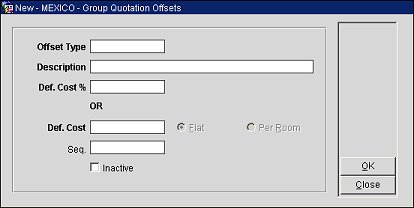
Offset Type. Enter the type of offset you want to add, such as F&B, Catering, Rental, Parking, or Others.
Description. Enter the description of the Offset Type.
Def. Cost %. Enter the default cost percentage you want to use as the percentage of room revenue for offset calculations. You may use values between 0% and 100%. The Default Cost % plus room revenue calculations display in the Summary Rooms/Cost section. When a value is entered for this field, the Def. Cost field will become inactive and a value cannot be entered for that field.
Def. Cost. Enter the default cost amount, with decimals, you want to use for offset calculations. The Default Cost plus room revenue calculations display in the Summary Rooms/Cost section. When a value is entered for this field, the Def. Cost % field will become inactive and a value cannot be entered for that field.
Seq. Enter a number to indicate where in the sequence of the list you want this Offset Type to display on the Group Quotation Offsets screen.
Inactive. Select this check box if you currently want this Offset Type to be Inactive (it will not display on the Group Quotation Offsets screen and will not be used for calculations). When you want to make it active, highlight the Offset Type and select the Edit button from the Group Quotation Offsets screen. Deselect the Inactive check box.
There are two types of editing that can be done to existing Offset Types per block.
1. The first is by selecting the Edit button from the Group Quotation Offsets screen. The Edit - Group Quotation Offsets screen displays where you can make changes to:
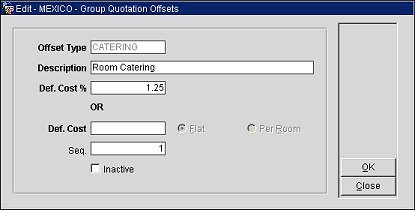
The changes you make here will impact all blocks in your property. Select OK to save your changes.
Offset Type. This is read-only and identifies the current Offset Type.
Description. Enter a new description, if desired.
Def. Cost %. Enter a new default cost percentage, if desired. You may use values between 0% and 100%. When making changes to the Def. Cost %, keep in mind that this field also populates the Cost % on the Group Quotation Offsets screen with the same value (this is what is used to calculate offset percentages).
Def. Cost. Enter a new default cost, with decimals, if desired. When making changes to the Def. Cost keep in mind that this field also populates the Cost on the Group Quotation Offsets screen with the same value (this is what is used to calculate offset amounts).
Sequence. Enter a new sequence number, if desired, to assign it a new position on the list.
Inactive. Select or deselect this check box to make the Offset Type Active or Inactive, as desired.
2. The second type of editing can be done only to the Cost % or Cost. You would choose to do this if you want the Cost % or Cost to be different from the Def. Cost % or Def. Cost only for the current block.
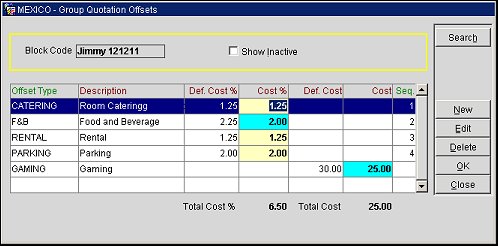

See Also