
ORMS Configuration Yield Category
Note: This topic applies to ORMS ADF11.
The Yield Category Configuration Dashboard allows users to set up yield categories and room types included in each yield category. Yield categories are groupings of "like or similar rooms" that are presented to customers in OPERA based on either the target market or pricing structure at the property. ORMS uses the yield categories and room types for forecasting demand and, along with other setup options you can make, dynamically recommends rooms and rates to optimize revenue. All room types for the property are automatically assigned to the default yield category "Standard." These room types can be left in the default "Standard" yield category, or you can create new yield categories to better manage your property's demand and pricing.
Yield Categories and their configuration support other revenue optimization functionality, such as:
These are permissions required for the Yield Category Dashboard. Other permissions may be required for optional revenue functionality and will be identified in this topic when required.
In a multi-property environment with more than one modeled or pre-modeled property, the Property LOV displays in the Title Bar ![]() . Users with access rights and permissions to other properties can select the LOV and choose either the modeled or pre-modeled property they want to work with. The sections on the dashboard refresh data specific to the selected property. In a single property environment or in a multi-property environment where the user has rights to only one property, the property field is read-only.
. Users with access rights and permissions to other properties can select the LOV and choose either the modeled or pre-modeled property they want to work with. The sections on the dashboard refresh data specific to the selected property. In a single property environment or in a multi-property environment where the user has rights to only one property, the property field is read-only.
As part of optimizing revenue for your property, ORMS considers the forecasted and current demand along with the entire hotel capacity. All yield categories are taken into consideration. When you configure yield categories, you rank your yield categories from the highest value to the lowest, i.e. SUITE = 1, DELUXE = 2 and STANDARD = 3. When there is excess demand (overbooking) in one yield category, ORMS will look at the price slices in all yield categories and transfer the demand to the closest matching price slice in the next, lower available yield category (i.e. from SUITE to DELUXE). The process also transfers excess inventory when more rooms are available than demand in one yield category to another. In that case, rooms are allowed to be sold in the next lowest ranked yield category, at a matched price slice. Because optimization takes into consideration the hotel's physical inventory, on-the-books reservations, and unconstrained demand, this transfer protects the highest yield categories and reallocates inventory for your property at the right time, ensuring optimal revenue.
Tip
Some thoughts to help you determine the best yield categories or the best way to group your room types:
- When a group is sold 100 double rooms, what rooms do you consider "like" each other or comparable when you place those reservations? What are the resulting room types for those rooms? This would be a potential yield category.
- When you define rate amounts for a particular rate code, do you "group" certain rooms together under the same pricing structure? This is also another way to determine yield category.
This dashboard appears prior to Modelization. (Modelization takes data from OPERA tables and builds a data model structure in ORMS, where reservations with room types are grouped and assigned to their respective yield category and booking class. The data serves as the basis for other ORMS processes, such as for forecasting and optimization. See ORMS Configuration Verification for more information.)
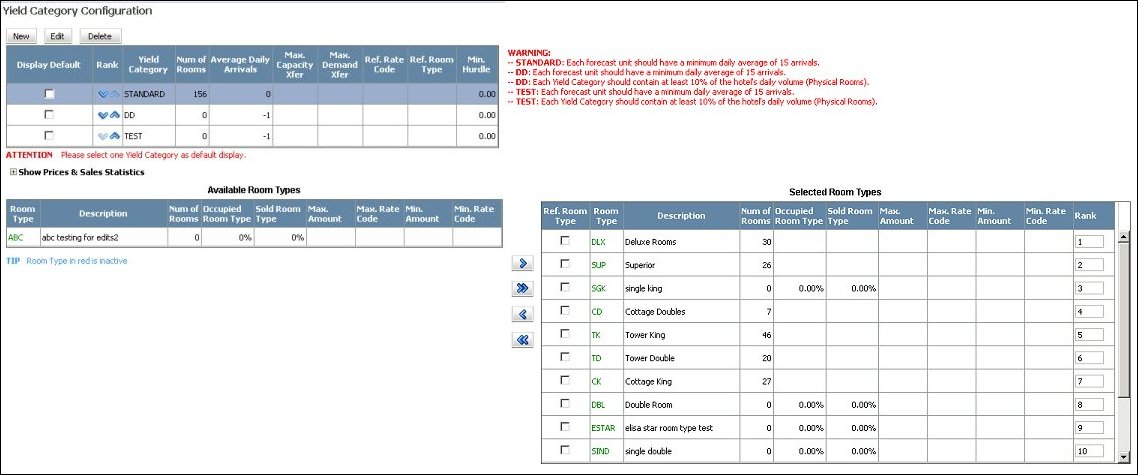
The Yield Category Configuration Dashboard that appears after modelization contains the same grids as before modelization, but only editing is available. (Modelization takes data from OPERA tables and builds a data model structure in ORMS, where reservations with room types are grouped and assigned to their respective yield category and booking class. The data serves as the basis for other ORMS processes, such as for forecasting and optimization. See ORMS Configuration Verification for more information.)
Detailed descriptions of the dashboard are included below.
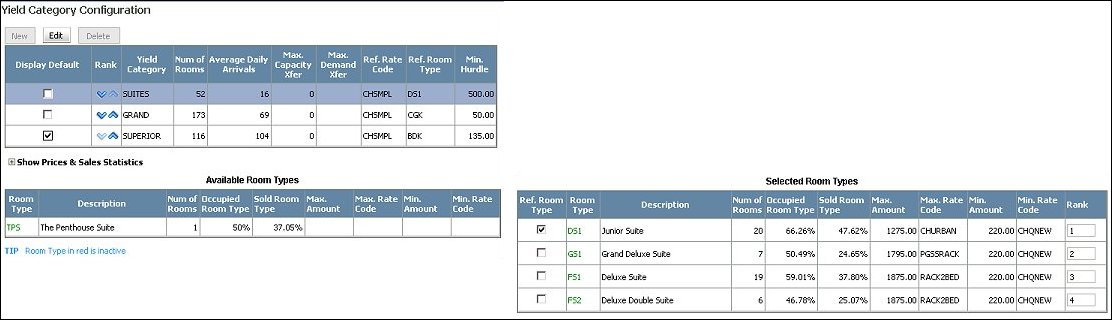
Highlight the yield category that you want to work with for editing (for both pre- and post-modelization) or deletion (only available for pre-modelization). Or, you may add new room types that you want included in this yield category by selecting the New button (only available for pre-modelization). When you highlight the yield category in the Top Grid, the room types in the yield category that are either available for selection or are already part of the yield category appear, respectively, in the Available Room Types and Selected Room Types grids. See Available Room Types and Selected Room Types below.
Display Default. This is the yield category that appears by default for the Hurdle display on the ORMS Daily Summary report.
Rank. The sequence of this yield category to be used in the hierarchy for purposes of transferring demand. The position of the yield category in the grid displays how the yield category will appear in the sequence of lists in ORMS. To change the rank of the yield category, click the up or down arrow until the desired ranking is achieved.
Yield Category. Name of the yield category.
Num of Rooms. The number of physical rooms in the yield category.
Average Daily Arrivals. The number of daily arrivals on average for the yield category.
Max Cap xfer. The Maximum Capacity Transfer indicates the number of rooms in this yield category configured that will be allowed to be transferred to the next lower yield category, if there are more rooms available (not forecasted to be sold) than demand in this yield category.
Max Dem xfer. The Maximum Demand Transfer is the maximum number of rooms configured per LOS that will be allowed to be sold in the next lowest yield category, when the demand at this yield category exceeds room availability.
Ref Rate Code. The default Reference Rate Code for this yield category that displays on the Home Dashboard when the yield category is selected on the Home Dashboard.
Ref Room Type. The default Reference Room Type for the default yield category that displays on the Home Dashboard when the associated yield category is selected on the Home Dashboard.
Min. Hurdle. Minimum hurdle amount defined by the system for the yield category.
Edit. Available prior to and after Modelization. Select this button to make modifications to the Yield Category details. See Creating and Editing Yield Categories, below.
Delete. Available only prior to Modelization. Select this button to delete the current Yield Category.
New. Available only prior to Modelization. Select this button to create a new Yield Category. Enter the new Yield Category details. The Min Hurdle will display in the Yield Category Configuration column when you Save and Close this screen. See Creating and Editing Yield Categories, below.
See below for Available Room Types Grid and Selected Room Types Grid.
When the yield category is selected in the top Yield Category Configuration grid, the Available Room Types and Selected Room Types grids show, respectively, which Room Types have already been selected for the yield category and which ones are available at the property. Each of the columns in the grids provides users with more information for their decisions.
Ref. Room Type. (This column appears only in the Selected Room Types grid.) Select this check box for the desired Reference Room Type for this yield category that appears on the Home Dashboard. The Ref. Room Type appears when the yield category is selected on the Home Dashboard.
Room Type. This is the Room Type code. ORMS displays room types that are either active or inactive. Both active and inactive room types can be assigned to the yield category prior to modelization.
Description. Description of the Room Type.
Num of Rooms. The number of rooms per
Occupied Room Type. The percentage of the total room type that is occupied.
Sold Room Type. The percentage of the total room type that is sold.
Max. Amount. Maximum Yieldable Rate amount configured for the selected Room Type in OPERA.
Max. Rate Code. Rate Code associated with the Maximum Yieldable Rate amount configured for the selected Room Type in OPERA.
Min. Amount. Minimum Yieldable Rate amount configured for the selected Room Type in OPERA.
Min. Rate Code. Rate Code associated with the Minimum Yieldable Rate amount configured for the selected Room Type in OPERA.
Select the Price and Sales Statistics expand icon (+) to display graphs for analysis. The Occupied Room Type and Sold Room Type graphs reveal by Room Type, for the past year, the amount of rooms booked (sold) in the red bar versus the amount of rooms for that Room Type that were actually occupied in the blue bar. Based on this visual depiction, users can see that certain Room Types are booked more often and not occupied, possibly because on the day of arrival guests have been upgraded to another Room Type. On the other hand, this graph also shows where a Room Type may have a higher percentage of occupancy than of rooms sold. This could indicate that these rooms are occupied because guests are upgraded to these Room Types from others. For example, some hotels tend to drastically overbook the room type with the highest amount of physical rooms and on the arrival date, upgrade the guests to a higher priced room type. ORMS can help the Revenue Manager identify and address such incorrect practice with this graph as well.
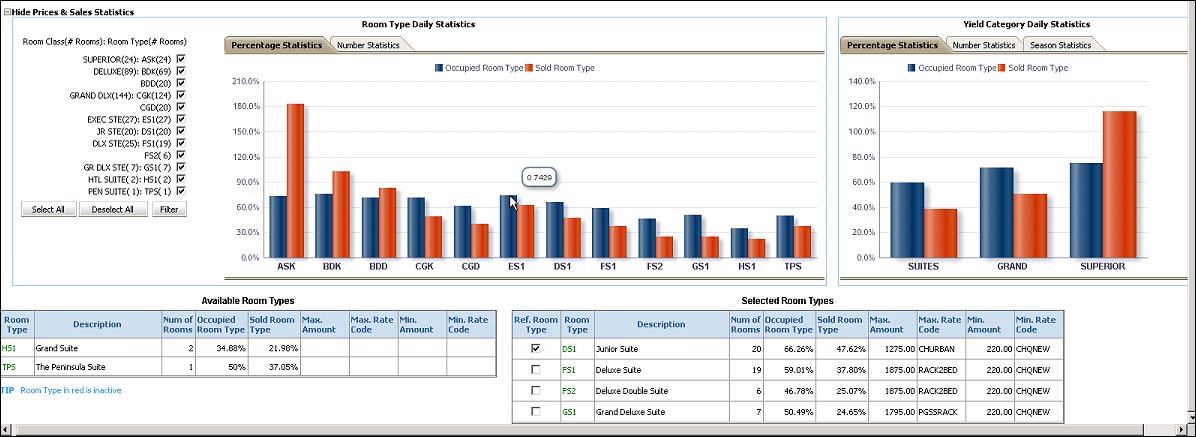
The Room Class (# Rooms): Room Type (# Rooms) table to the left of the charts conveniently displays the hotel’s total physical room count organized by Room Class and the Room Types comprising each Room Class. For example, the Room Class of DELUXE contains 89 rooms and is comprised of two Room Types: BDK has 69 rooms and BDD has 20.
Two views are available for the Room Type Daily Statistics graphs for each selected yield category:
Three views are available for the Yield Category Daily Statistics graphs for each selected yield category:
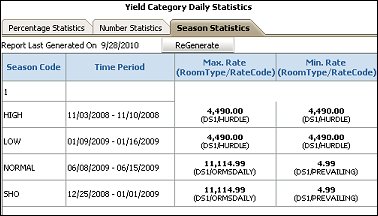
When the New or Edit button are selected, the New or Edit Yield Category screen appears. Enter the fields for how you want this yield category handled by ORMS.
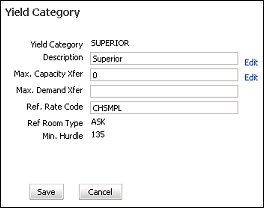
Yield Category. The yield category code.
Description. Description of the yield category.
Rank. The number of this yield category to be used in the hierarchy of highest to lowest value for purposes of transferring demand. It is recommended that you rank the yield categories in descending order from highest value yield category to lowest, i.e. SUITE = 1, DELUXE = 2 and STANDARD = 3. The number also displays how the yield category will appear in the sequence of lists in ORMS.
Max. Capacity Xfer. The Maximum Capacity Transfer indicates the number of rooms in this yield category that will be allowed to be transferred to the next lower yield category, if there are more rooms available (not forecasted to be sold) than demand in this yield category. For example, if this yield category has 20 rooms capacity, with 10 forecasted to be sold, leaving 10 rooms available you may choose to enter 5 rooms to be transferred into the next yield category. If you do not enter a number in this field, all available rooms will be transferred to the next yield category, as necessary. If you enter 0 in this field, upsell capacity transfer is not possible into this yield category. ORMS Upsell functionality uses this feature.
Max Demand Xfer. The Maximum Demand Transfer is the maximum number of rooms per LOS that will be allowed to be sold in the next lowest yield category, when the demand at this yield category exceeds room availability. If this field is left blank, ORMS will transfer no reservations, booked against rooms of this yield category, to the next lower yield category.
Ref Rate Code. Enter the default Reference Rate Code for this yield category that will display on the Home Dashboard when the yield category is selected on the Home Dashboard. Select Edit next to the Ref Rate Code field from the Yield Category Configuration screen to open the Select Reference Rate Code screen.
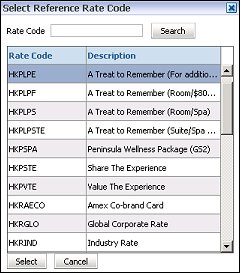
Ref Room Type. Enter the default Reference Room Type for this yield category that will display on the Home Dashboard the yield category is selected on the Home Dashboard. The Reference Room Type selected for your property will determine the default yield category that displays on the Home Dashboard. Select Edit next to the Ref Room Type from the Yield Category Configuration screen to open the Select Reference Rate Code screen.
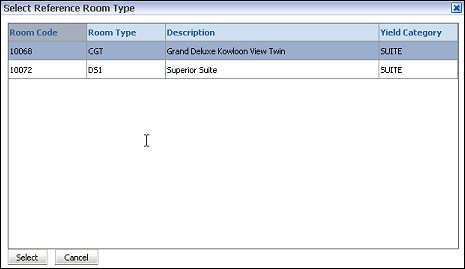
Min Hurdle. The minimum hurdle amount defined by the system for this yield category on the Price Configuration screen. The amount displays in the Min Hurdle column of the grid after the Price Configuration has been completed.
See Also