
Activity Status Codes
To open the Status Codes screen, select Configuration > Reservations > Scheduled Activities > Status Codes. Use this screen to add new status codes for scheduled activities. The OPERA interface with an External Activities Scheduler system (EAS) requires you to identify the status codes for scheduled activities so that OPERA can distinguish these, internally, from status codes set up for other purposes within OPERA (for example, QMS status codes).
Note: The Scheduled Activities feature is available when any EAS (External Activities System) add-on license is active.
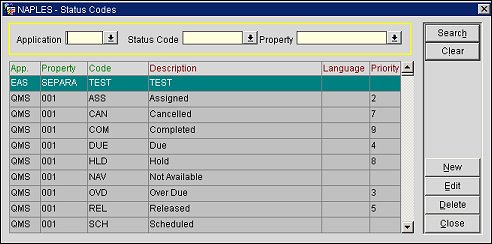
To search for a status code, filter by selecting a value for one or more of the following search fields:
Application. The application code. Select the down arrow to open a list of values of application codes and choose a code to filter the search results by a particular application code. The application code represents an application in which the status code is used.
Status Code. The activity status code. Select the down arrow to open a list of values of status codes and choose a code to filter the search results by a particular status code.
Property. The property for which the status code or codes have been created. Select the down arrow to open a list of values of properties and choose a property to filter the search results by the particular property. The search results will only display status codes for the selected property.
View the following information for status codes:
App. The application code that represents the application in which the status code is used.
Property. The property for the status code.
Code. The status code.
Description. A description of the status code.
Language. The language code for the status code.
Priority. The priority of the status code.
To create a new status code, select the New button. To edit an existing status code, highlight the status code in the search results grid and select the Edit button. The Status Code-New/Edit screen will open.
Resort. The property for which the status code will be created. Select the down arrow to choose a property from the list of values.
Status Code. The name of the status code.
Description. The description of the status code.
Language Code. The language code that will apply to the status code.
Priority. The priority code assigned to the status code. Select the down arrow to choose a code to represent the priority of the status code.
Used in Application. The application in which the status code is used.
See Also