
Alternates Tab
The Alternates tab setup displays information used to refer guests to other properties in the case of a sold out date or room unavailability as well as defining what properties will be visible in the property list of values within different modules of the application. The Alternates tab will be visible for those properties that have the Multi-Property Cross Reservations add-on license code active. From this tab you can create New alternate properties, edit existing alternate properties, and delete existing alternate properties.
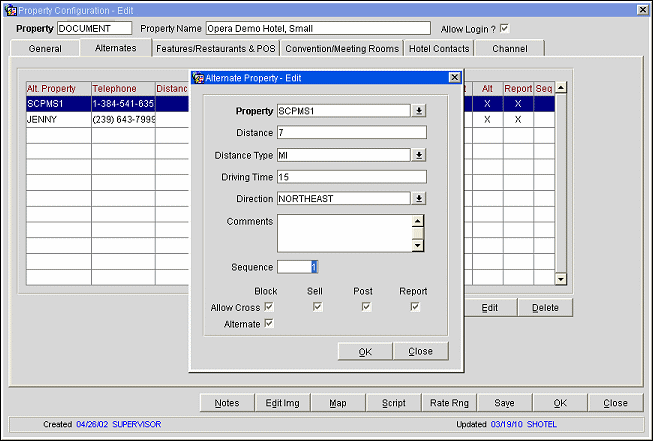
Alt. Property. Name of the alternate property.
Telephone. Telephone Number from the property's General tab.
Distance. Distance of the alternate property from the currently displayed property.
Dist.Type. Distance measurement units for the Distance value (e.g., miles, kilometers, blocks).
Drv. Time. Driving time to the alternate property from the currently displayed property.
Block. An X in this column indicates that this property appears in Business Block module Property LOVs when working in the currently displayed property.
Sell. An X in this column indicates that this property appears in Cross Property Reservations Property LOVs when working in the currently displayed property.
Post. An X in this column indicates that this property appears in Cashiering module Property LOVs when working in the currently displayed property.
Alt. An X in this column indicates that this property is an alternate property for the currently displayed property. This property will display in the Cross Property Reservations Sell screen when the currently displayed property is not available.
Report. An X in this column indicates that this property appears in the Reports selection screen Property LOV when working in the currently displayed property.
Seq. Number that indicates the order in which this alternate property is to appear within the property list of values and/or within the Property screen within the cross property reservation flow. Properties without a sequence number are displayed in order determined by their distance from the currently displayed property; if they have no distance specified, they are displayed in alphanumerical order.
Select the New button to add a new alternate property, or highlight your choice and select Edit to edit an existing alternate property. The Alternate Property - New or Alternate Property - Edit screen appears.
Provide the following information and select the OK button.
Property. Select the down arrow to choose the property to set up as an alternate.
Distance. The distance this alternate property is from the property you are currently configuring.
Distance Type. Select the down arrow to choose the distance type (miles, kilometers, blocks) the alternate property is from the property you are configuring.
Driving Time. The time it would take to drive from the property you are configuring to the alternate property.
Direction. Select the down arrow to choose the direction (North, South, East, West, etc.) this alternate property is from the property.
Comments. Enter additional text that describes the alternate property.
Sequence. Enter a number that indicates the order you want this alternate property to appear within the property list of values and/or within the Property screen throughout the cross property reservation flow.
If the display sequence is not defined for one or more alternate properties, the alternate properties are displayed according to distance from closest to farthest from the property; if they have no distance specified, they are displayed in alphanumerical order.
Allow Cross Block, Sell, Post, Report. Check the boxes that apply, so that cross functions may be performed at this property. Check-box options appear grayed out if your property has not activated a Sales & Catering, Multi Property Base, Cross Reservations, or Cross Revenues license, or if any of these license codes are inactive.
If the OPERA Sales & Catering license is active for the alternate property, you can check the Block box, and the Sell box will be grayed out.
If the OPERA Sales & Catering and Multi Property Cross Reservations license codes are active for the alternate property you can check both the Block and Sell boxes.
If the Multi Property Cross Reservations license code is active for the alternate property you can also check both the Block and Sell boxes.
Alternate. Check this box to ensure that the property is listed as an alternate property. If you check this box you must also check the Sell box. However OPERA will Allow Cross Sell even with the Alternate check box unchecked. By marking this alternate property as an Alternate via this check box, the property will be displayed within the Cross Reservation Sell screen when the queried property (the one you are currently editing) is not available.