
Campaign Search
At the Campaign Search screen (Miscellaneous>Campaign Management) you can display a list of current and completed campaigns, where you can add a new campaign type or edit an existing one. You will use available templates and parameters that were set up during campaign configuration: Configuration>Setup>Campaigns and Configuration>Setup>Document Templates.
In Sales and Catering, the Campaign Management feature is activated when you set the Activity>Campaign Management application function to Y. In ORS/OCIS, campaign management is available when OPR_CAMP add-on license for Campaign Management is activated. The OPR_CAMP add-on license for Campaign Management can be activated in ORS when the OCIS (OPI>version number>OCIS) license code is active. Refer here for more information on ORS/OCIS Campaign Management.
Campaign Management provides an integrated array of features to help manage promotional campaigns. With this feature you can coordinate production and distribution of request materials like mail merge documents, brochures, coupons, and HTML email messages and newsletters. You can also manage production of export files for other purposes, such as distribution lists for dissemination of promotional materials through an advertising agency or fulfillment house. Campaign Management also allows you to associate and monitor activities specifically related to the campaign (when OPERA Sales and Catering is active).
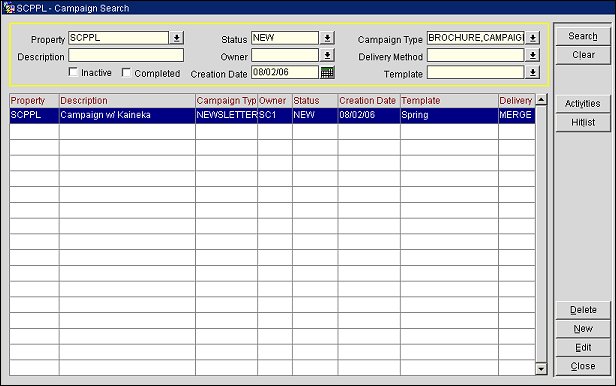
Property. Available when the OPP_MHOT Multi-property PMS add-on license is active. Select the down arrow to choose the property or properties to search for campaigns. When this screen is accessed from within ORS (when the OPR>version number>ORS license code is active), all campaigns within the ORS property database are listed.
Description. Description of the campaign.
Status. Status of the campaign (as set up in Campaign Status Codes).
Owner. Sales manager owner of the campaign.
Creation Date. Date when the campaign was created.
Campaign Type. Campaign type associated with the campaign. Refer here for more information about campaign types.
Delivery Method. Fulfillment method, for example, EXPORT (Export Field List), HTML (HTML Template), and MERGE (Merge Template).
Template. The document template associated with the campaign type. The template defines such details as the data source, field list, and language for the request type. Templates can be set up when you create the campaign, or they can be created outside of the campaign (see Document Templates).
Inactive. Select this check box to include inactive campaigns in the search results.
Completed. Select this check box to include completed campaigns in the search results: those who have processed.
Delete. Select the Delete button to delete the highlighted campaign. The campaign is deleted from the system and is no longer available for editing or processing.
New. Select the New button to create a new campaign. The Campaign screen appears.
Edit. Highlight your choice and select the Edit button to manage the campaign. The Campaign screen appears. At this screen you can edit and/or process the campaign.
Activities. (Not available in ORS) This feature is available when the OPS <version number> OPERA Sales & Catering license is active or when the OPF <version number> Sales Force Administration license is active. Displays the Activity Search screen. Search for and display activities associated with the highlighted campaign.
Hitlist. (Not available in ORS) This feature is available in when the OPS <version number> OPERA Sales & Catering license is active or when the OPF <version number> Sales Force Administration license is active. Displays the Activity Search screen. Search for and display a list of activities associated with the request processed by the highlighted campaign. These activities are the result of processing the campaign with the Generate Activities check box selected.
See Also