
Commission Codes
The Commissions module is available to OPERA users when the Commission Handling add-on license code (OPP_COM) is active.
A commission is a flat fee or a percentage paid to travel agents and other travel product distributors (called "sources") for selling the property booking to the customer. Commissions calculated after the guest checks out from the property are usually based on the room rate paid during the stay (and possibly the value of other transactions such as food or activities).
In OPERA, commissions are driven by commission codes and the business rules associated with them. Commission codes determine when and how the commission will be calculated. For example, commission codes can specify the transaction codes on which a commission is due, the commission calculation method (flat rate, percentage, or a combination of the two), when the commission should be generated (once per night, once per stay, etc.), and the taxing method to be applied to the commission. A commission code may be associated with each travel agent or source, either explicitly in the agent/source profile or by default using the Commission>Default Commission application setting. Or, commission codes can be associated with rate codes. (See How the Applicable Commission Code is Determined, below, for details.)
OPERA calculates the amount of commission payable for a guest stay as a percentage of revenue, as a flat rate per night, or as a flat rate per stay. If commission is paid on revenue, you can determine which transaction codes to calculate commission on. Transaction codes are used, for example, if the property pays commission on accommodation and meal charges.
Which revenue is commissionable varies widely by property and in some instances, by country legal requirements. For example, the following charges may be designated as commissionable:
The Commissions module is sufficiently flexible to allow a property to use one or all of the above options — and any others they may require. This is possible because commissionable items can be defined individually.
In addition, in some countries, properties are required to pay value added tax (VAT) in addition to the commission for some agents /sources but not for others.
Here are some other features of the Commissions module you should be aware of when you set up commission codes. (See Commissions Payment Processing for additional details.)
Commission codes may be linked to rate codes, directly to agent and source profiles (on the profile Stats & Info tab), or both. The following hierarchy determines which commission code applies to a specific reservation:
1. If the rate code attached to the reservation has a commission code associated with it, that commission code applies to the reservation, regardless of whether the agent and/or source attached to the reservation has a commission code.
2. Travel agents and sources may have their own negotiated rates that can be automatically applied to reservations to which the agent/source is attached. If this is the case, and a commission code is specified on the rate code for the negotiated rate, that commission code applies.
3. If the rate code does not have a commission code, the commission code for the travel agent attached to the reservation applies. (A commission code may be specified on the travel agent profile Stats & Info tab.) If the travel agent profile does not have a commission code associated with it, and there is a default commission code specified for the property by the Commission>Default Commission application setting, the default commission code applies.
4. If the travel agent profile does not have a commission code, the commission code for the source attached to the reservation applies. (A commission code may be specified on the source profile Stats & Info tab.) If the source profile does not have a commission code associated with it, and there is a default commission code specified for the property by the Commission>Default Commission application setting, the default commission code applies.
Note: If the commission code that applies to the reservation as determined by the above hierarchy has been specified in the Commission>Commission Codes to Not Process application setting, the reservation is not transferred to the commissions module for processing when the guest departs.
The property may define a special commission code, sometimes arbitrarily called "NON," which carries a 0 flat commission fee and 0 percent commission on revenue. Attaching this “empty” commission code to a rate code makes it clear that no commission applies to the rate code. More importantly, by attaching this commission code to a rate code, the property can ensure that reservations having this rate code earn no commission for attached agents/sources, even if the agent or source profile has a commission code specified. If the Commissions>Include Zero Commissions application parameter is set to Y, these commissions will be displayed in the Commissions screen but with a 0 commission amount.
Alternatively, the Commission>Commission Codes to Not Process application setting may be used to specify any commission code(s) that should not be processed when commission payment processing is run. Reservations having rate codes or travel agent/source profiles associated with these commission codes would not be transferred into the commissions module when the guest departs. Commission codes identified by the Commission Codes Not to Process application setting are sometimes attached to special low rates that the property mandates as non-commissionable.
At times, a guest's stay may span multiple rates. If multiple rates with different commission codes are associated with the stay, the commission code attached to the first applicable rate code is used to determine the commission for the reservation. In such cases, the commission detail record is placed on hold and is highlighted in yellow to signify that conflicting commission codes exist. At this point you may edit the commission detail record to manually determine how to pay the commission. For example, if Rate Code A for the first night is set as a flat rate per stay, and Rate Code B for the second night is set at 10% of the room charge, the commission is calculated at the flat rate and placed on hold.
Commissions are sometimes based on room revenue alone, or on room revenue and revenue from selected other transactions that may be included in packages. When the rate code attached to a reservation includes one or more packages as well as lodging, OPERA is able to separate out the amounts attributed to specific transaction codes in order to compute commissions that conform to the configuration of the applicable commission code.
The following scenarios give examples of how commissions are calculated when the rate code attached to a reservation includes a package.
Note: When a wrapper transaction code is attached to the rate code, it groups the lodging transaction code and package element transaction code(s) under one transaction code.
Example 1
Rate Code: B&B
Rate Amount: $150
Accommodation Transaction Code: 1000
Package Transaction Code: 9300 (wrapper)
Package: BFST $30 (included in rate)
Commission Code: 10%
Transaction Codes Included in Commission Code: 1000
Sun Seekers Travel is attached to the guest's reservation. Sun Seekers is eligible for a 10% commission on transaction code 1000. The guest stays for one night on a reservation having rate code B&B. Following check out and end of day processing, the commission amount to be paid to Sun Seekers is $12. This is 10% of the $120 room revenue. The $30 BFST package charge is not commissionable because the wrapper transaction code is not included in the commission code configuration.
Example 2
Rate Code: GOLF
Rate Amount: $200
Accommodation Transaction Code: 1000
Package Transaction Code: 9300 (wrapper)
Package: CLUB $75
Commission Code: 15%
Transaction Codes Included in Commission Code: 1000, 9300
Spree Travel is attached to the guest's reservation. Spree is eligible for a 15% commission on transaction codes 1000 and 9300. The guest stays for one night on a reservation having rate code GOLF. Following check out and end of day processing, the commission amount to be paid to Spree is $30. This is 15% of the total accommodation and CLUB package rate of $200 for which Spree is eligible because the wrapper transaction code is included in the commission code configuration.
Example 3
Rate Code: HOLIDAY
Rate Amount: $300
Accommodation Transaction Code: 1000
Package Transaction Code: 9300 (wrapper)
Package: SPA $100 (transaction code 1270)
Commission Code: 10%
Transaction Codes Included in Commission Code: 1000, 9300, 1270
GetAway Travel is attached to the guest's reservation. GetAway is eligible for a 10% commission on transaction codes 1000, 9300, and 1270. The guest stays for one night on a reservation having rate code HOLIDAY. The guest also posts an additional charge of $50 to transaction code 1270. Following check out and end of day processing, the commission amount to be paid to GetAway is $35. This is 10% of the $300 total accommodation and SPA package amount covered by the 9300 wrapper transaction code, plus 10% of the $50 additional SPA revenue because transaction code 1270 is included separately in the commission code configuration.
Note: Changes to commission code configuration are recorded in the OPERA user activity log.
Select Configuration>Commissions>Commission Codes. The Commission Codes screen displays a list of existing commission codes.
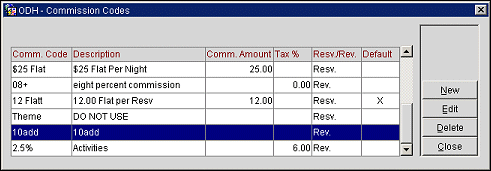
From this screen you may create new commission codes, edit existing codes and delete codes you have not used.
Note: Commission codes that have been associated with a rate code or agent/source profile may not be deleted.
The Commission Codes screen provides the following information.
Comm. Code. Commission code.
Description. Description of the commission code.
Comm. Amount. If the commission code calculates commission as a flat amount, the amount is shown here. If this filed is blank, the commission code calculates the commission as a percentage of commissionable revenue.
Tax %. The percentage of tax levied on the commission.
Resv./Rev. Resv. appears in this column if the commission code calculates the commission as a flat amount per stay or night. If the code calculates the commission as a percentage of commissionable revenue, Rev. appears in this field.
Default. The default commission code is set using the Commission>Default Commission application setting. An X in this column indicates that the commission code has been selected as the default. Only one commission code may be chosen as the default commission code for the property. The default commission code is used to determine commissions when a rate code having a commission code is not associated with the reservation, and the profile or source profile associated with the reservation does not have a commission code specified.
To create a new commission code, select the New button on the Commission Codes screen. To edit an existing commission code, highlight your choice and select the Edit button. The Commission Codes - Edit or Commission Codes - New screen appears.
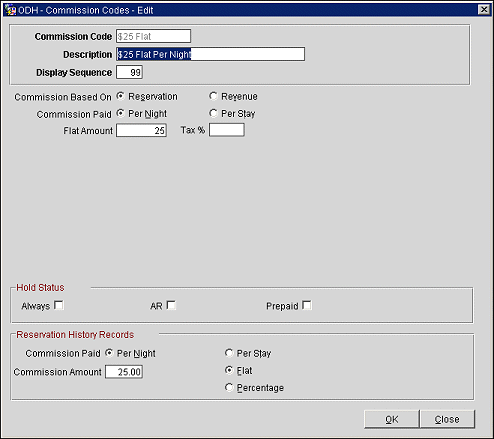
The following information fields appear on this screen.
Commission Code. Code number or letters for the commission code, for example 10%, 20%, $150 Flat, NON.
Description. Text description of the commission code. This explanation will help identify this code when selecting a code from lists of values (for example, 10% Commission, 20% Commission, $75 Flat Commission per Night, No Commission).
Display Sequence. Number that determines the position of this commission code in lists. Commission codes without a sequence number will appear in alphabetical order following those that have a number assigned. By default, the next available number in numerical sequence appears in this field.
Commission Based On. The Commission Codes screen fields are different depending on whether the commission code is based on a flat amount per reservation (select the Reservation radio button) or on a percentage of revenue (select the Revenue radio button) associated with the reservation.
Commission Paid. Select the radio button that corresponds to the commission "rhythm."
Flat Amount. Amount of commission to be paid (per night or per stay, as determined by the Commission Paid selection).
Tax %. If the commission payment is taxed, this will be the tax percentage. The tax on a commission is automatically calculated during commission processing if the Commission>Auto Calculate VAT application parameter is active. When the Auto Calculate VAT parameter is inactivated, the Tax % field is removed from the Commission Codes New/Edit screen and the percentage owed is no longer automatically calculated. If the application parameter is re-activated, the Tax % field again becomes available on the Commission Codes screen and the percentage that was entered earlier is again displayed unless it was deleted from the Tax % field prior to inactivating the parameter.
When the Commission Based On Revenue radio button is selected, the Transaction Code grid appears.
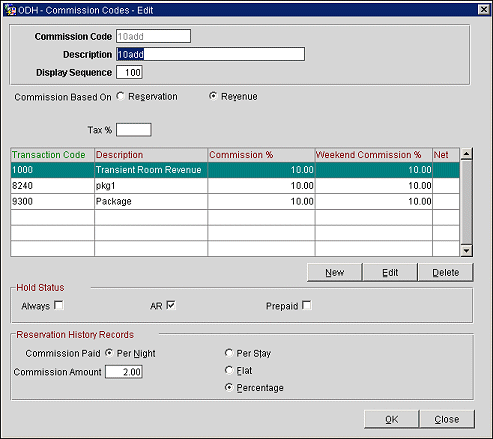
When commissions are based on revenue, you must specifically designate those transactions that are eligible to earn commission. The grid shows the following information:
Transaction Code. Transaction code on which commission is paid.
Description. Description of the transaction code.
Commission %. Percent commission paid on revenue.
Weekend Commission %. (Optional) Commission percent paid on weekends, if different from weekdays.
Net. X in this column indicates that commission is paid on before-tax revenue.
Commissionable Transaction Codes
To add new transaction codes to the commissionable list, select the New button. To make changes to the list of commissionable transaction codes, highlight your choice and select the Edit button. The Commission Code Transactions - New or Commission Code Transactions - Edit screen appears.
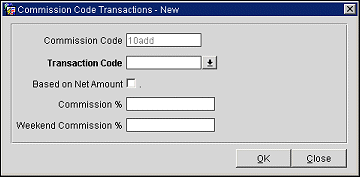
Provide the following information then select the OK button.
Commission Code. Commission code. This field is view-only and may not be edited.
Transaction Code. When adding a new commission code transaction, select the down arrow to see a list of transaction codes. Select the transaction code or codes for which revenue will be commissionable. When editing commission code transactions, the commissionable transaction code appears in this view-only field and a description appears to the right.
Based on Net Amount. Select this check box if the commission will be based on before-tax revenue. Leave the check box unchecked to calculate commissions on the gross amount.
Commission %. (Required) Percentage commission to be earned on revenue generated by the selected transaction code or codes.
Weekend Commission %. (Optional) If a different commission rate is earned on revenue generated on weekends, enter the percentage here. Otherwise, the Commission % will apply regardless of the day of the week.
When commission detail records are created using this commission code, they can automatically be placed on hold as they are transferred to the commissions module upon the guest's departure. (See Commission Payment Processing for details.)
Always. The commission detail record will always have the Hold status (H) selected. Commission detail records having this status will not be processed for payment until the hold is released.
AR. The commission detail record will have the Hold status (H) selected if the direct bill transaction code (as defined by the Cashiering>AR Settlement Trn Code application setting) is associated with any of the folios generated by the reservation.
The commission detail record will also have the AR status (A) selected. AR status means that the associated commission is used to offset the agent/source AR account. When records flagged for AR are processed, they are removed from the list of commission details without creating a check or an EFT payment record. The Payment Activity record will show the AR status.
Prepaid. The commission detail record will have the Hold status (H) selected if the pre-paid transaction code (as defined by the Commission>Default Prepaid Commission Trn Code application setting) is associated with any of the folios generated by the reservation.
The commission detail record will also have the Prepaid status (P) selected. Prepaid status means that all or part of the commission is prepaid. The prepaid amount is automatically deducted from the commission payment when the commissions detail record is processed. The Payment Activity record will show the Prepaid status.
The Reservation History Records section of the Commission Codes screen is used to configure a commission code to be applied to reservation records that are entered manually into OPERA. (Reservations for past dates may be created and added to the OPERA database by selecting the History button from the Profile screen's Options menu to access the Reservation History screen.) This approach might be necessary, for example, in cases where historical information is being input in preparation for cut-over to OPERA from another PMS application. Or, a system outage might make it necessary for records be added manually after the fact. The information you add here will be used to calculate the commissions on these kinds of reservations.
Commission Paid. Select the radio button that corresponds to the commission "rhythm."
Flat/Percentage. Select the Flat radio button to enter a flat amount in the Commission Amount field. Select the Percentage radio button and enter a percentage in the Commission Amount field. You may specify both a flat amount and a percentage.
Commission Amount. This field will show a percentage when the commission Percentage radio button is selected, or the commission flat amount when the Flat radio button is selected. A percentage number entry must be between 0 and 100.
See Also