
Dynamic Best Available Rates Configuration
The purpose of the Dynamic Best Available Rates (DBAR) is to provide the CRO with the opportunity to manage and provide the lowest rates per day to customers at a property or through a channel. When DBAR is configured, the system displays the lowest prices based on availability for dates, room type, and length of stay. Additionally, reduced rates based on these DBAR rate codes can also be configured for different customer types, such as corporate guests or guests belonging to a membership program. These reduced rates are calculated dynamically and displayed when guests having these rate codes attached to their profile inquire about availability. When configured, the Dynamic Best Available Rates (DBAR) appear on the ORS Sales/Availability and Availability Calendar screens.
DBAR configuration functionality is only available when the OPR<version number>ORS license code is active.
There are two stages of preparing DBAR functionality for the property or channel:
During configuration, users create rate codes and assign them rate levels. Levels are assigned for various lengths of stay (LOS). For example, a rate code may be available for an arrival date (Dec. 31) for one night. This may be assigned Level 1. A different rate level, of Level 2, may be assigned to another rate code for the same arrival date (Dec. 31) for a length of stay of two nights. Another rate level, designated as Level 4, may be assigned to another rate code for the arrival date of Dec. 31, but for a length of stay of four nights. When the user queries for an arrival date, room type, and length of stay at the property, the system displays the lowest rates, according to the established Rate Level with the Rate Code.
Rate codes can also be classified together and configured into groups. For example, users can configure groups for rate codes associated with the government, a corporation, or for those rates that will be calculated dynamically with DBAR functionality. Each rate code may be attached to only one group regardless of the property. Also, a Rate Level and Rate Group combination is unique, whereas no two Rate Codes can have the same Rate Group and Level defined.
A request on the ORS Sales/Availability screen for an arrival on 1/19/05 for three nights, room type A1B, will display a match with rate code DBAR3, rate of $500.00. As mentioned previously, it is possible to further reduce the rate for group or corporate guests. In this case, you must configure rate codes dependent upon the DBAR base rate code. The reduced rate is automatically calculated when the search is done for the guest's dependent rate code (example:CORP_RATE). In this example, a corporate rate is 10% off the DBAR rate. For more information on setup for dependent rates, see the Rate More Tab help topic.
Beginning Date |
Length of Stay |
Room Type |
Level |
Group |
DBAR |
DBAR |
Dependent Rate Code (- 10% based on DBAR) |
Dependent Rate Code Amount |
1/19/05 |
1 |
A1B |
1 |
DBAR |
DBAR1 |
700.00 |
CORP_RATE |
630.00 |
1/19/05 |
2 |
A1B |
2 |
DBAR |
DBAR2 |
800.00 |
CORP_RATE |
720.00 |
1/19/05 |
3 |
A1B |
3 |
DBAR |
DBAR3 |
500.00 |
CORP_RATE |
450.00 |
1/19/05 |
4 |
A1B |
4 |
DBAR |
DBAR4 |
300.00 |
CORP_RATE |
270.00 |
Configure Rate Categories as you normally would.
Complete all necessary setup and configuration for electronic distribution.
Select Setup>Application Settings and activate the following options:
Select Setup>System Configuration>Rate Management>Rate Classifications>Dynamic Best Available Rates. The Rate Level Configuration screen appears. At this screen you assign a rate level to a length of stay (LOS) within a date range for the property. The rate code created for the time period, length of stay, and rate level will automatically be associated to these parameters and appear in the grid.
Note: When using IDEAS Yield Management system, the configuration of Rate levels can be automated through calls to OPERA’s IDeas API. Refer to the “IDEAS Overview” and “IDEAS Configuration” sections for more detail.
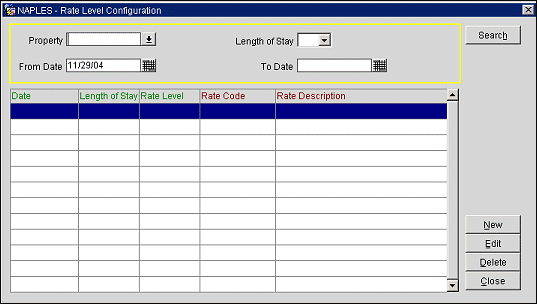
Select any or all of the following to view existing rate level information.
Property. Select the drop down list to select the property whose rate levels you want to configure or view.
Length of Stay. Select the drop down list to select the length of stay whose rate levels, codes, and dates you want to view.
From Date/To Date. Select the drop down list to view the date range of rate levels.
Date. Date from when the length of stay begins. This row contains the beginning date and all relevant information associated with it.
Length of Stay. The number of nights of the guest's stay, beginning at the start date.
Rate Level. The level assigned this combination of length of stay and beginning date.
Rate Code. The DBAR rate code that has been assigned to this beginning date, length of stay, and rate level (created in the Rate Header tab).
Rate Description. The description of the rate code created in the Rate Header tab.
New. Select this button to assign a new length of stay and rate level to a date range for a property. The New Rate Level screen appears.
Edit. Select this button to edit existing rate level configurations.
Delete. Select this button to delete the row containing the combination of beginning date, length of stay, level, and rate code. This combination will not appear as available in the system.
At the New or Edit Rate Level screen you associate a DBAR rate code for a property by selecting the date range, specific days of the week, length of stay, and rate level. These DBAR rates will appear on the Rate Level Configuration screen and subsequently appear in the CRO's property Sales/Availability and Availability Calendar screens when DBAR rates are queried.
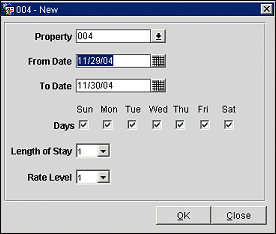
Property. Select the property whose DBAR levels and rates you want to create.
From Date. Select the beginning date range of when the rate will be available.
To Date. Select the ending date when the rate will no longer be available.
Days. Select the days of the week when the rate applies, within the date range.
Length of Stay. Select from the drop down list the length of stay.
Rate Level. Select from the drop down list the rate level associated with this length of stay.
OK. Select the OK button to save your changes. The new DBAR length of stay, level, and associated rate code appear on the Rate Level Configuration grid.
Note: Channels are configured for DBAR rates by initially setting up the DBAR rates as you normally would and then converting (mapping) the DBAR codes to the channel. See Channel Conversions.
IDEAS, a third-party external interface used for Yield or Revenue Management, is connected to ORS through direct calls to OPERA’s IDeas API. Through connection to the IDEAS system, rate levels can be automated in ORS and yield management is much easier as a result. When IDEAS functionality is configured for ORS, OPERA’s IDeas API will be called once by the interfaced IDEAS Yield Management system for each rate level record that is sent. Next, depending on the outcome of the call, OPERA will validate the rate level input against specific criteria and return a status/error code. IDEAS Yield Management system will then interpret the returned status/error code sent by OPERA and appropriately report all exceptions to the user.
The IDEAS Yield Management system sends ORS a recommended rate level, rate code, hurdle value, and Length of Stay (LOS) for DBAR and DBAR dependent rates. When IDEAS functionality is configured, both DBAR and DBAR dependent rates will become yieldable as a result of yield restrictions being removed by the process.
Note: IDEAS does not need to specify a rate code when sending inbound rate records to OPERA's IDeas API. OPERA will understand how to calculate the correct rate based on the length of stay and rate level that is defined by IDEAS.
Configuration of IDEAS rate level automation involves the following procedures:
See Also