
Configuring Authorizer Groups
Authorizer groups may be configured so that new authorizers inherit the rate code, transaction codes, and monetary limits assigned to the group. When an authorizer is assigned to an authorizer group, any subsequent changes to the authorizer group rate code, transaction codes, and/or monetary limits are inherited by the authorizers assigned to that group. In addition, when authorizer group changes are saved, any rate code, transaction codes, and/or monetary limits set individually for the authorizer are replaced by the authorizer group values.
Note: The Authorizer Groups report shows each authorizer group, its linked comp rate codes and comp transaction/routing codes, and the authorizers that belong to the group.
To access the Authorizer Groups screen, select Configuration> Comp Accounting> Authorizers>Groups.
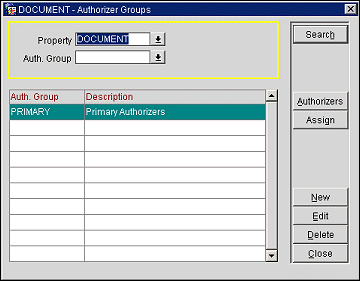
Use the following options to find specific authorizer groups.
Property. Available when the OPP_MHOT Multi-property add-on license is active. Select the down arrow to choose the property to set up authorizer groups.
Auth. Group. Enter the name of an authorizer group or select the down arrow to choose from a list of authorizer groups.
Auth. Group. Authorizer group name.
Description. Description of the authorizer group.
Authorizers. Select this button to see a list of authorizers assigned to this authorizer group. From this list you may edit the authorizer, remove the authorizer from the authorizer group or assign the authorizer to another group. See Configure Authorizers for details.
Assign. Highlight the authorizer group to assign existing authorizers to and select the Assign button. The Authorizers screen appears. Select from this list to assign authorizers to the current authorizer group. Mark an X in the X column to assign the authorizer to the current authorizer group.
To create a new authorizer group, select the New button. To edit an existing authorizer group, highlight your choice and select the Edit button. The Authorizer Group - New or Authorizer Group - Edit screen appears.
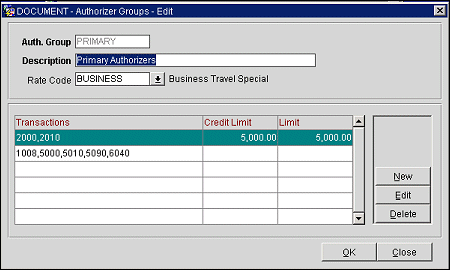
Provide the following information and select the OK button.
Auth. Group. For new authorizer groups, enter the name of the authorizer group you are configuring. If you are editing an existing group, this field is view only..
Description. Description of the authorizer group.
Rate Code. Select the down arrow to choose a rate code to be assigned to this authorizer group. When a comp routing instruction is set up using a comp routing code that is flagged as Inherit Authorizer Rate Code to Reservation (see Comp Routing Codes for details), and the authorizer has a rate code selected, the authorizer's rate code may be propagated to the reservation.
Transaction Codes and Credit Limits. The grid is used to specify the comp transaction code(s) and/or comp routing code(s) that the authorizer group may transfer or route to comp windows. It also allows you to specify a per-day ceiling on the value of comp transactions that may be routed or transferred by the authorizer for each code or group of codes, and the per-instance limit for each code or group of codes. You may set up several codes or code groups here, each with a separate limit.
Transaction Codes. To add or edit the transaction code, routing code, or group of transaction codes and/or routing codes having a specific credit limit, select the ellipsis button (or select the New button). The Transaction Codes screen appears. Select the transaction codes and/or routing codes you wish to assign to the authorizer using this screen. See Transaction Codes screen for details. (To edit the transactions codes belonging to an entry in this list, highlight your choice and select the Edit button. The Delete button may be used to remove an entry form the list.)
Credit Limit. Manually enter the credit limit for the code or group of codes displayed in the Transaction Codes column. This is the per-day ceiling on the value of comp transactions that may be routed or transferred by the authorizer for this code or group of codes. The per-day total value of the credit limits assigned to the authorizer for all transaction codes and/or routing codes appears in the Daily Transfer Ceiling field at the bottom of the screen.
Note: The Authorizer Limits screen (Comp Accounting>Authorizer Limits) may be used to monitor the actual amounts comped by each authorizer for any given day.
Limit. Manually enter the per-instance limit for the code or group of codes displayed in the Transaction Codes column. This is the ceiling on the value of comp transactions that may be routed or transferred by the authorizer for this code or group of codes in a single posting. The per-instance total assigned to the authorizer for all transaction codes and/or routing codes appears in the Daily Transfer Ceiling field at the bottom of the screen.
Note: When the Cashiering>Routing Limits application function is set to N, authorizer per- instance credit limits are not set in authorizer configuration and the Limit column does not appear on the Authorizers New/Edit screen.
To delete an authorizer group, highlight your choice on the Authorizer Groups screen and select the Delete button.
Note: You may not delete an authorizer group if there are authorizers assigned to that group. You must first remove the authorizer(s) from the group (and possibly reassign them to another group). See Configuring Authorizers for details.
See Also