
Message Formats
Select Configuration>Setup>Message Formats to define standard message texts within OPERA. In order to ensure consistency in the format of guest messages, standard texts can be defined here and, in multi-property environments, copied across properties. Message can be configured in multiple languages.
Select New to create a code and all its relevant information, Edit to change any of the attributes (or the inactive status) for this code, or Delete to delete the code from the database.
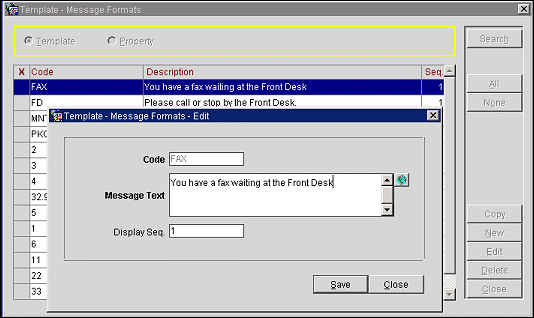
The following options are available when the OPP_MHOT Multi-property add-on license is active.
Template. Select this radio button to display all message formats, regardless of the property to which they may be assigned. Select the Template option when creating new messages. Then use the Copy action to copy the message to selected properties. Once coped to a property, the message may be edited for that property.
Property. Select this radio button to see the message formats assigned to a specific property. You are prompted to select the property to see messages.
X. An X in this column indicates that the item has been selected for the Copy action.
Code. Code for the message format (FAX, VISIT, CALLBACK).
Description. Text of the message format. Select the globe icon on the Message Format - Edit screen to see any available translations of this message into other languages.
Seq. Number that controls position of the code in lists.
To add a new message, select the New button. (When the OPP_MHOT Multi-property add-on license is active, new message formats may be created only when the Template radio button is selected. Once created, template messages may be copied to specific properties using the Copy action.) To edit an existing message, highlight your choice and select the Edit button. The Message Format - New or Message Format - Edit screen appears. Select the OK button to save your entries.
Note: When you edit a message for a specific property in a multi-property environment, the changes apply only to that property.
Code. Code for the message format (FAX, VISIT, CALLBACK).
Message Text. Text of the message. (We received a facsimile for you at the reception. <Visitor Name> came to visit you. <Caller Name> has called. Please call back!). Select the globe icon to enter translations of this message into other languages.
Display Sequence. Number that controls position of the code in lists. Codes that do not have a display sequence number assigned to them appear in alphabetical order at the end of the list.
This option is available if the OPP_MHOT Multi-property add-on license is active. select the Template radio button to display all available message formats. Place in X in the X column for those message formats you wish to copy. Use the All and None buttons to select or un-select all message formats. Select the Copy button. From the list that appears, select the properties to copy the selected message formats to.
See Also