
Query
In the Query step, you will configure a custom SQL statement for retrieving data from the OPERA database.
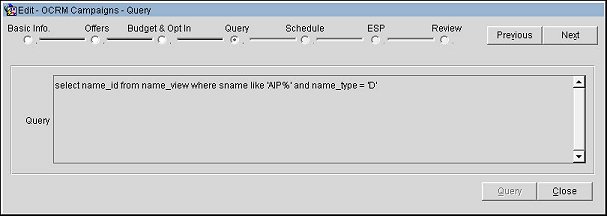
Select the Query button to define the SQL query statement for the campaign data. Select the Next button to proceed to the next step in the wizard.
A preview of the SQL query statement will display in the Query pane.
Previous. Select to return to the previous step in the wizard.
Next. Select to move to the next step in the wizard.
Query. Select to open the Query Builder screen and enter a custom SQL statement for retrieving data from OPERA.
Close. Select to exit the wizard.
Select the Query button to open the Query Builder and build your SQL query.
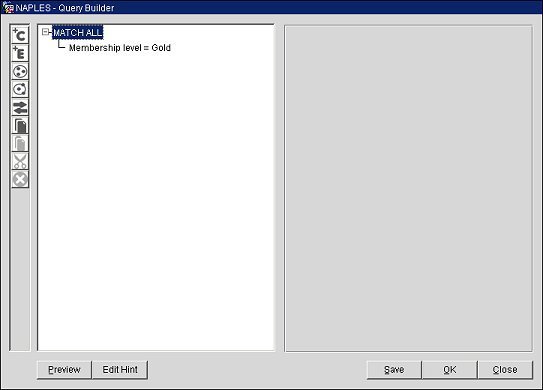
On the Query Builder, select from the following buttons to build your query statement:
|
Add Condition (Alt+1) |
Add a new condition under the match all node. Opens a List of Fields (see screen below) from which the user can select. If "Match All" is the definition, all conditions under it must be matched for the record to be included. Note: You can select the Toggle (Alt+5) button to toggle between "Match All" and "Match At Least One" definitions. |
|
Add Expression (Alt+2) |
Add a user defined expression. |
|
Match All (Alt+3) |
Add another "Match All" definition. |
|
Match At Least One (Alt+4) |
Select to add a "Match At Least One" definition. Only one condition will need to be met in order for the record to be included. |
|
Toggle (Alt+5) |
Select to toggle between "Match All" and "Match At Least One" definitions. |
|
Copy (Alt+6) |
Select to copy a Match node. |
|
Paste (Alt+7) |
Select to paste a Match node. |
|
Cut (Alt+8) |
Select to cut a Match node. |
|
Delete (Alt+9) |
Select to remove a Match node. |
Select the Edit Hint button on the Query Builder to associate a hint with the code snippet.
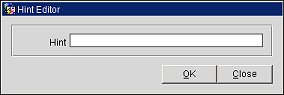
Select the Preview button on the Query Builder to preview your SQL query.
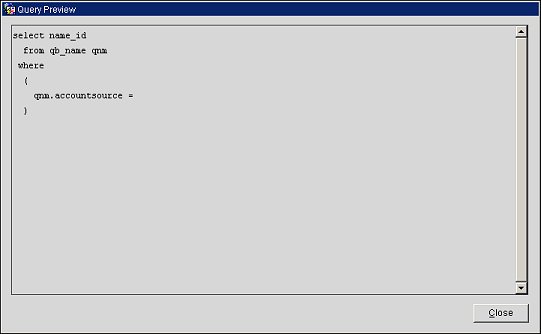
The List of Fields screen allows you to add fields to the SQL expression you are building.
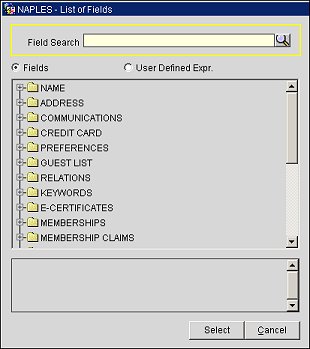 '
'
List of Fields
Field Search. Enter the name of a field or select the search button to search for an existing field.
Fields. Select to add fields to the SQL expression. You add fields to the expression by selecting a node to expand it and view the tree list and choosing a meta data element from the list.
User Defined Expression. Select to choose a user defined expression from the tree list. Users with the required permission will be able to create the expressions that are available in the tree list.