
Campaign Wizard
From the Campaigns screen, users can create new campaigns by selecting the New button. When the New button is selected, the OCMM Campaign Wizard will launch. The Campaign Wizard features a series of sequential steps to allow you to create and schedule your campaigns. With the Campaign Wizard, users can do the following:
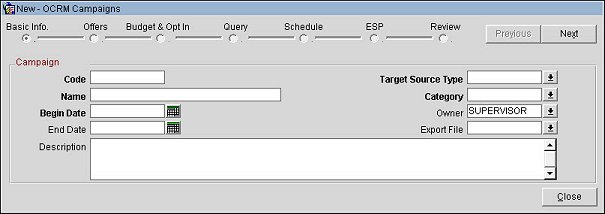
Campaign Wizard
The Campaign Wizard is launched from the Campaigns screen and involves the following steps:
The Campaign Wizard begins with the Basic Information step. In this step, you will enter the basic information for the campaign, such as the campaign code, name, begin and end dates, target source, category, owner, etc.
The Offers step of the wizard allows you to select single or multiple promotions to be included in the campaign.
In the Budget and Opt In step, you can opt to enter estimates for the room revenue, room nights, Food & Beverage revenue, miscellaneous revenue and the total cost. In addition, you can choose profile filter options.
The Query step allows you to configure and preview the custom query statement for retrieving data from the OPERA database. The query statement will be created using the Query Builder, a complex query tool, which is accessed from the Query step by selecting the Query button.
In the Schedule step, you have the option to either execute a campaign once or schedule it for a specific interval. Campaign scheduling is set up through the OPERA scheduler, where a unique job id is assigned to each campaign. Additionally, you have the ability to review a sample set of data that reflects the target list generated for the campaign.
The next step in the wizard is to choose an ESP and a delivery method/export for the campaign. Campaigns can be delivered via an Email Service Provider (ESP) in an XML, CSV or Excel file output. Moreover, you can choose from the following communication methods: HTTP/S, FTP, API, web services or SFTP. Track back information from the ESP is stored in OPERA (i.e., reply status, date, unsubscribe info, etc.). A logging mechanism captures the information stored for each delivered campaign, such as IDs, recipient IDs, etc.
The final step in the Campaign Wizard is to review the campaign information before saving it. Once the Finish button is selected, the campaign is created; however, a user with the required permissions will need to approve the campaign before it can be deployed. This is accomplished by selecting the Approve button on the Campaigns screen.
Campaign Wizard Topics
Show Me
|
|