
Neg Rate Tab for Versions 5.0+
Select this tab to configure the negotiated rates used through your channels.
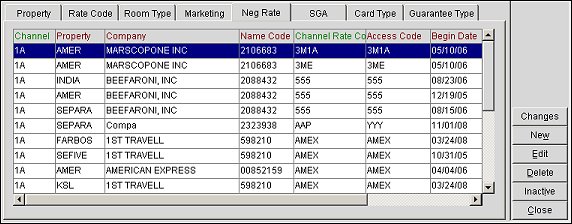
Changes. Select to open the User Activity Log and view changes channel users have made to the channel negotiated rate.
New. Select to configure a new negotiated rate for the channel.
Edit. Select to change an existing negotiated rate configuration.
Delete. Select to delete an existing negotiated rate configuration.
Inactive. Select to inactivate a negotiated rate for the channel.
The negotiated rate tab's display grid features the following columns.
Channel. The channel in which the negotiated rate will be distributed.
Property. The property associated with the negotiated rate.
Company. The company for which the rate has been negotiated.
Channel Rate Code. The rate code that has been configured for this channel and property.
Access Code. The code used for accessing the channel's negotiated rate. This code can be mapped to single or multiple channel negotiated rates.
Begin Date. The date this negotiated rate becomes available.
End Date. The date this negotiated rate becomes unavailable.
Rate Order. The display order for the negotiated rate.
Select the New button to create a new negotiated rate for the channel or select the Edit button to change an existing one. The Channel Negotiated Rate - New or Edit screen will open.
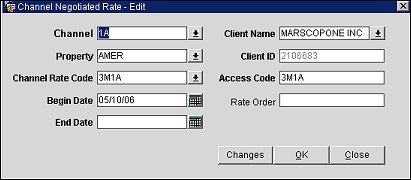
Channel. Select the down arrow and choose a channel for the negotiated rate. This is the channel in which the negotiated rate will be distributed.
Property. Select the down arrow and choose a property to associate with the negotiated rate.
Channel Rate Code. Select the down arrow and choose a rate code for the channel.
Begin Date. Select the calendar button and choose the date on which the negotiated rate will become available.
End Date. Select the calendar button and choose the date on which the negotiated rate becomes unavailable.
Client Name. Enter the name of the client for which the rate has been negotiated. Selecting the down arrow will open the Profile Search screen where a client name can be searched. On the Profile Search screen, you can also select a profile type for the search.
Note: This field will auto-populate when a valid client ID is entered into the Client ID field.
Client ID. (Read only when editing) Enter the Corporate ID or IATA number for the negotiated rate. If a valid number is entered, the Client Name field will automatically populate. If an invalid number is entered, the Profile Search screen will open so the client profile can be searched.
Access Code. Enter a code to be used for accessing the channel's negotiated rate. This code can be mapped to single or multiple channel negotiated rates.
Rate Order. Enter a number for the order in which the rate will display in the results grid.
Changes. Select to open the User Activity Log and view changes channel users have made to the channel negotiated rate.
OK. Select to save a new channel negotiated rate or save changes to an existing one.
See Also