
Post Rate Code
The Post Rate Code feature allows you to manually add room and tax charges to the guest's bill by selecting from a list of rate codes. When packages are attached to the rate code, the feature lets you indicate whether you wish to add any associated allowances to the guest account. In addition, this feature can also be used for making adjustments (posting negative rate code amounts).
When the user is granted the CASHIERING > POST RATE CODE OPEN FOLIO user permission and the CASHIERING > OPEN FOLIO application parameter, CASHIERING > POST STAY CHARGES application function, and CASHIERING > PRE STAY CHARGES application functions are set to Y, the Post Rate Code button will remain active if the guest is Checked Out with an Open Folio. The Post Rate Code button remains active for the guest until the folio is closed and no more charges can be posted to it.
Note: Manually posting rate codes does not affect room and tax charges that may be handled automatically by the End of Day routine, nor does manually posted room and tax change the rate code, room type, number of persons, rate, or other details specified on the guest reservation. In addition, posting rate codes does not "trigger" any fixed charges that may be attached to the guest's reservation.
Note: Rate amounts and package allowances created, if any, are based on the number of adults entered in the Adults field. These amounts do not take into consideration any children that may be attached to the reservation.
Note: When posting a manual rate code to an Open Folio Reservation, if a package is attached to the rate code, then that package will not be considered for posting as part of manual rate code posting. And as a notification to the user, OPERA will prompt that the packages will not be posted and if the user wishes to continue.
Note: When manually posting a rate code with a Package on an Open Folio reservation, the entire rate amount is posted to the transaction code on the rate code, the rate amount is not split into room and package amounts. The reason being that the Open Folio reservations are already checked out and do not go through End of Day process as normal in-house reservations. Due to that no allowance and profit/loss postings take place hence there is no splitting of rate amount.
Select the Post Rate Code button from the Billing Options screen to display the Transaction Posting screen. (The Billing options screen appears when you select the Options button from the Billing screen.) This screen is similar to the Transaction Posting screen used for posting other types of charges.
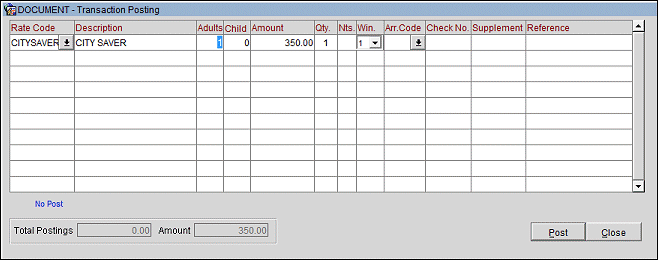
The following fields are available.
Rate Code. The rate code attached to the guest's reservation appears here by default. Select the down arrow to display the Rate Code LOV from which you may choose another rate code.
If a package is associated with the rate code you choose, messages prompt you whether you wish to create the allowances on the guest's account (for a positive rate amount), or reverse the allowances (for a negative rate amount).
Description. Description of the rate code.
Adults. The default is the number of adults that are on the reservation. If you change the number of adults, the Amount value will reflect any rate change based on occupancy.
Child. The number of children that are on the reservation. If you change the number of children, the Amount value will reflect any rate change based on occupancy.
Amount. By default, the rate amount for the selected rate code, the room type attached to the reservation, and number of adults in the Adults field appears here. You may manually edit this information. If you enter a negative amount, you will be prompted to provide an entry in the Supplement field. The computed total amount (Amount x Qty) appears in the Amount field in the lower part of the screen.
Note: Rates and other amounts expressed in the currencies of certain countries can involve strings of up to 16 digits. Due to space limitations, these strings can't be easily accommodated by OPERA screens and reports. When the Currency Divisor feature is activated, the property can set a divisor of either one thousand (1000) or one million (1,000,000) through GENERAL > CURRENCY DIVISOR VALUE application setting. When the currency divisor is active, an (M) for million or (K) for thousand, depending on the parameter setting chosen, follows the currency code. For example, assume the rate amount is 155000000. If the currency divisor is set to one million, the Rate Query screen would show 15.5. The (M) indicator would appear following the currency code.
Note: Rate codes configured in a foreign currency (and associated package allowances, if applicable) are automatically converted to local currency before posting.
Qty. Quantity of the rate being posted. (You may enter a negative quantity to post a negative charge.) The system defaults to 1.
Win. The Billing screen window in which the transaction is to be displayed. The default is window 1 or the currently active window. You may select another window from the LOV. If the window you select has not yet been opened on the guest's Billing screen, it will automatically be created. If the window number you choose to open is not next in sequence (e.g., if you pick window 4 and there is not yet a window 3 open), OPERA creates the intervening window(s) as well as the window to which you are posting the transaction. If routing instructions have been defined, the transaction is automatically placed in the pre-defined window. (See Managing the Billing Screen for details.)
Arr. Code. Select an Arrangement Code for the transaction. An Arrangement Code is a folio grouping code that controls the display of this transaction on the folio. For example, the total cost for all transactions with the "Expenses" Arrangement Code might be shown on a single line on the folio with the description "Expenses". (The folio style you choose controls whether and how the Arrangement Code is used. See Folio Styles for details.) If the transaction code you select is already assigned to a folio grouping, the appropriate Arrangement Code will automatically appear here. You may edit this entry if you like or select another code from the LOV.
Check No. If the POS is down, and transactions are not being posted automatically by the interface, a check number may be entered manually. You may also enter a check number manually if your property uses numbered checks but does not have a POS interface.
Supplement. Additional information regarding the transaction. If a negative amount was posted, you are required to enter text in the Supplement field to explain the reason for the negative posting. The Supplement field is automatically populated with the quantity and price information for the rate code posting (e.g., Qty. 2 @ 300.00).
Reference. Transaction reference information. This field is generally reserved for the guest credit card expiration date or for notation of any automatically generated taxes for the previously listed transaction. This field is also used to note any transferred postings and/or interface information, such as phone details.
Amount and Total Postings. The Amount field in the lower screen shows the amount to be posted taking into account the rate code, room type attached to the reservation, number of persons, and quantity. In other words, if the 2- person rate for a DLX room is 375, and the quantity is 2, the Amount would be 750. The Total Postings field shows the sum of the amounts posted so far on this Transaction Posting screen.
Post. Post the transaction to the guest account. (You may also post the transaction by pressing the [Enter] key at any time while working with the Transaction Posting screen.)
If the No Post flag has been set on the guest's reservation (a No Post lamp displays in the lower part of the Transaction Posting screen), the warning prompt: "<Room number> has No Post flag on. Do you want to post anyway?" appears following the first posting attempt. Thereafter, any other postings made during that posting session are made without warning. (See Indicator Lamp for detail).
If one or more packages attached to the rate code has an allowance, the following message appears: "Do you want to create the allowance for the package(s) attached to rate code <rate_code>?" Reply Yes to post the allowance(s).
Note: When manually posting a rate code with a package allowance to a reservation, if you answer Yes to create an allowance, the taxes associated with the package attached to reservation via the rate code are not posted. These taxes are correctly posted during the End of Day processing. At the time of manual rate code posting, only the room charge plus tax, and taxes associated with the package allowance, are posted.
Note: Posting of allowances is controlled by the same posting rules as when the allowance is posted automatically. For example, if the package allowance is configured to post the next day and you manually post the allowance via the Post Rate Code feature on the day of the guest's departure, no allowance will be created for this package since the guest is due out today (there is no "next day"). If the allowance is configured as Post Every Night, the allowance will be created for the package. Day-use reservations are an exception; for day-use reservations an allowance is created if the package allowance is configured to post the same day or to post the next day.
See Also