
Reservation Color Codes
When the Reservations>Reservation Color Definition application setting is set to Reservation, select Configuration>Reservations>Codes>Colors to setup the color and its description. All of the colors that are displayed are automatically made available and no more colors other than the ones provided can be added. The description for the color can be anything that is agreed on by the property.
These colors may be applied to either a reservation or to a guest as a quick reference to the user. For example, if a guest is disabled or not registered with the property, or if the reservation is important in one way or another.
Note: On the Reservation or Reservation More Fields screens, these colors can be applied to the guest from a list of values; this Color field must be screen painted in order to be accessible. If the field was screen painted, but the application setting is set to anything other than Reservation, the Colors list of values will not be displayed.
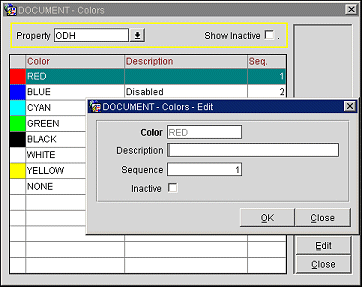
Provide the following information and select the OK button.
Color. Read only field to verify the color the user is putting the description with. If the color is already used for a future reservation, for example a no show or cancelled reservation, then the color will not be able to be inactive.
Description. Type the description that needs to be applied to the color and that will display on the Reservation screen and reports.
Sequence. Type the number to where the color will display in a list of values.
Inactive. Select the check box to make the color and description inactive. If inactive, the option will not display in the list of values.
See Also