
Transportation
Select Configuration>Property>Transportation to set up information for the transportation services available to and from the property. The Transportation screen appears and lists transportation services that are available at the property.
When the OPP_MHOT Multi-property PMS license code is active, transportation information you create appears within the Cross Selling (F7) or Reservation>Cross Selling>New>Properties>Transport tab and as a list of values associated with the Transport Type field on the Reservation screen More Fields tab. When the OPR <version number> ORS license code is active, you can access the transportation information in ORS from within the Reservations>Sales Screen>Properties screen>Transport tab.
Transportation carriers/services set up here can also be selected as being available from the airport in Airport configuration. Thereafter, the transportation type will display on the Property Search - Airport tab on the Sales screen. In order to use this feature, a Label must be configured for the Transportation type.
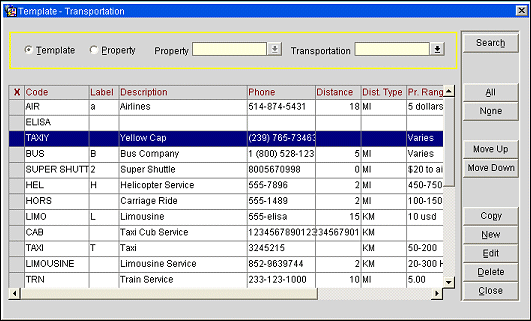
Code Sequence
Hel 1
Air 2
Bus 2
Taxi 2
Limo 3
At this screen, users can search for a property and view transportation services associated with it.
Select the Property radio button. The Properties Select screen appears. (The Property list of values is visible in PMS when the OPP MHT2 Multi-Property (Cross Reservations) license code is marked as Active and when OPR <version number> ORS license code is active.) In PMS, the Property list of values displays the properties with activated multi property licenses codes allowing you to switch between properties that have been configured in this property cluster (via the Property Details>Alternates Tab).
Note: By accessing the Translation Studio (Utilities>Translation Studio) in PMS, users can create language translations for the Transportation screen, such as for the Transportation Code LOV Title Bar and the message that displays when the Transportation Code Delete button is selected. In the Translation Studio, enter "transportation" in field Forms and select OK. Search and select the record for the List of Values Title for the object name TRANSPORT_CODE_LOV. Select Translate and enter the translation for the desired language. When you log into ORS with the language you specified for translation in the Translation Studio, and access Configuration> Property >Transportation>Template, the Template - Transportation screen appears. View the translated items by 1) selecting the Search criteria Transportation LOV. The Transportation Code screen appears with the Title Bar translated to the configured language; 2) highlight a transportation code which has been set up and select the Delete button. The message displays translated into the specified language.
Users can create an unlimited number of codes for the various transportation services that are available to the property. For example, the user can set up codes for Yellow Cab, American Taxi, Checker Cab, Tom’s Limousines, Deluxe Limousine, Citywide Shuttle Bus, and so on.
In PMS, the Transportation report (transreq) displays pick-up and drop-off requirements using the codes as defined for the property in system configuration. Similarly, the Cross Selling screen [F7] Transportation tab shows the transportation options configured for the property.
To create a new transportation code and description, select the Template radio button.
Select the New button. The Template–Transportation–New screen appears. (If you want to edit a transportation description, highlight the transportation service and select the Edit button. The Template-Transportation-Edit screen appears.)
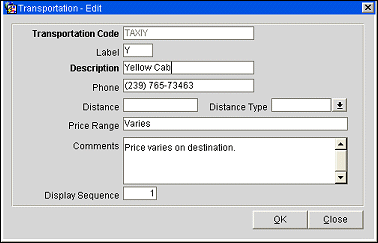
Provide the following information. Then select OK to save.
Transportation Code. Enter the transportation code. When editing existing transportation services entries, this field is view-only.
Label. Enter a single-character code to designate this transportation carrier.
Note: This entry is required in order to make this carrier available in Airport setup. See Airports for details.
Description. Enter a description of the transportation service.
Phone. Enter the phone number for this transportation carrier.
Distance. The distance from the property to the transportation center/company.
Distance Type. A distance type (miles, kilometers, blocks) for the transportation selected from the list of values set up through Configuration>Profile>Geographical Data>Distance Types.
Price Range. Enter the lowest to the highest cost this transportation carrier charges for its services.
Comments. Enter supplementary annotations or remarks about the transportation carrier that may be helpful to a reservation agent.
Display Sequence. The order of succession for items to appear in a list by assigning them a numeric order.