
IFC Postings Tab
The Postings tabbed area allows you to configure how charge postings are handled by the interface, including zero charge postings. From here, you can also establish charge scaling and rounding, and also enter a formula for how the charge is calculated.
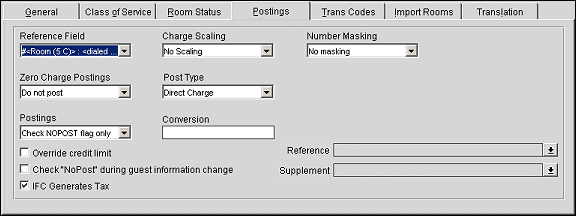
Below is a description of the fields available in the Postings tabbed area:
Reference Field. Select the value you would like to see entered in the Reference field for postings. This field allows you to provide additional information about the charge. When the IFC>Swap Reference and Supplement application parameter is set to Y and a value exists in the Reference field, any interface posting's will have the information selected in this field displayed under the Supplement column. Depending on the how the default folio is setup it will either display supplement or reference field information on it. Switching this parameter will make the posted charge have different data in the different fields and will display differently on the billing screen as well as the folio.
Note: If attributes are selected for the Reference or Supplement fields, those will take precedence over the attribute selected for this field. But if both of Reference or Supplement fields are blank, then this attribute selected will be used.
Zero Charge Postings. Set this option to configure how the interface will deal with zero charge postings. Your selection options are:
Postings. Set this option to configure the different checks the interface should make before allowing a posting. Your selection options are:
Override Credit Limit. This check box controls whether to allow an override of the credit limit on postings. When this check box is selected, a PostRequest that is over the credit limit will fail with No Credit response unless the payment method included in the PostRequest is configured to a Room posting type that is associated with the Manager Override (see IFC Trans Codes Tab for details).
Check "NoPost" during guest information change. Select to check the NoPost field on the reservation when updating the guest information.
IFC Generates Tax. The functionality for this check box is also based on how the IFC>IFC Post Exclusive Tax As Itemizer application parameter is set. Selecting the check box will have the IFC include the tax and leaving the check box un-selected will have PMS generate the tax. But when the IFC>IFC Post Exclusive Tax As Itemizer application parameter is set to Y and this check box is selected, then exclusive taxes will be posted as itemizers by the POS Interface.
Charge Scaling. This option allows you to set the various charge scaling options. Use this to divide or multiply a charge.
Post Type. Select the posting type. The available options are:
Charge Rounding. Allows you to select the method and the precision you want to round to for charges.
Method. Select whether you want to round up or round down.
Precision. Select the accuracy you want to round to. Some options include rounding to the penny, rounding to the nearest whole dollar, or rounding to the nearest five dollars.
Conversion. Manually enter any digit, such as 1.5 or .40 or 10000000.50, to calculate the conversion of moneys that come through the interface.
Number Masking. When a number is displayed in the Supplemental field, this allows you to indicate whether or not to hide any numbers.
Reference. Select the drop down arrow to choose the attributes to include in the Reference field for postings. When attributes are selected here, they will take precedence over the item selected in the Reference Field drop down list field.
Supplement. Select the drop down arrow to choose the attributes to include in the Supplement field for postings. When attributes are selected here, they will take precedence over the item selected in the Reference Field drop down list field.
For the Reference and Supplement attribute options, multiple attributes can be selected for each field with the Select screen as displayed below. This options screen will allow for attributes to be added and removed, along with moving the order in which they are displayed with the up and down arrows.
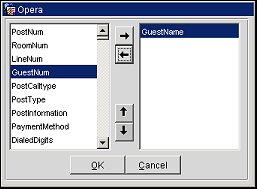
The following is a list of the attributes that can be displayed:
|
|
|
|
|
|
|
|
|
|
|
|
|
|
|
|
|
|
|
|
|
|
|
|
|
|
|
|
See Also