
Visa Folio Export Consolidated Data Definition (VISA_EXTRACT_CON & VISA_EXTRACT_CON_DAY)
Available when the Exports>Multi Property Export VISA application parameter is set to Y, the VISA_EXTRACT_CON and VISA_EXTRACT_CON_DAY exports can be generated as an aggregated export file for all resorts within one OPERA schema in a Non-ASP Environment and for all resorts in one chain and transmit this data to a location specified by VISA. The data that is contained within this consolidated export file is a collection of credit card transaction data that have occurred by corporate credit cards issued from VISA for all properties that have opted to be included in the export.
Note: When a property subscribes to be included with the VISA_EXTRACT_CON export, the VISA_EXTRACT should be inactivated in the night audit procedure for the property to eliminate the possibility of duplicate exports. Also, it is recommended that the property keep the VISA_EXTRACT_DAY export active in case the property needs to re-create an old export for a single property.
This export will include all folios, for all subscribed properties within the schema, that have a generation date of the current business date that have at least one VISA credit card payment and at least one credit card number that matches the credit card BIN numbers that are received by the properties from VISA.
The VISA_EXTRACT_CON Export is used to generate the VISA Consolidated Extract automatically during the End of Day (Night Audit) procedure.
The VISA_EXTRACT_CON_DAY Export is used to generate the VISA Consolidated Extract manually for any previous days where export was not ran due to the Night Audit procedure not running, data was not generated for one or more properties during the night audit, the data is incorrect, or it is missing.
For Example
If 700 properties exist on 1 schema and this export fails for 3 resorts during their night audit procedures, this means that the VISA Export data has been generated for 697 properties. So when manually generating the VISA_EXTRACT_CON_DAY export for the previous business date, the VISA Export data is retrieved for the 697 properties and the VISA data is only re-generated for the 3 properties where it failed to be populated.
In order for the VISA_EXTRACT_CON and VISA_EXTRACT_CON_DAY to work correctly, a couple of configuration steps need to be setup.
All the properties that want to be included in the consolidated VISA_EXTRACT_CON export need to be selected.
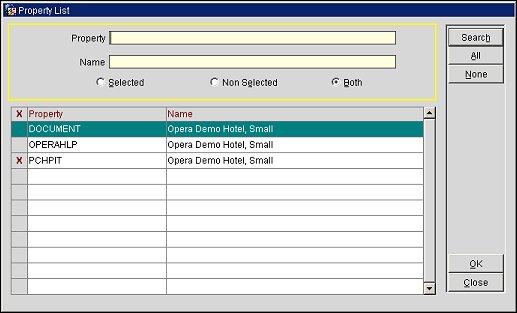
But, in order for the property to display in the list, they must have the Export>Multi Property Export VISA application parameter set to Y and the Export License must be active. If the parameter is set to N, or the Export license is inactive, then that property will not be available for selection in the list. Only the properties that user has access to will be displayed irrespective of the permissions assigned.
To manually configure the export, select Miscellaneous>File Export>General or Configuration>External>Export Files to access the Export File List screen. Select the export from the list and select the Edit button to access the Export File Details screen. The Export File Details screen allows you to specify the particular features of the export file. Once configured, refer to Generate Export Data for information on generating the export.
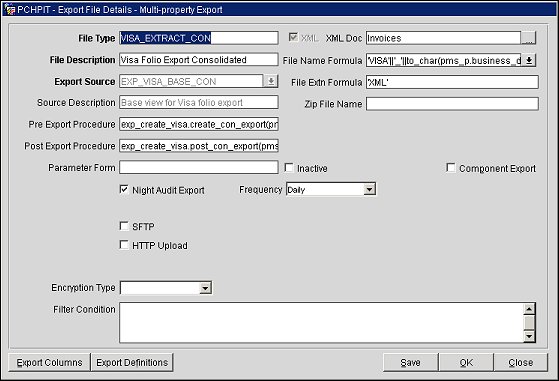
Parameter/Field |
Default Value |
Notes |
File Type |
VISA_EXTRACT_CON or VISA_EXTRACT_CON_DAY |
Name of the export. |
File Description |
VISA Folio Export Consolidated |
Description of the export. |
Export Source |
EXP_VISA_BASE_CON |
Source View Name for the export. This field is read-only, unless configuring the export. |
Source Description |
Base view for VISA folio export |
Source description. The description is automatically populated once a value is selected in the Export Source field. |
Pre Export Procedure |
exp_create_visa.create_con_export(pms_p.resort(),pms_p.business_date(),'Y') |
Name of the procedure that will run before running this export. |
Post Export Procedure |
exp_create_visa.post_con_export(pms_p.resort(),pms_p.business_date()) |
Name of the procedure that will run after this export has been generated. |
Parameter Form |
VISA_EXTRACT_CON - N/A VISA_EXTRACT_CON_DAY - exp_by_daterange |
Indicates which parameter form should be called before export data is generated. |
Night Audit Export |
VISA_EXTRACT_CON - Checked VISA_EXTRACT_CON_DAY - Not Checked |
Indicates if the export is run in the night audit procedure. |
Frequency |
Daily |
This field appears when the Night Audit Export check box is selected, and is the frequency that this export will generate. The available options are:
|
SFTP |
Not Checked |
When the SFTP check box option is selected on the Export File Details screen, the Delivery Configuration button allows you to configure the location and delivery method for sending the selected export file via a secure FTP channel. The Export File Delivery Configuration screen supports two options: SFTP using password authentication, or SFTP using public key authentication. |
HTTP Upload |
Not Checked |
Indicates if the export file is to be uploaded automatically by IAS to an HTTP site defined in the HTTP Address field. |
XML |
Checked |
This read-only field is automatically selected and indicates that the export is and XML file. |
XML Doc |
Invoices |
See the XML Doc field description in Export Files for details concerning this field. |
File Name Formula |
'VISA'||'_'||to_char(pms_p.business_date(),'MMDDYY')||'_'||to_char(pms_p.business_date(),'MMDDYY')||'EXP' |
Formula indicates the format that the file will be named. In this case it will be:
VISA_from business date_to business date EXP
or
VISA_021913_021913EXP |
File Extension Formula |
'XML' |
Extension of the file. |
Zip File Name |
N/A |
|
Inactive |
Not Checked |
Indicates if the export is Active (Not Checked) or Inactive (Checked) |
Component Export |
Not Checked |
Indicates if this export contains export components or not. |
Encryption Type |
Blank |
Encryption Type |
Filter Condition |
Blank |
Any additional conditions configured for the export. |
Export Columns. Select this button to define and configure the export columns. The Export Columns Details screen appears, displaying the columns available in the view. For additional information on the Export Column Details screen, refer to Export Column Details.
Export Definitions. This option is available when the export requires the property to define specific export codes and corresponding values before running the export.
When the VISA_EXTRACT_CON export is configured as part of the Night Audit, then all the properties that are selected as subscribers when setting up the export, will be included in the export.
When the VISA_EXTRACT_CON or VISA_EXTRACT_CON are manually generated, the user will have the option to select which properties need to be included in the export.
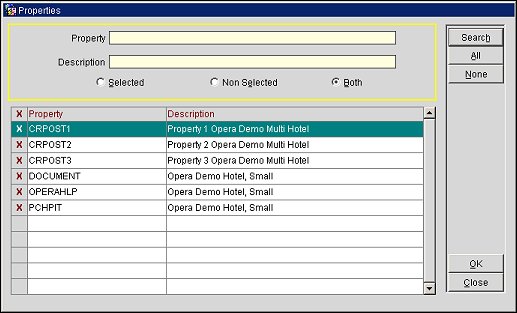
After the correct properties are selected, click the OK button to generate the export file. After export generation (Successful, Pending, Error) the details of the export can be viewed by selecting the View Data button on the Export File List screen.
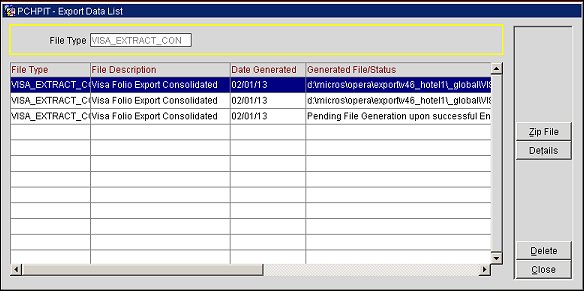
The Export Data List screen displays all of the exports that have been run for the particular export, the Date it was generated, the Location/Status of the export, the date range for the details included in the export, and any errors that may have occurred during the export generation. Should an Export be Completed, Pending, or an Error occurred, highlight the export and click the Details button.
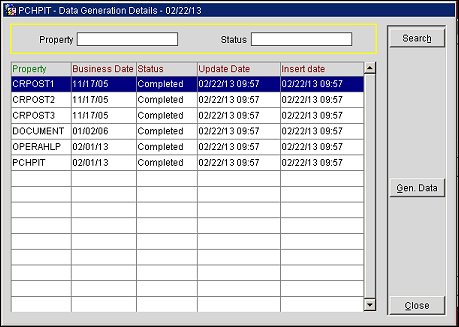
Note: The Gen. Data button will not be available for a Property with a Pending record if the night audit has not run and rolled the business date yet at the time.
The Data Generation Details screen displays a breakdown for each property that was included in the export.
Should an Export be Pending, this screen will show the properties where the export was Completed for and the Properties that the export is Pending for. Pending exports occur when the last subscriber of the export has yet to run their night audit. But when the night audit is completed for the last subscriber, then the Pending export will Complete.
See the VISA_EXTRACT_CON and VISA_EXTRACT_CON_DAY Export Data Details
See Also